Sidebar
Table of Contents
Run Windows System State Backup for Windows XP and Windows Server 2003
Scheduled Backup
Scheduled backup will automatically run at scheduled start time. You can go to your Windows System State backup set > Schedule to configure the backup schedule(s) if you have done it during backup set creation process.
Start a Manual Backup
1. Click the Backup icon on the main interface of Cloudbacko Pro.
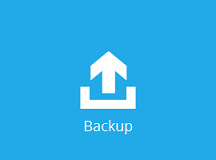
2. Select the backup set which you would like to start a backup for.
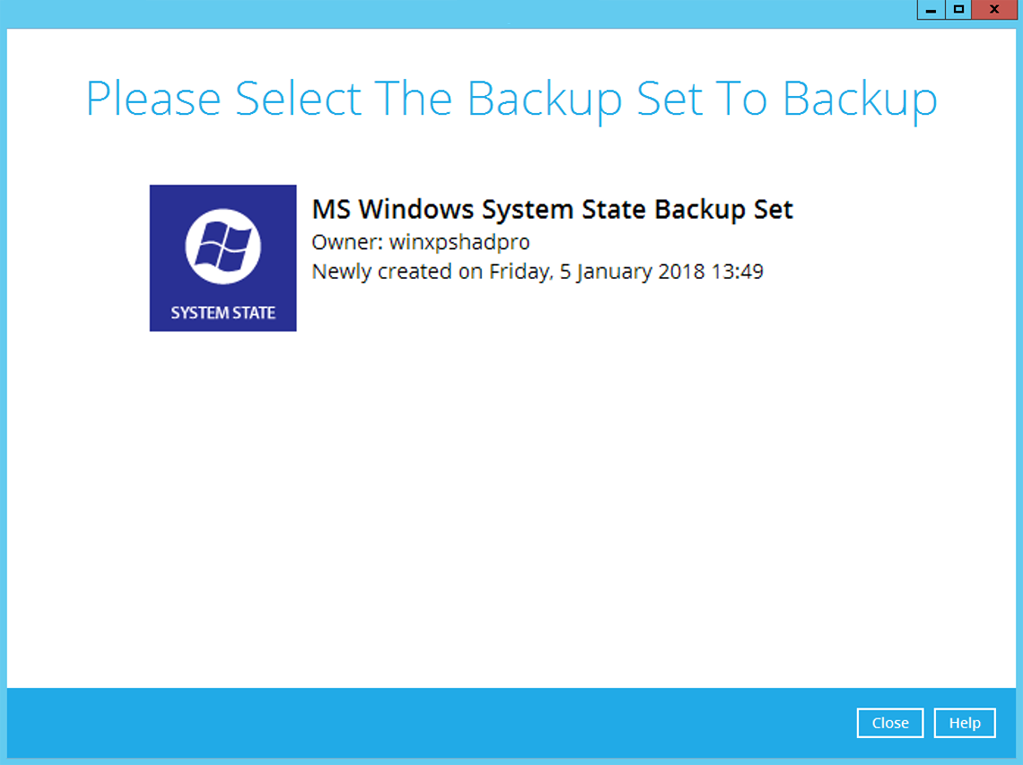
3. If you would like to modify the In-File Delta type, Destinations and Retention Policy Settings, click Show advanced option.
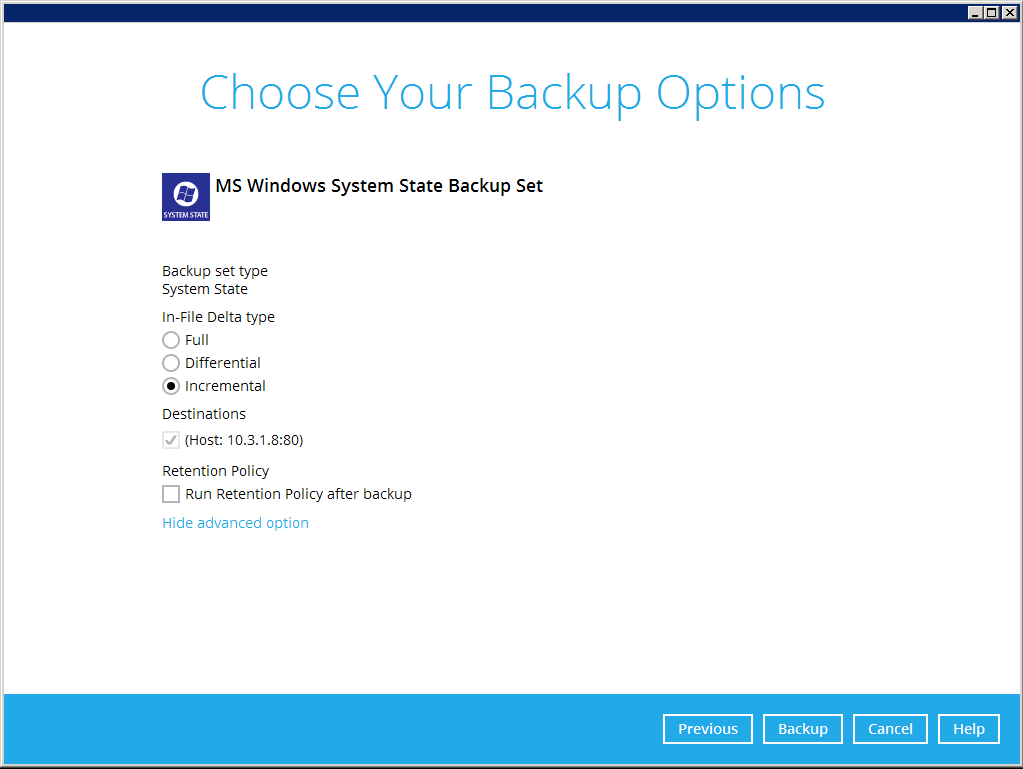
4. Click Backup to start the backup. The NTBackup interface will be displayed temporarily when creating the system state .bkf file. The window will close automatically afterward.
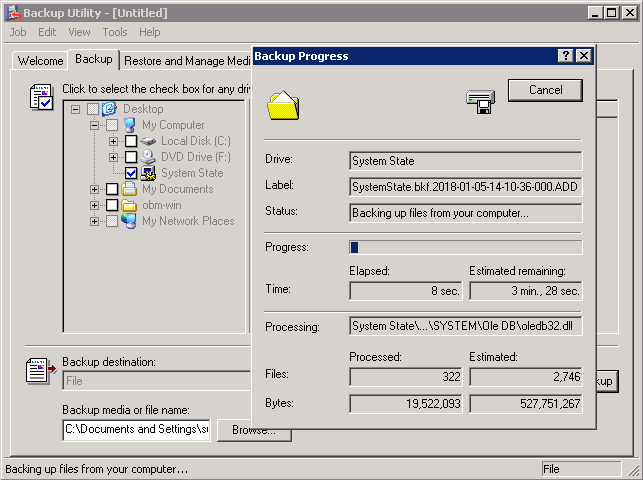
- Kindly noted that the NTBackup interface will only be displayed during manual backup process, it will NOT be shown during a scheduled backup or a continuous backup.
5. Cloudbacko Pro wil start to backup the system state .bkf file.
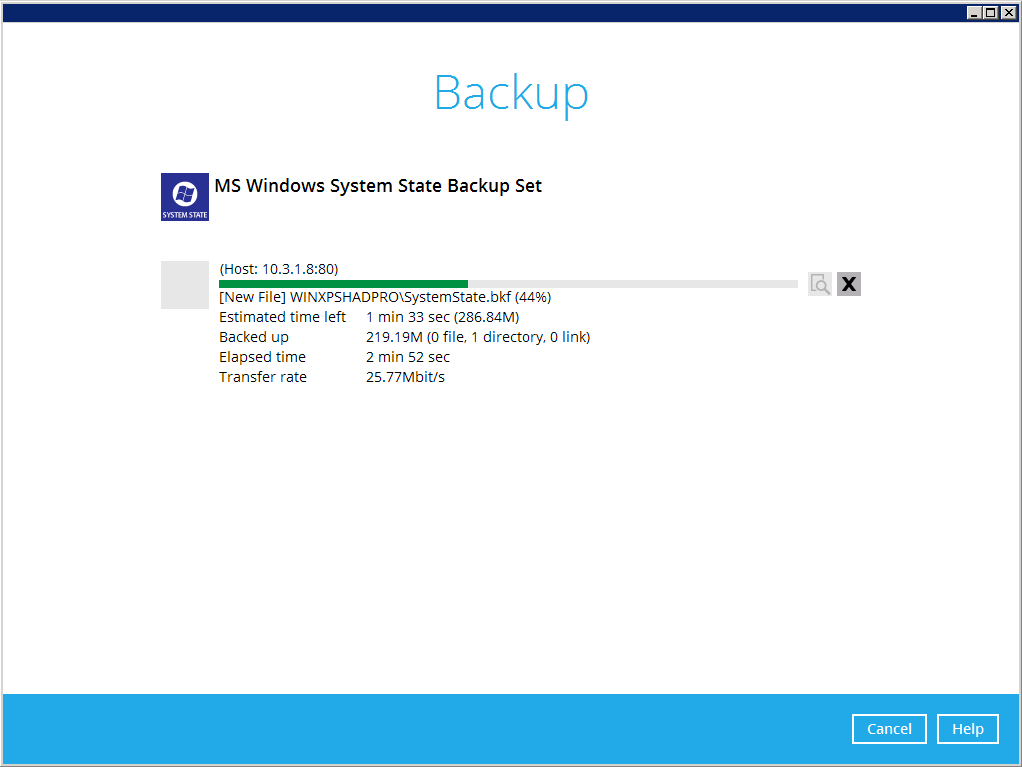
6. The following screen is displayed when the system state data are backed up successfully.


