Sidebar
Restore System State Data from Destination
Follow the steps here to restore the data from the backup destination to the local machine.
1. Click the Restore icon on the main interface of Cloudbacko Pro.
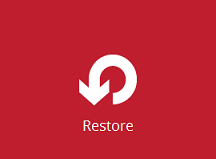
2. Select the backup set that you would like to restore the system state data from.
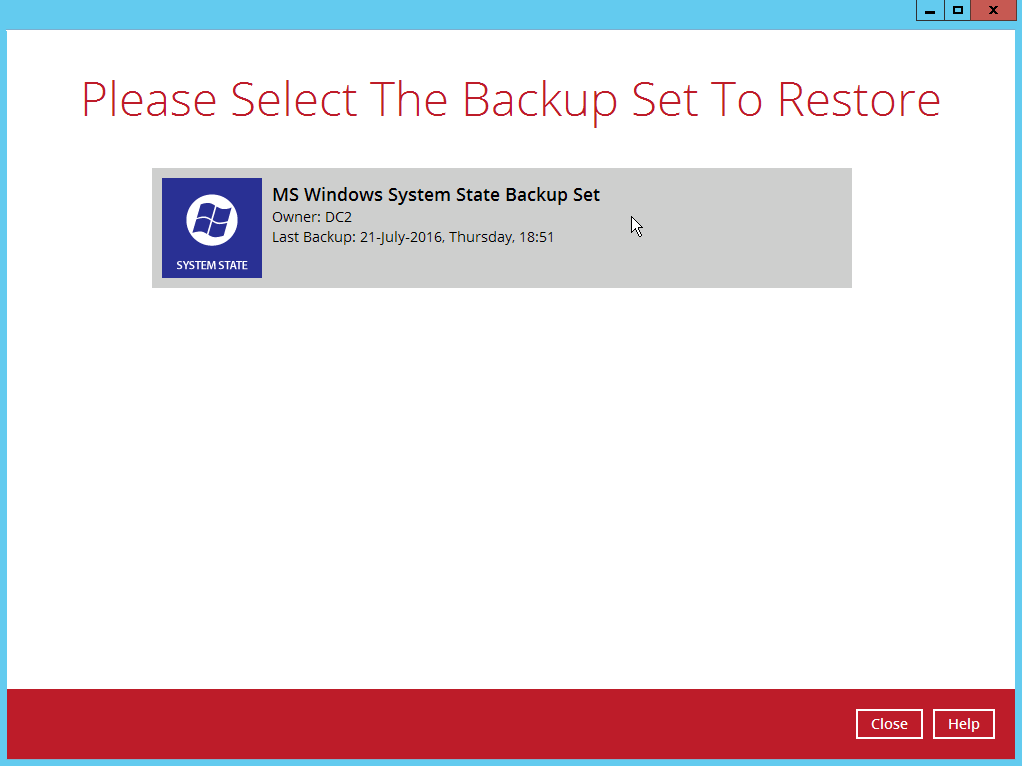
3. Select the backup destination that contains the system state data that you would like to restore.
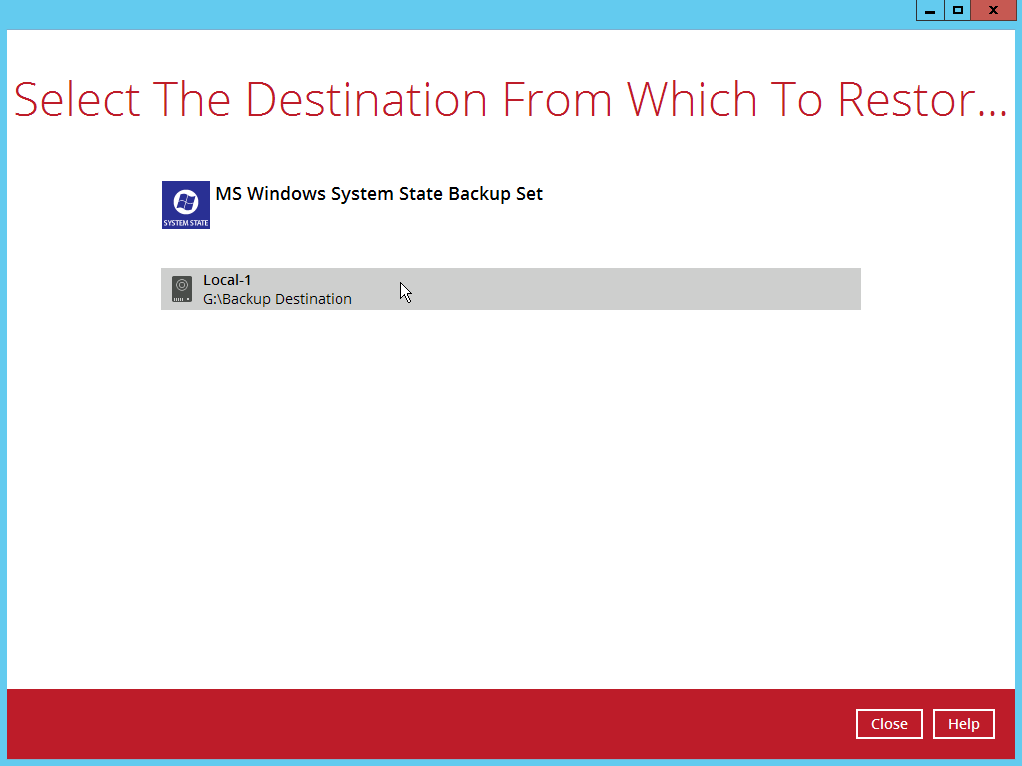
4. Select to restore from a specific backup job, or the latest job available from the Select what to restore drop down menu. Click Next to proceed.
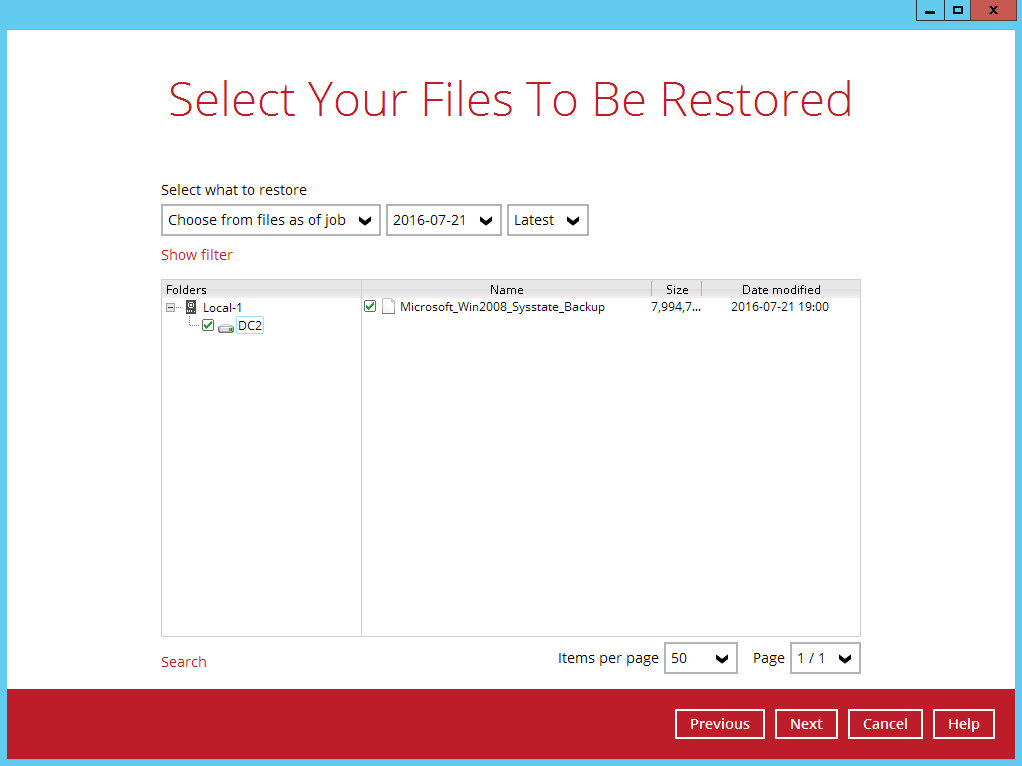
5. Select the location to restore the system state data to by clicking Browse. Click Next to proceed.
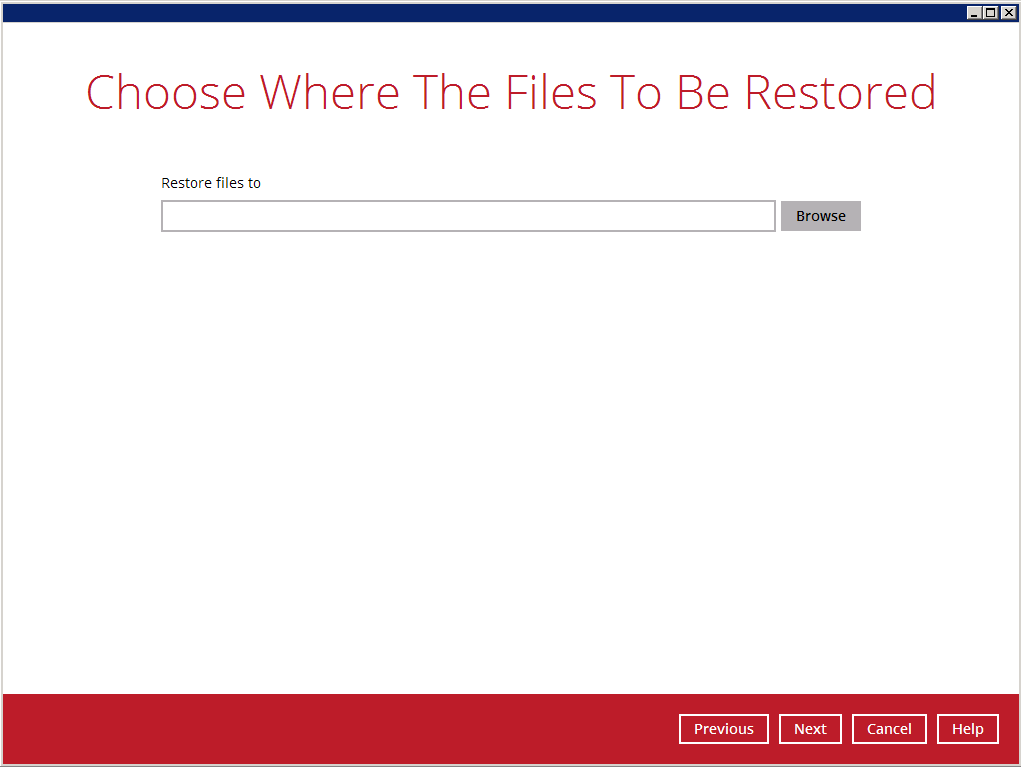
6. Select the temporary directory for storing temporary files by clicking Browse.
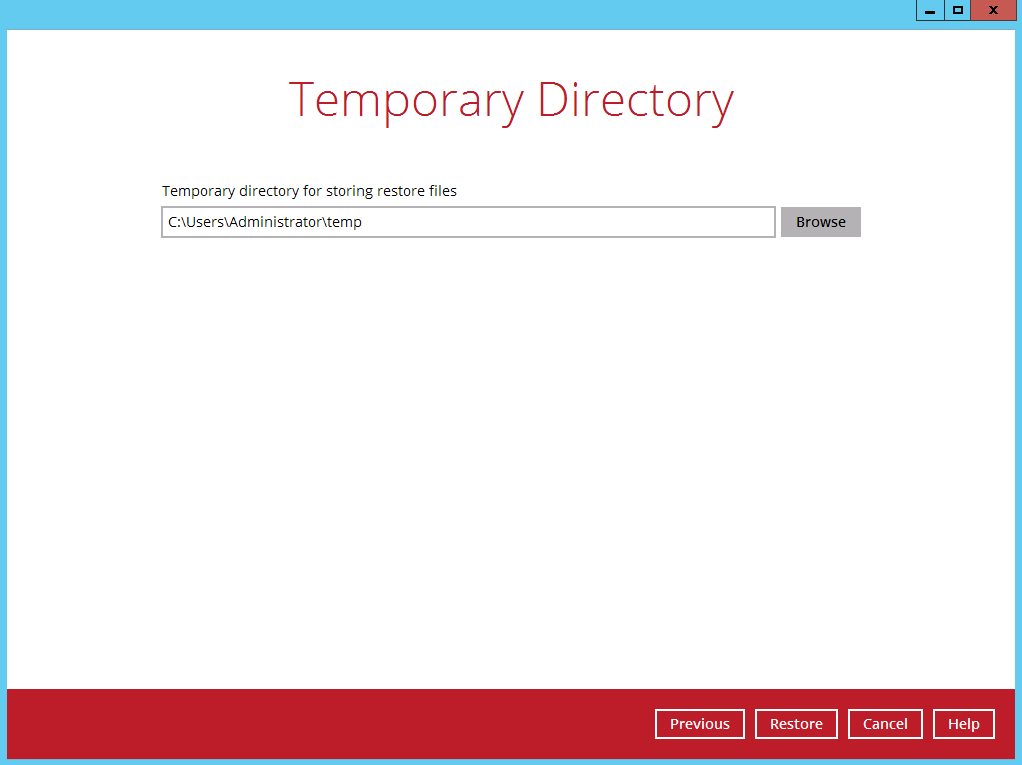
7. Click Restore to start the restoration.
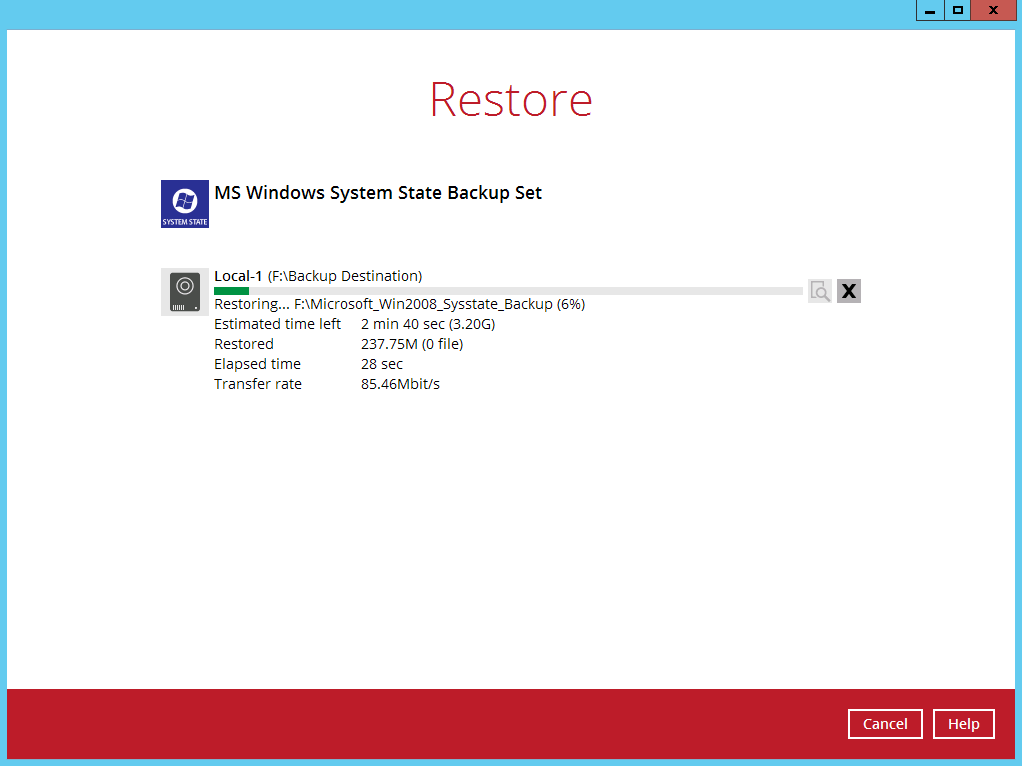
8. The following screen is displayed when the system state data is restored successfully.
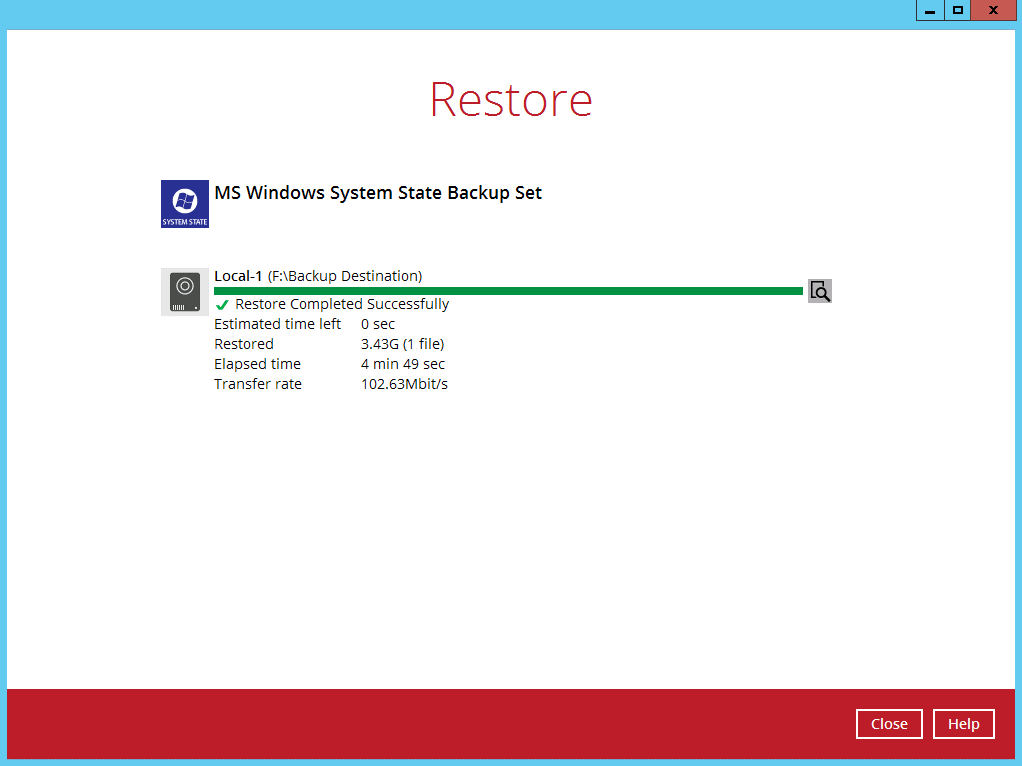
9. The restored system state data is stored in the “hostname” folder in the restore location.
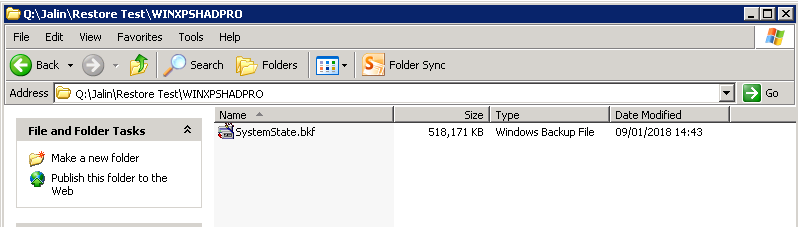
10. Continue to the next section of the guide.
