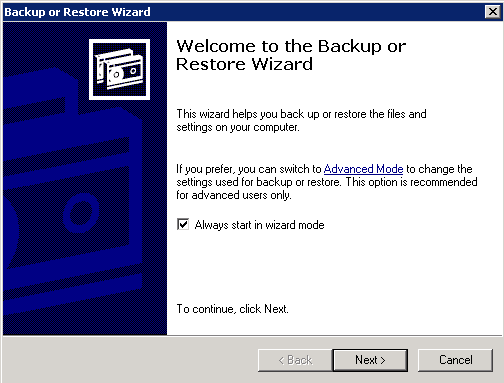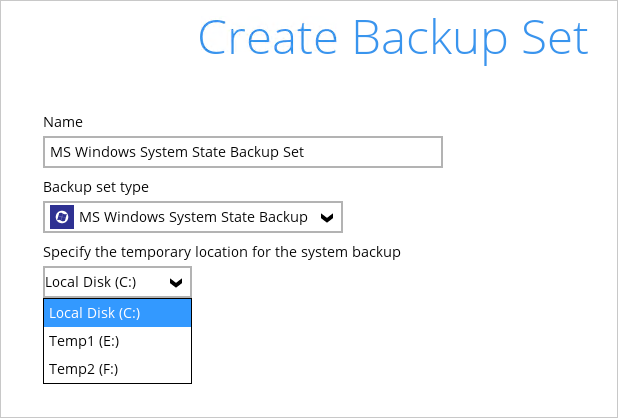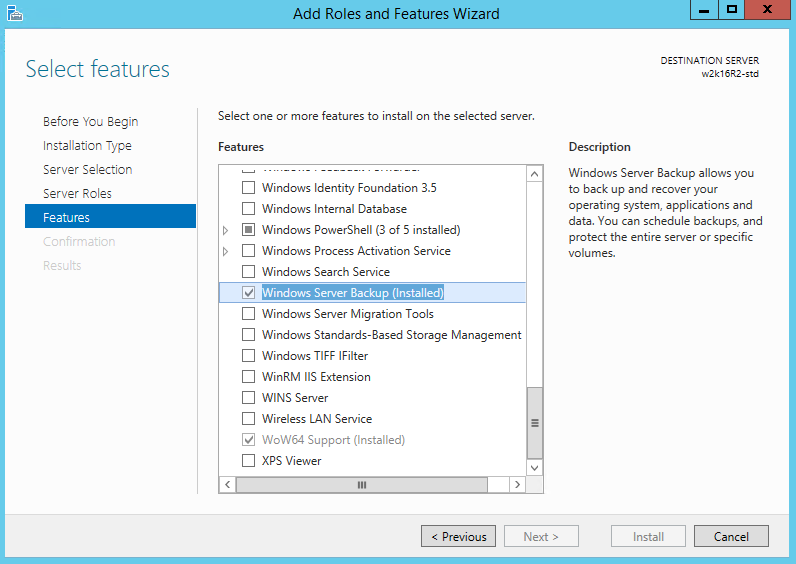User Tools
Sidebar
Requirements and Limitation
For Windows XP and Windows Server 2003
Please be noted that:
- Windows XP home is not supported for the system state backup and restore by CloudBacko Pro.
- As Windows XP and Windows 2003 are no longer supported by Microsoft any more, CloudBacko Pro will provide best effort support for backup and restore for these 2 Windows platforms.
CloudBacko Pro Installation
Make sure that the latest version of CloudBacko Pro is installed on the computer to be backed up. User should also stay up-to-date when newer version of CloudBacko Pro is released.
Restore to Alternate Computer
You can restore a system state backup to the same physical computer from which the system state backup was created, or to a different computer that has the same make, model, and configuration (identical hardware). Microsoft does not support restoring a system state backup from one computer to a second computer of a different make, model, or hardware configuration.
Please refer to the following article for more details: http://support.microsoft.com/kb/249694
NTBackup
NTBackup must be installed on the computer to be backed up. This can be confirmed either by searching if ntbackup.exe is found under C:\WINDOWS, or running the following command in an administrative command prompt:
Microsoft Windows XP [Version 5.1.2600] (C) Copyright 1985-2001 Microsoft Corp. C:\Documents and Settings\support>ntbackup
You can verify if ntbackup is installed or not by the following interface pop out or not.
System Volume
The system volume must be formatted with NTFS.
For Windows Server 2008 and Newer Releases
CloudBacko Pro Installation
Make sure that the latest version of CloudBacko Pro is installed on the computer to be backed up. User should also stay up-to-date when newer version of CloudBacko Pro is released.
Restore to Alternate Computer
You can restore a system state backup to the same physical computer from which the system state backup was created, or to a different computer that has the same make, model, and configuration (identical hardware). Microsoft does not support restoring a system state backup from one computer to a second computer of a different make, model, or hardware configuration.
Please refer to the following article for more details: http://support.microsoft.com/kb/249694
Memory Setting
The default Java heap size setting of CloudBacko Pro is 2048MB. For Windows System State backup, it is highly recommended to increase the Java heap size setting to at least 4096MB to improve backup and restore performance. The actual heap size used will be dependent on amount of free memory available on the machine with CloudBacko Pro installed (machine that is running the backup).
For best performance, consider increasing the memory allocation setting for CloudBacko Pro (Java heap space). Refer to this link for more details about how to modify of the java heap size setting for CloudBacko Pro.
Temporary Volume
Make sure that the storage location configured for the system image is set to a supported location.
The temporary storage location is required by the WBADMIN utility to temporary store the image file during the backup set.
The machine requires an additional drive to accommodate the spooling of the System State image file. As you can on our sample screen shot above, we have three (3) drives in total, Local Disk C:, Temp1 E:, and Temp2 F:
If by any chance the machine has only one (1) drive and it is his/her Local Disk C:, then one of the following options will need to be implemented
- An extra physical drive will need to be installed
- The existing C: drive will need to be re-partitioned to create an additional drive, i.e. D:
- A USB drive needs to be connected
- Setup a network drive
Windows Server Backup (WSB) Features
The following Windows Server Backup feature must be installed on the computer to be backed up:
- Windows Server Backup
- Command line Tool
- Windows PowerShell
This can be confirmed in the Server Manager. These features can be added by selecting Add Roles and Features.
Windows Account Permission
To perform recovery using Windows Server Backup, the operating system account that you use must be a member of the Backup Operators or Administrators group.
Latest Service Packs from Microsoft
Make sure that you have the latest service packs installed on the computer to be backed up. Update to the Windows operating system improve its performance and resolve known issues with Windows Server Backup.
System Volume
The system volume must be formatted with NTFS.