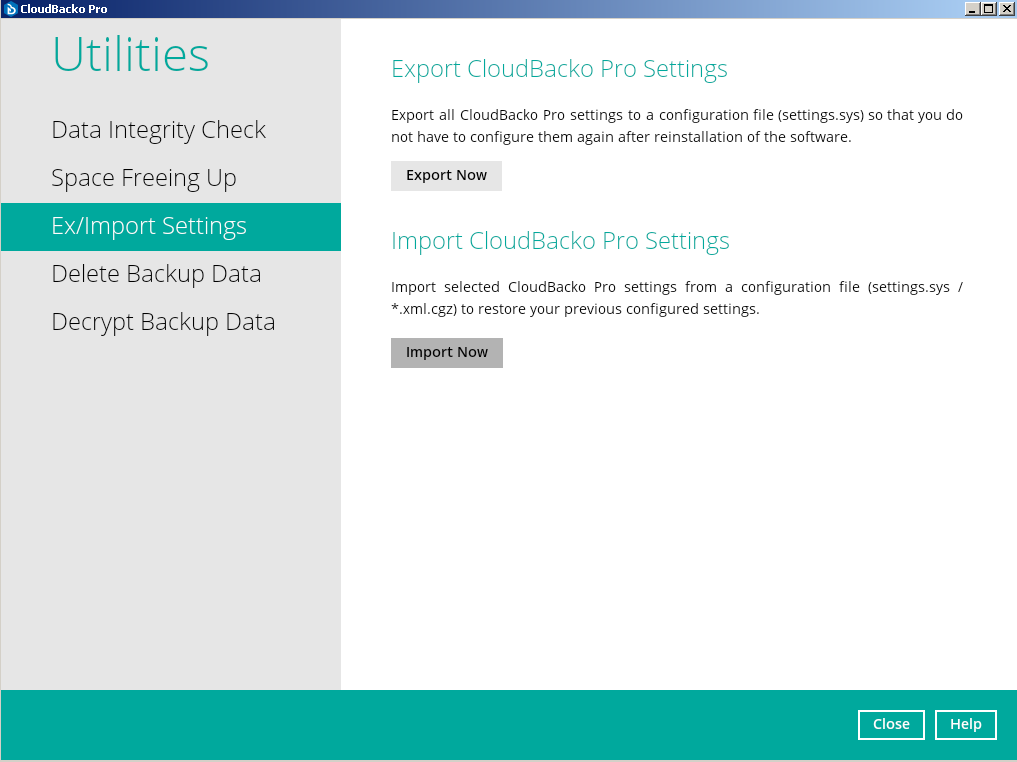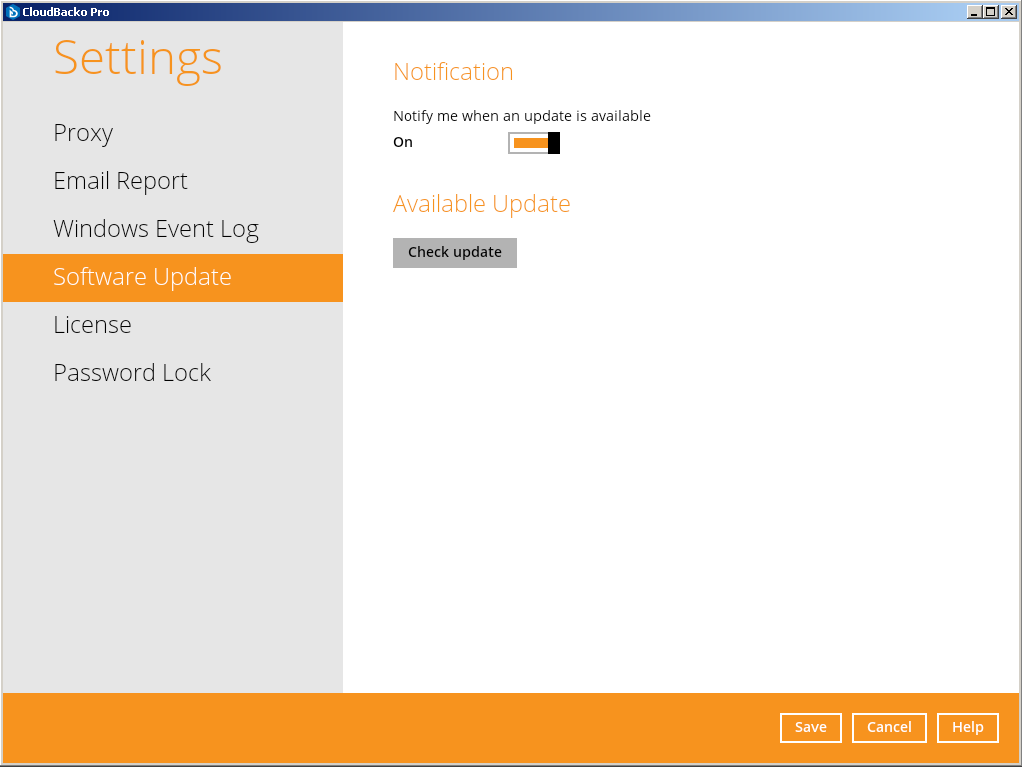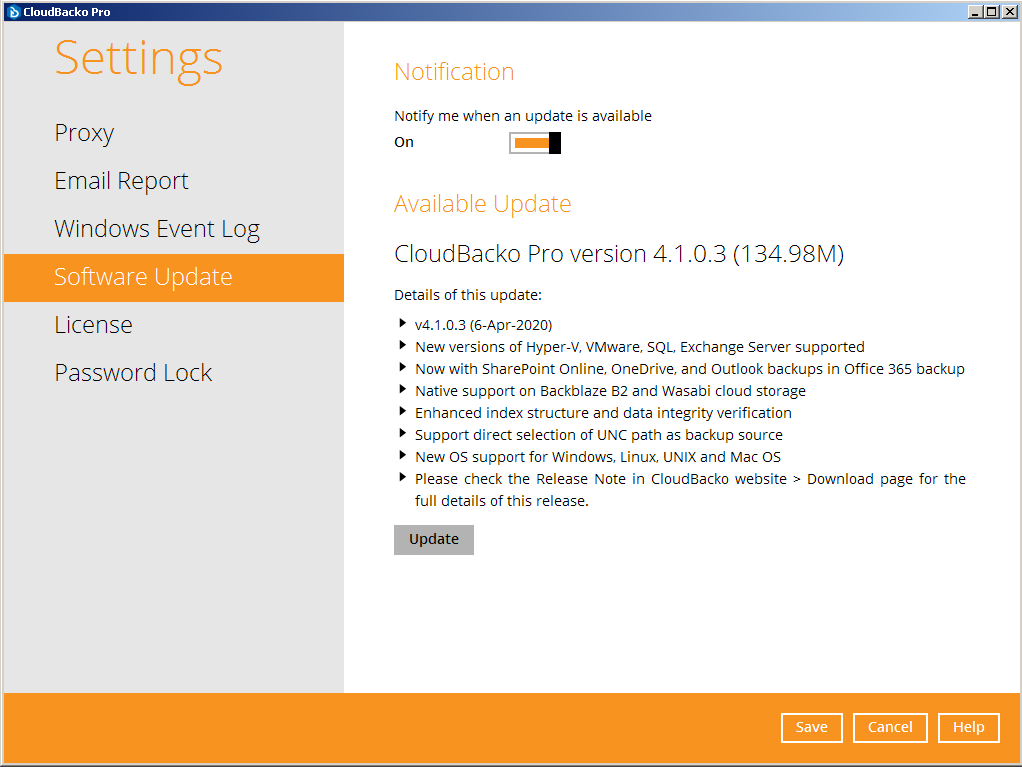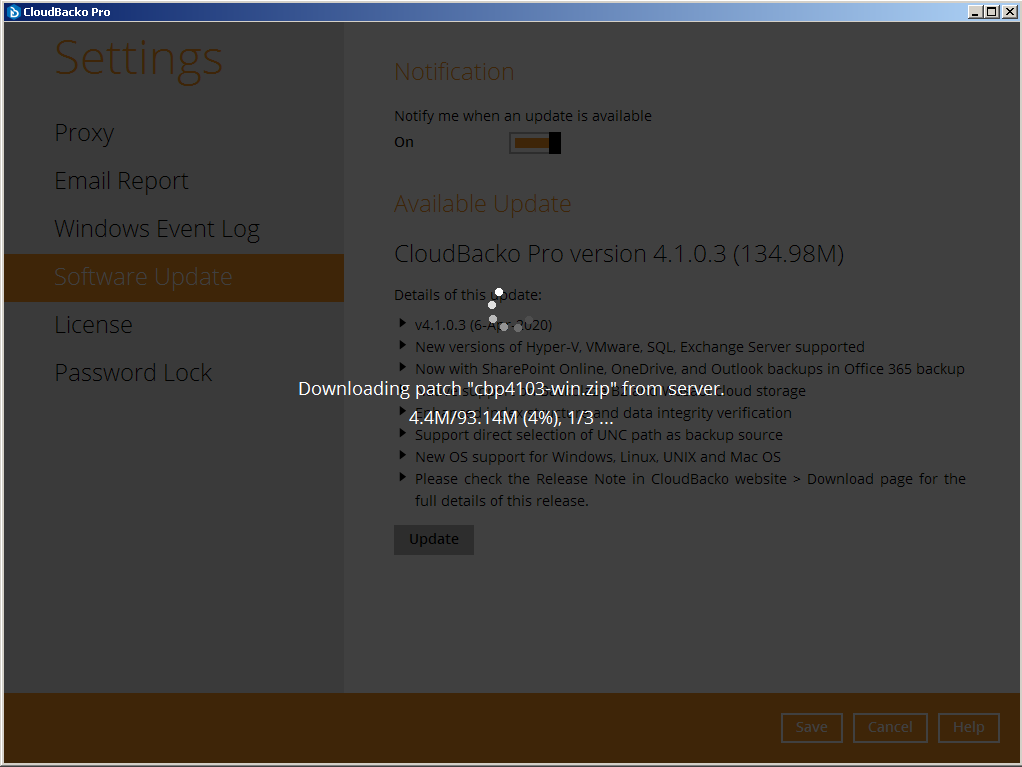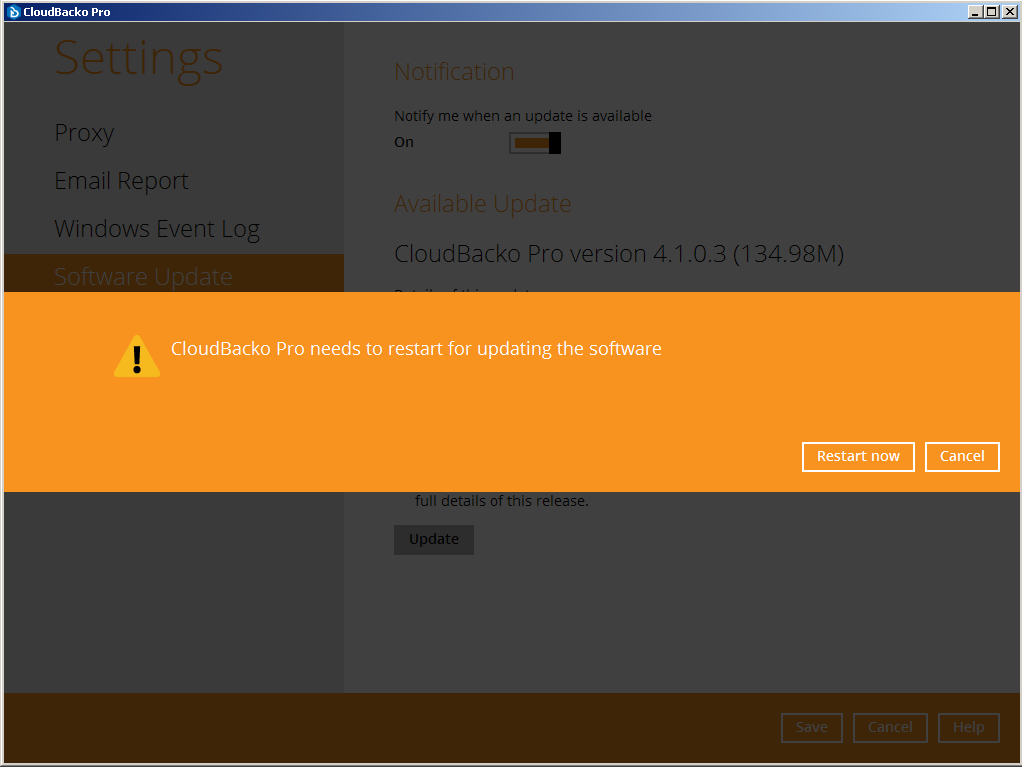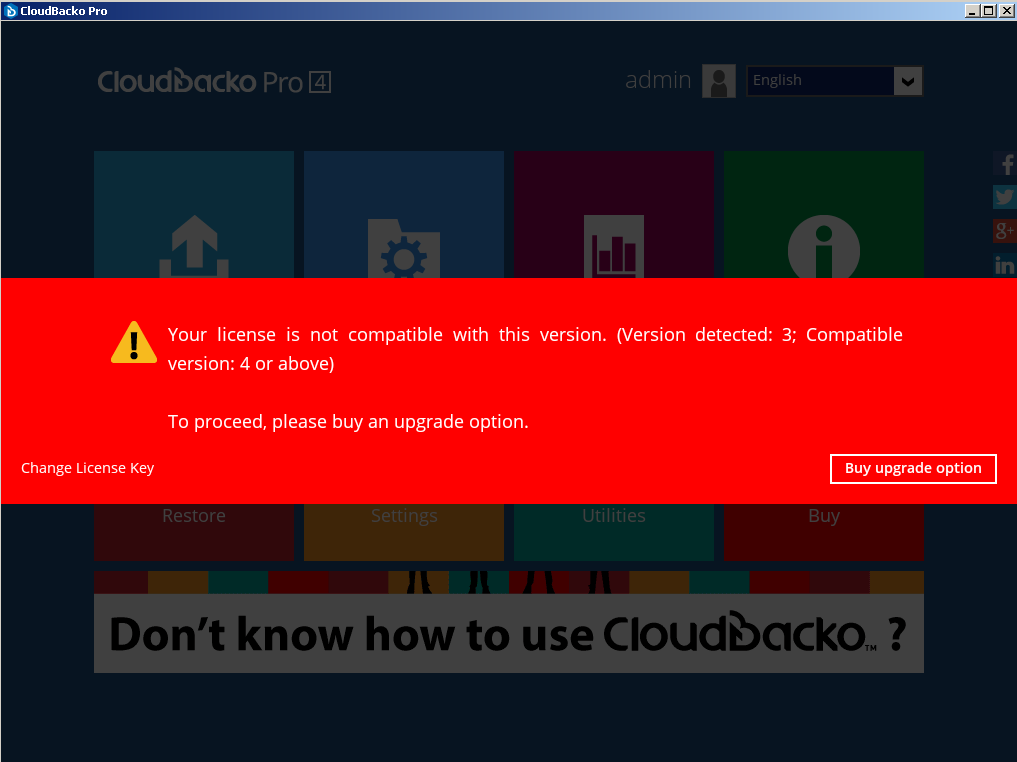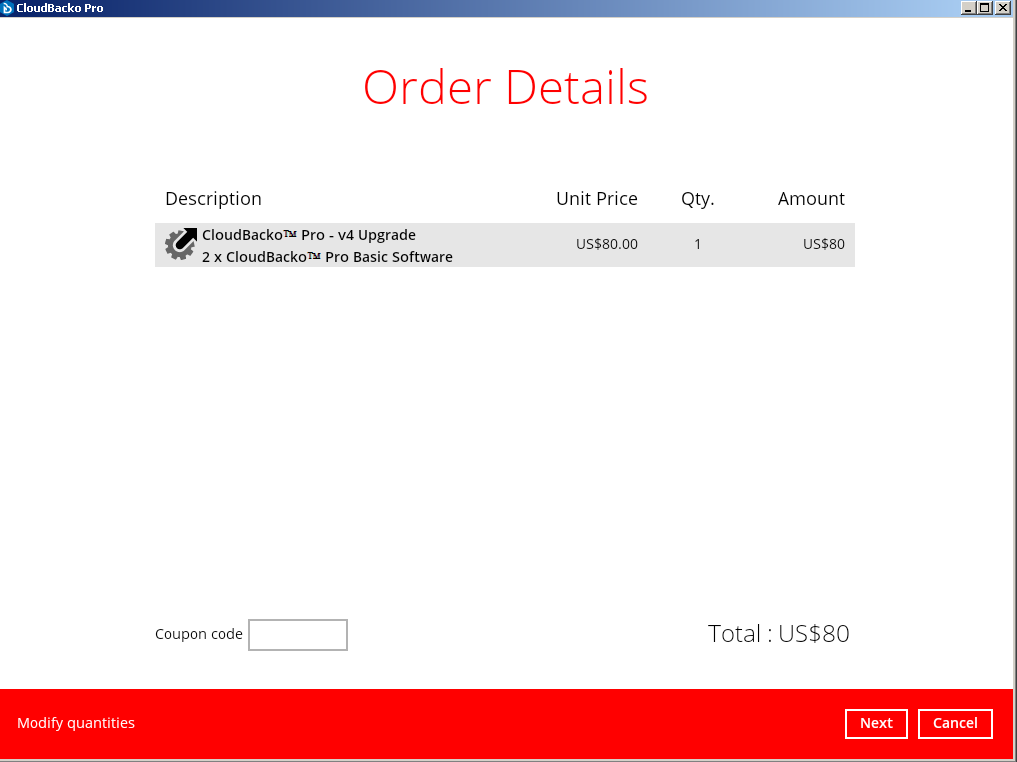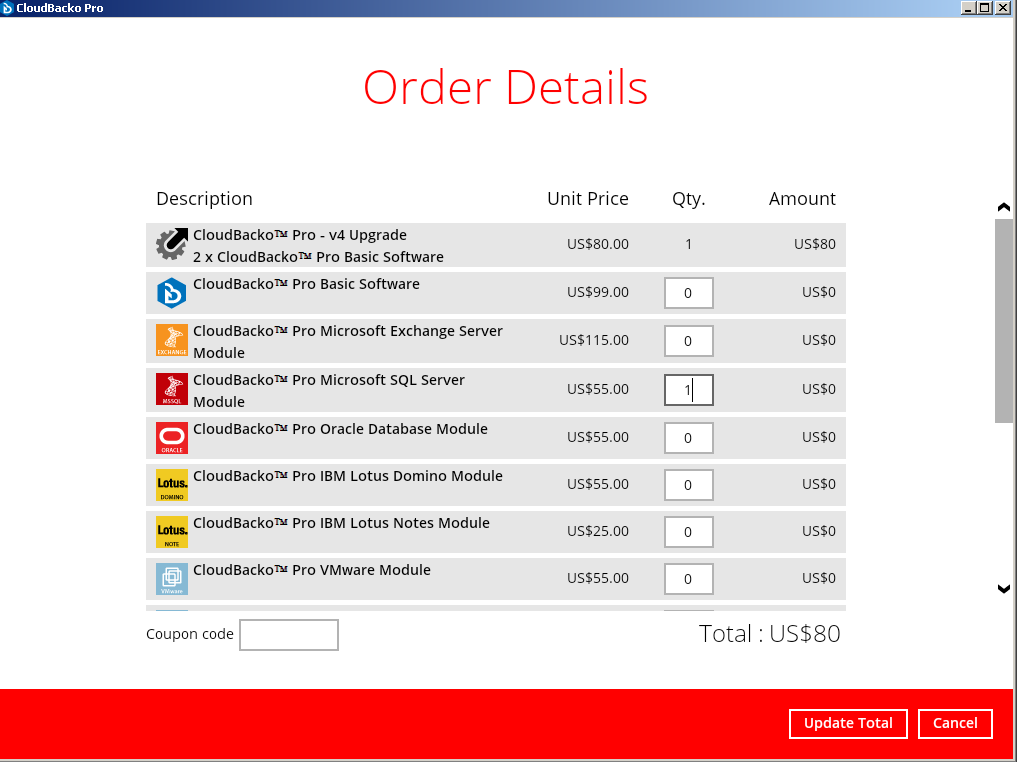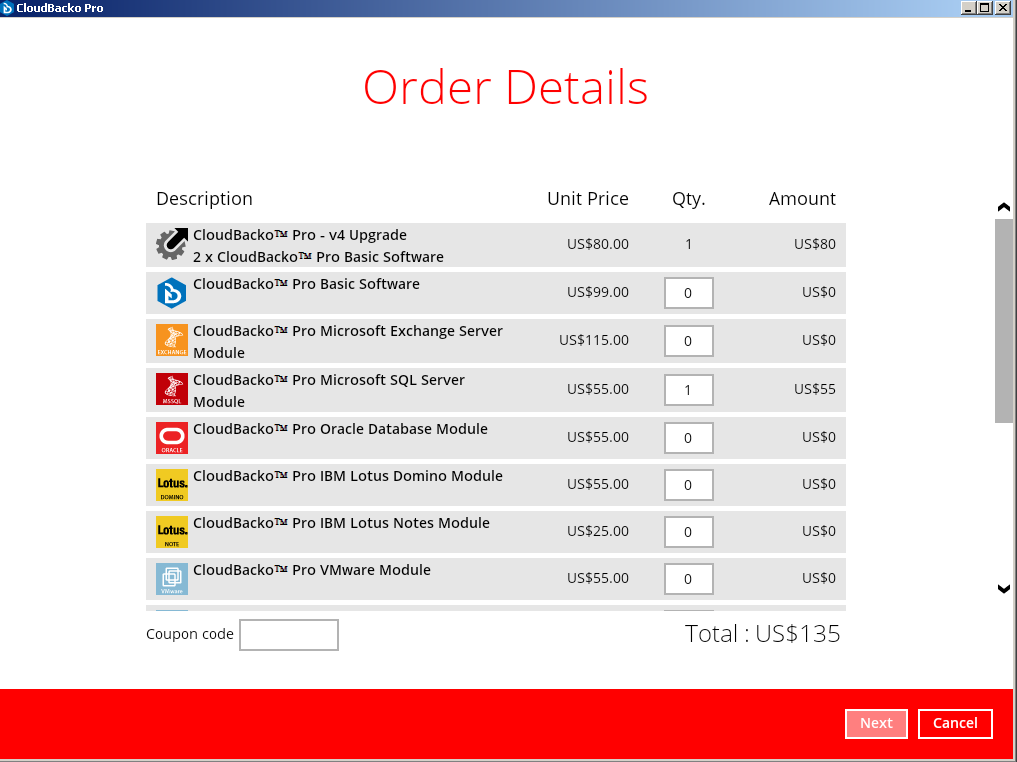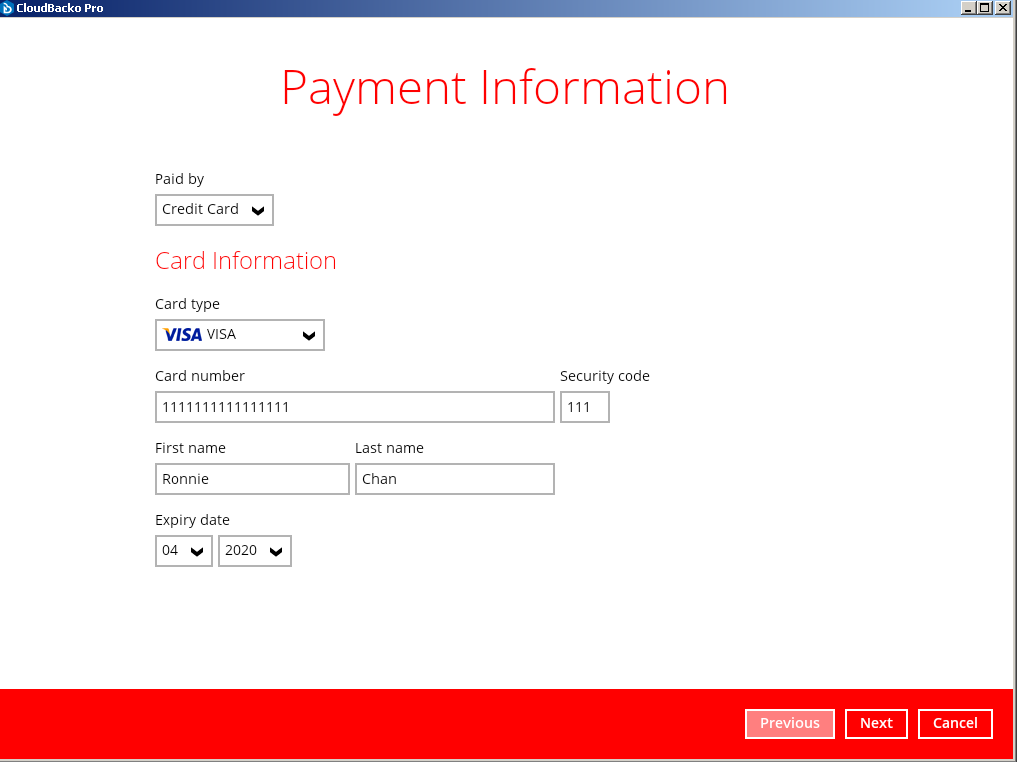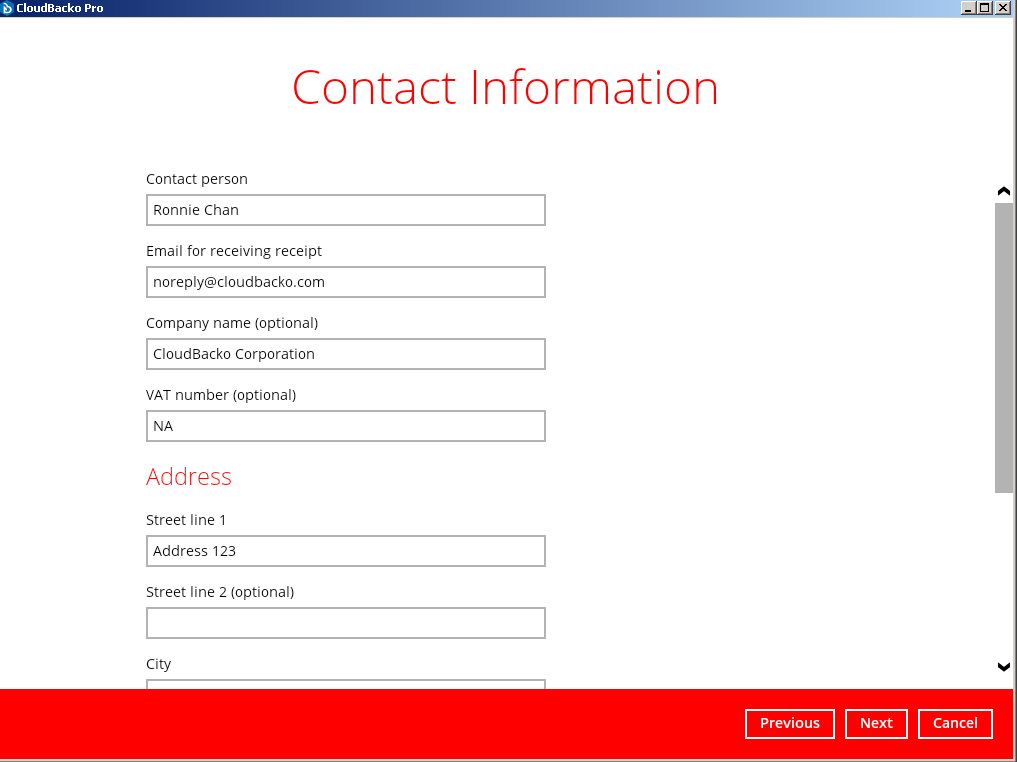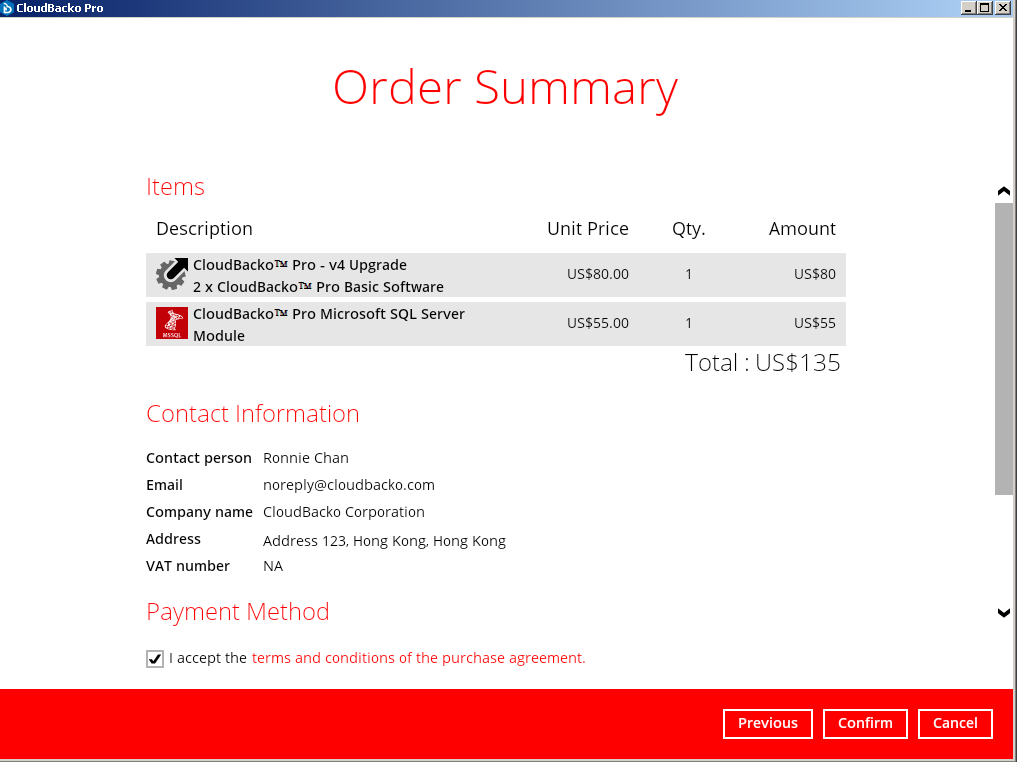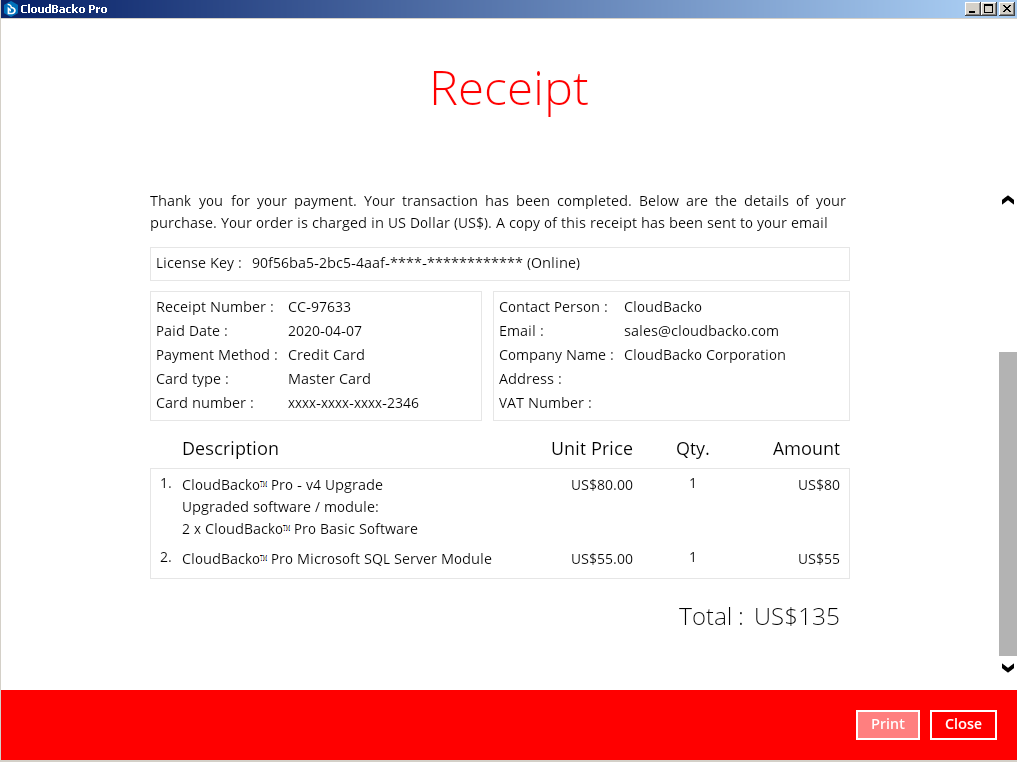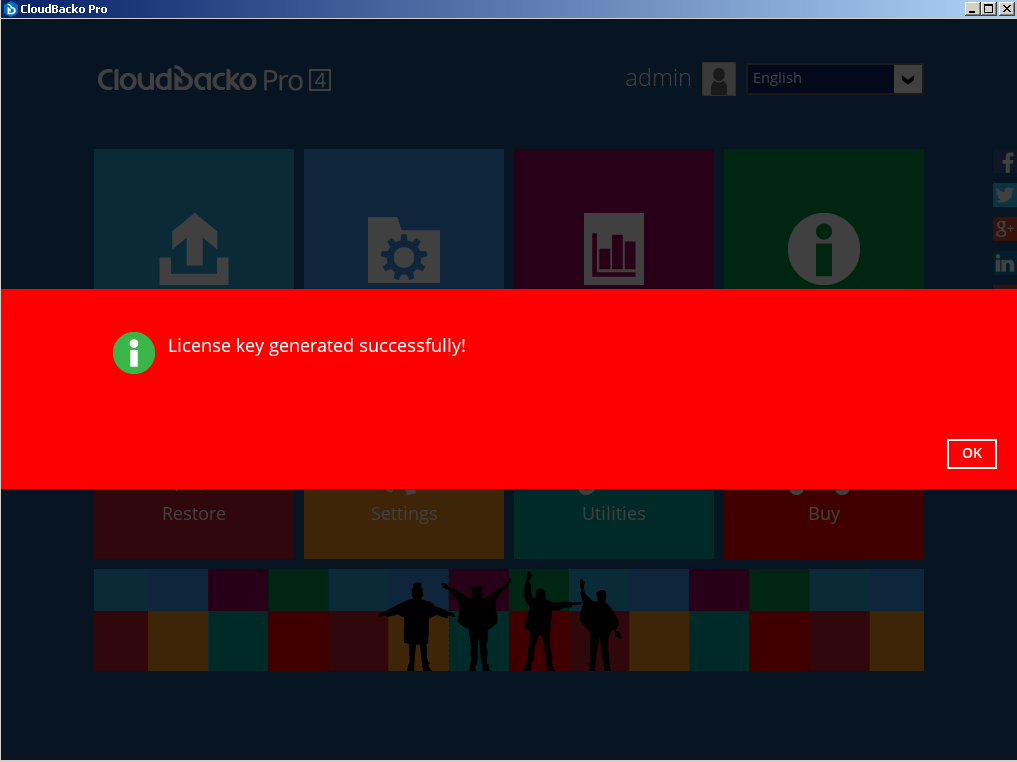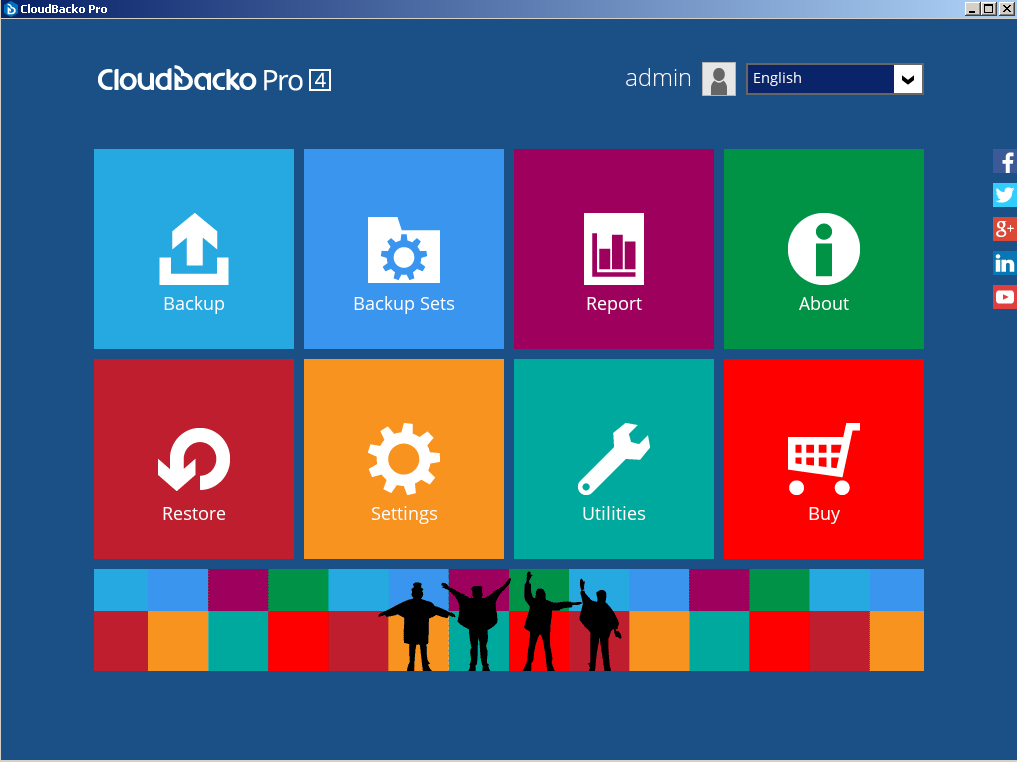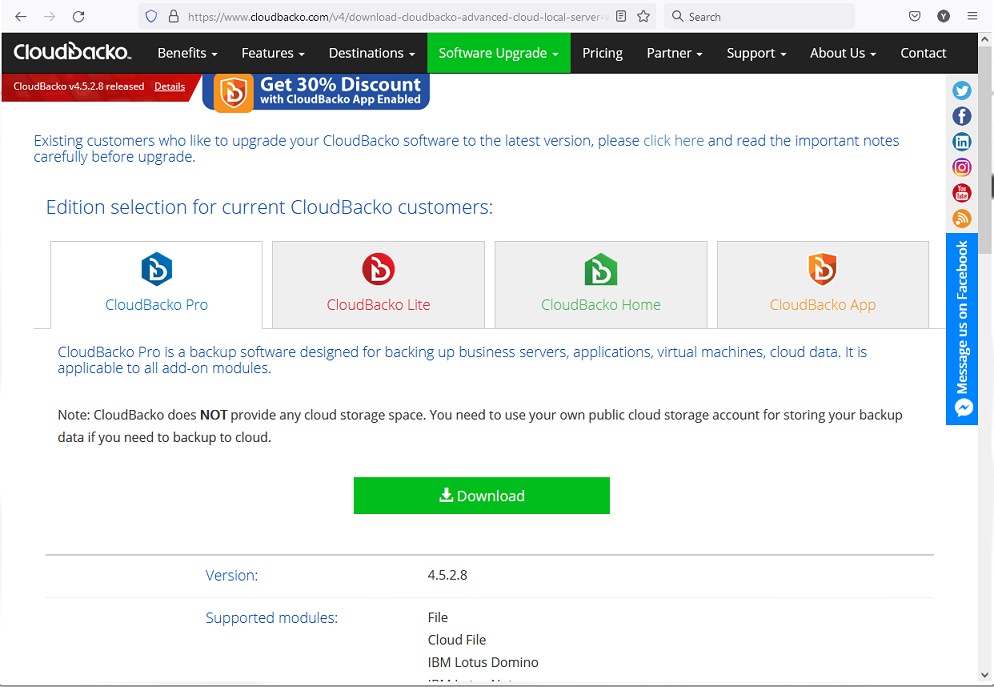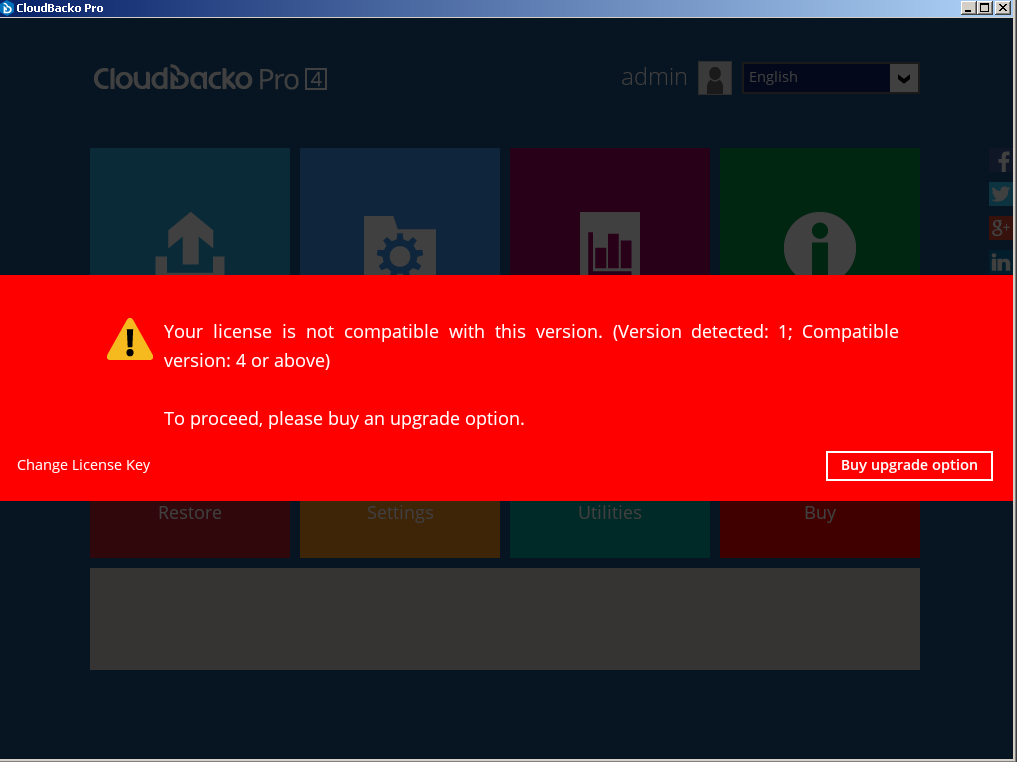Sidebar
This is an old revision of the document!
Table of Contents
How to upgrade to CloudBacko backup software version 4
If you are using version 3.7 paid version, simply follow the following steps to upgrade to version 4.
Method 1: Upgrade within CloudBacko v3.7
Step 1
Export your current CloudBacko settings from Utilities > Ex/Import Settings > Export Now, and save it to your computer for later use.
Step 2
Open your current version 3.7 CloudBacko backup software. The software will prompt you about the availability of new version 4. Click [Details].
If your version 3.7 doesn't show the above screen, go to Settings > Software Update and click [Check update].
Step 3
In this Software Update page, click [Update].
Step 4
Wait for the software to download the required update package.
Step 5
Click [Restart now] to restart CloudBacko software
Step 6
After restart, you should see the following message. Click [Buy upgrade option].
Step 7
The software will automatically add the software and module items that your current license has into the shopping cart. If you also want to buy more modules along with the upgrade, click [Modify quantities]. Otherwise, just click [Next].
Step 8
Modify the quantity of module that you want to buy. Then click [Update Total].
Step 9
The total amount will be updated. If no problem, click [Next].
Step 10
Enter your credit card info, and click [Next].
Step 11
Enter your contact info, and click [Next].
Step 12
Check and confirm the order details, and terms and conditions. Then, click [Confirm].
Step 13
After successful payment, a Receipt will be generated automatically. You can print it out. Then, click [Close].
Step 14
You'll see this screen. Click [OK].
Step 15
You're software is now in v4.
Step 16
Normally, your previous backup sets will be retained. In case they are not there, you can go to Utilities > Ex/Import Settings > Import Now to import your previously exported setting file. Afterward, your backup sets will be available again.
Method 2: Upgrade with new CloudBacko installer
If your CloudBacko backup software is earlier than version 3.7, you can follow the following steps to upgrade.
Step 1
Export your current CloudBacko settings from Utilities > Ex/Import Settings > Export Now, and save it to your computer for later use.
Step 2
Go to CloudBacko's website to download the latest installer.
Install the latest CloudBacko software to your original CloudBacko's installation folder.
Step 3
After installation, open the software, and you should see the following message. Click [Buy upgrade option].
Step 4
The software will automatically add the software and module items that your current license has into the shopping cart. If you also want to buy more modules along with the upgrade, click [Modify quantities]. Otherwise, just click [Next].
Step 5
Modify the quantity of module that you want to buy. Then click [Update Total].
Step 6
The total amount will be updated. If no problem, click [Next].
Step 7
Enter your credit card info, and click [Next].
Step 8
Enter your contact info, and click [Next].
Step 9
Check and confirm the order details, and terms and conditions. Then, click [Confirm].
Step 10
After successful payment, a Receipt will be generated automatically. You can print it out. Then, click [Close].
Step 11
You'll see this screen. Click [OK].
Step 12
You're software is now in v4.
Step 13
Normally, your previous backup sets will be retained. In case they are not there, you can go to Utilities > Ex/Import Settings > Import Now to import your previously exported setting file. Afterward, your backup sets will be available again.
If you have trouble during upgrade, please contact our support.