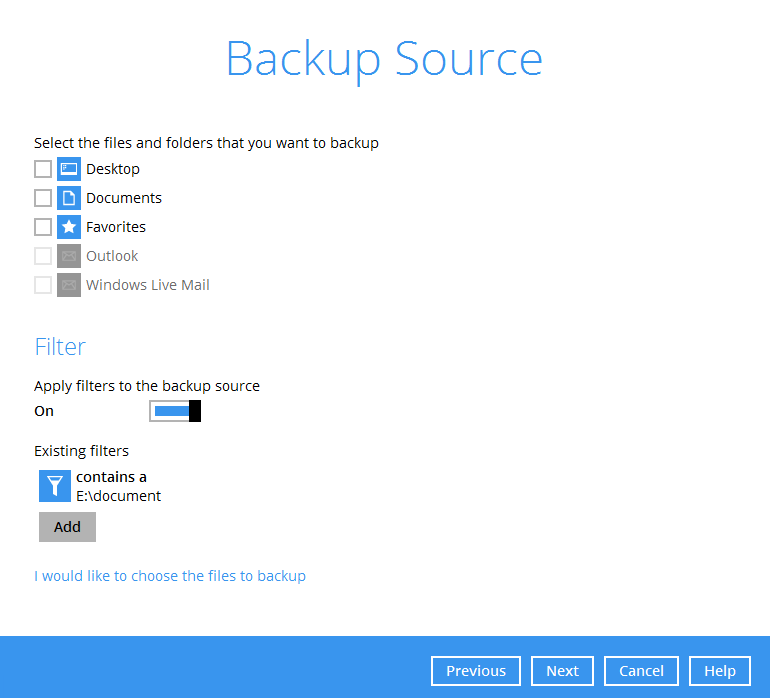User Tools
You are here: Home » Start Searching Anything About CloudBacko Here! » features » Backup Source Filter
Sidebar
public:features:filter:home
Table of Contents
Backup Source Filter
Filters can be used to search for files or folders that will be included or excluded in the backup. The user can specify criteria that will be used to filter out files/folders.
Key points to understand
- CloudBacko Pro's filter checks the whole filename including the filename extension. For example, you have a document with filename ‘employees’ so if ends with s is your filter then this file will not be included in the backup since its whole filename is ‘employees.doc’ or ‘employees.docx’ with both files not ending in s but c and x respectively. Your OS may, by default, hide file extensions. For further reference regarding showing file extensions, please refer to the following websites: http://kb.winzip.com/kb/entry/26/ or https://www.thewindowsclub.com/show-file-extensions-in-windows.
- This document may make references to regular expression patterns. Regular expression patterns are case-sensitive. For example, your pattern to match is ‘^a.*\.xls$’, will only match filenames starting with lower case letter a, but not filenames with upper case letter A. For further reference regarding regular expressions please refer to the following websites: https://docs.microsoft.com/en-us/dotnet/standard/base-types/regular-expression-language-quick-reference, https://medium.com/factory-mind/regex-tutorial-a-simple-cheatsheet-by-examples-649dc1c3f285, http://nebc.nerc.ac.uk/courses/perl_bioperl/regex.pdf, and http://www.cbs.dtu.dk/courses/27610/regular-expressions-cheat-sheet-v2.pdf
- Please note that inclusion or exclusion made by filter takes precedence over backup source selection.
Requirements
In order to create a backup set with filter, requirements are essential to avoid any interruptions upon running the backup set.
- Network connection - You need to have a network connection for backup sets with filters that has Windows shared folder as source destination.
- Account rights - On Windows OS, you need to have administrator rights to allow you to view files on the server and for running CloudBacko.
Recommendations
Here are some recommendations to make the backup set with filter more efficient and to maximize the full potential of the said feature.
- When creating a backup set with filters, make sure that the filters you set does not conflict with each other.
- Filters will be applied in creation order.
- When creating a backup set with filters, make sure to fill up the Deselected Source field.
public/features/filter/home.txt · Last modified: 2021/04/23 17:55 by ronnie.chan