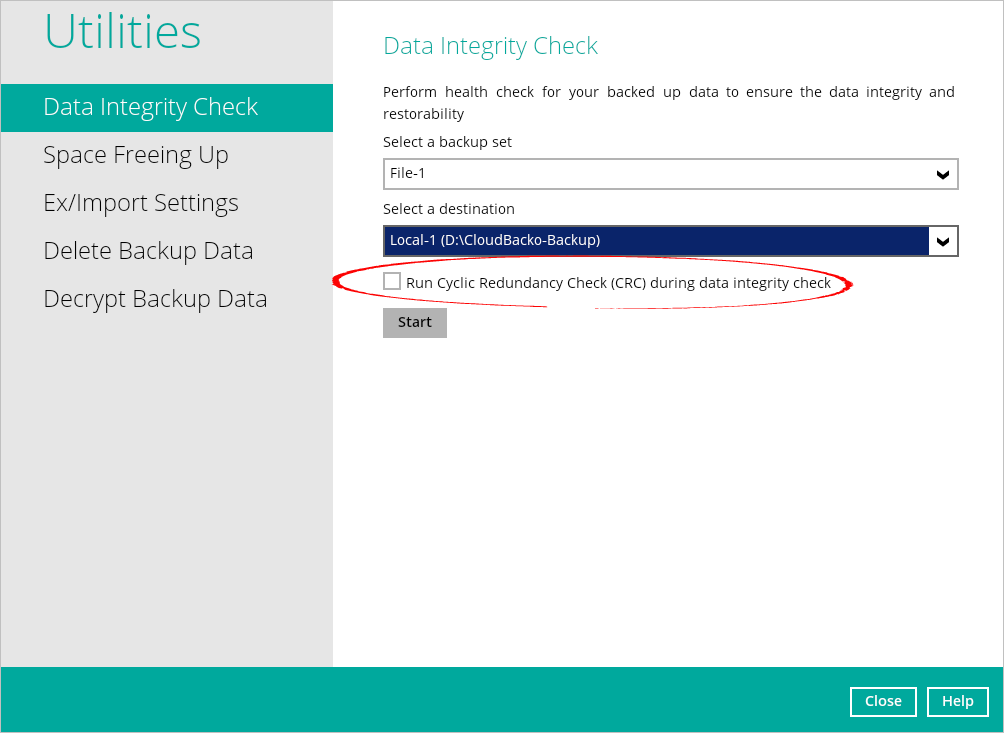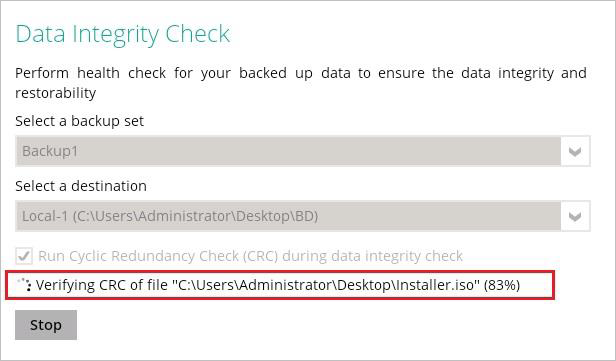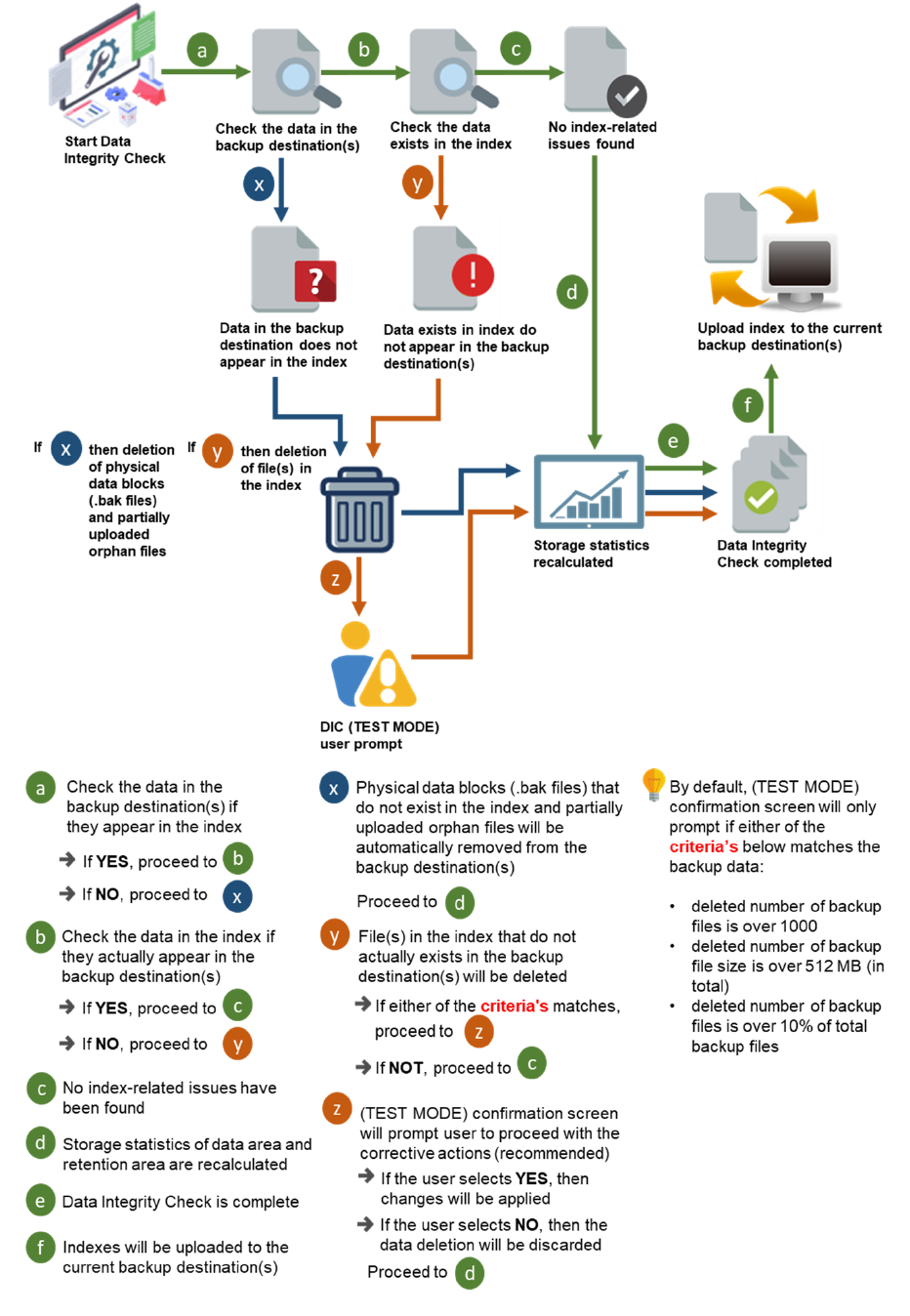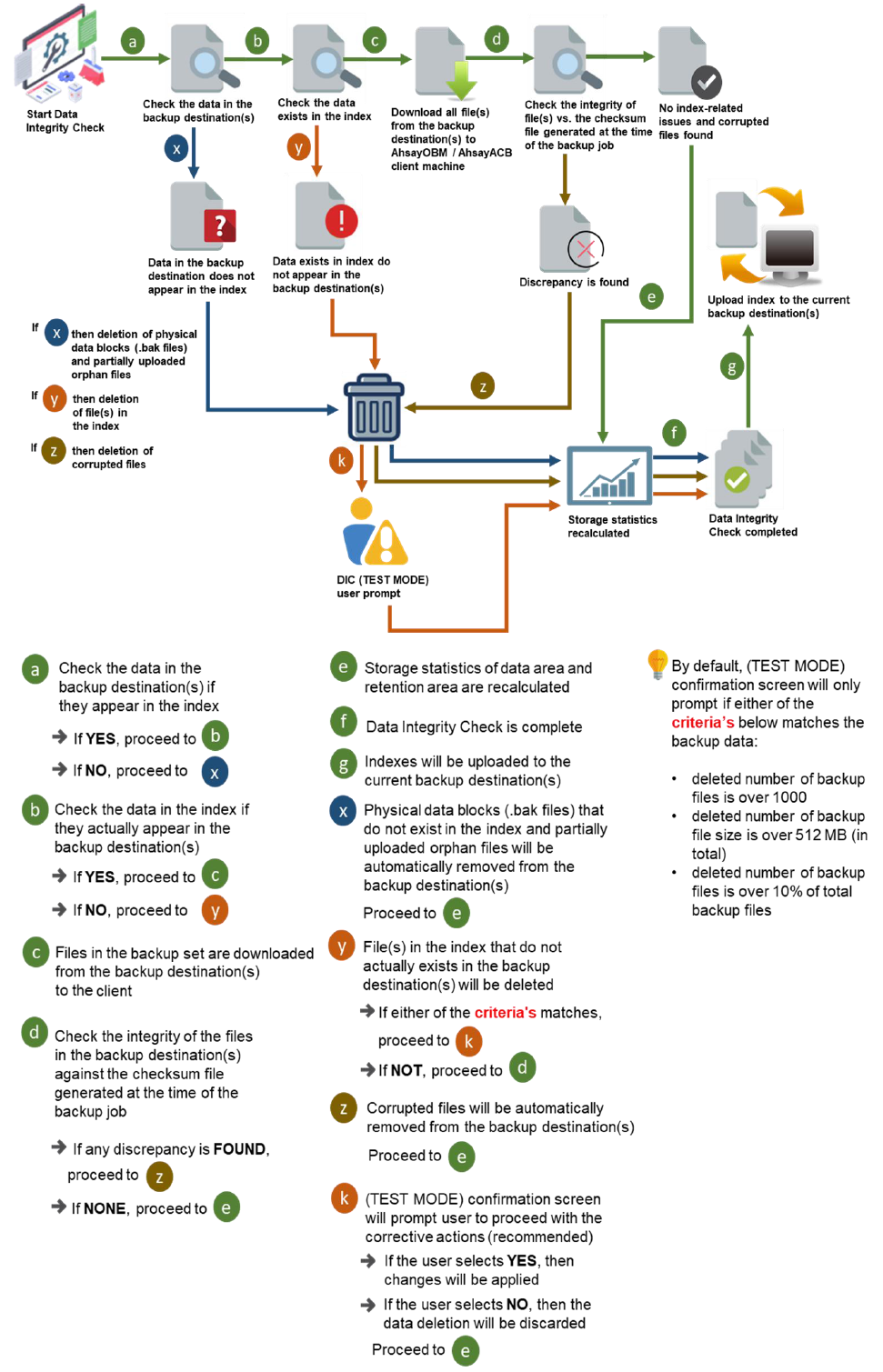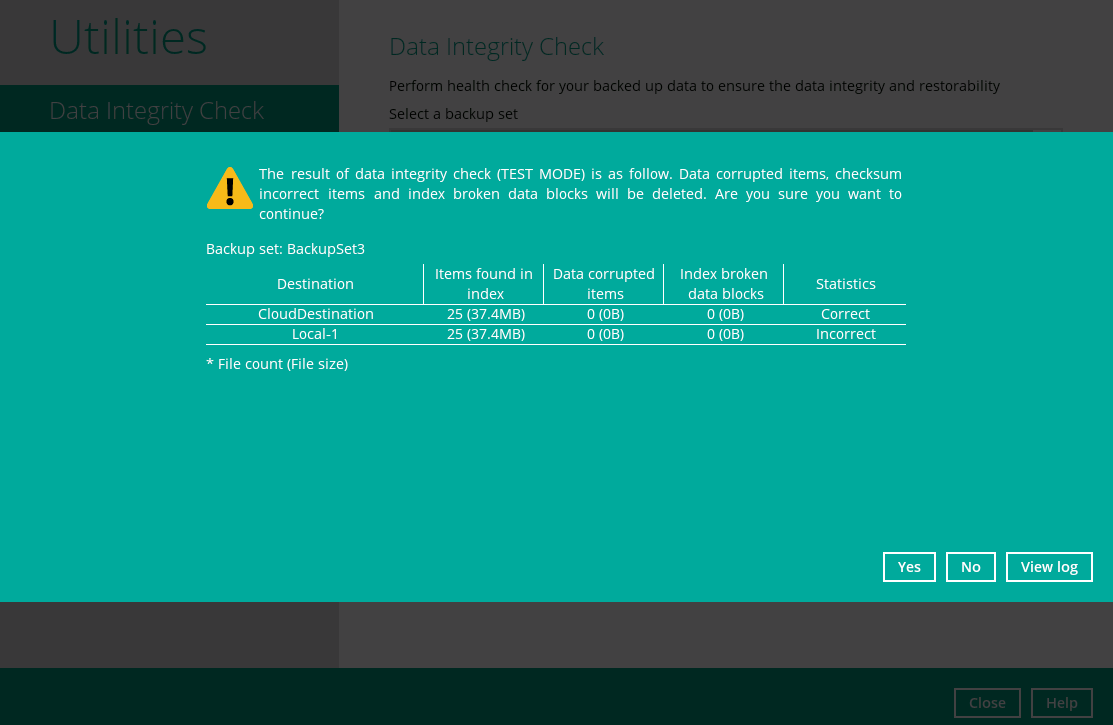User Tools
Sidebar
Table of Contents
How does backup data integrity check work in CloudBacko
Last revision: 2020-04-28
Data backup is essential to business or organization and having a data backup plan is only as good as the integrity of the backup data. To ensure that this objective is met, the latest CloudBacko Pro, Lite and Home come with an improved Data Integrity Check (DIC) feature where the end user can easily verify the integrity of the data stored on the backup destination(s) (i.e. Cloud storage, FTP / SFTP, or on-premise storage) to ensure that the backup data is recoverable.
In backing up large or even small file(s), data corruption may still occur during a backup job or even in a post-backup job. Some of the possible causes are:
- Bad program exits (i.e. CloudBacko application terminated unexpectedly when an active backup job is in progress)
- Technical problems on the CloudBacko client machine (e.g. hardware failure, unexpected reboot, unexpected loss of power)
- Technical problems on the cloud storage service
Since data corruption is always a possibility, the solution is to identify and then remove corrupted files from the backup destination(s). Identifying and removing corrupted files from the backup destination(s) is mission critical as it measures the integrity of the backup data and its restorability.
The primary role of the Data Integrity Check is to identify and remove corrupted files from the backup destination(s). This will allow the next backup job to have an opportunity to back up these files again. However, corrupted files which are located in the retention area will not be backed up as the source file(s) no longer exists.
Key Features
- Identify and remove the files and/or folders in the backup destination(s) which do not appear in the index
- Identify and remove the files and/or folders which appear in the index but do not actually exist in the backup destinations (i.e. Cloud storage, FTP / SFTP, or Local storage)
- Identify and remove corrupted files from the backup destination(s) when the Run Cyclic Redundancy Check (CRC) During Data Integrity Check setting is enabled
- Identify and remove partially uploaded (orphan) files from the backup destination(s) to free up storage space
- (TEST MODE) confirmation screen
- Update storage statistics
Data integrity check CANNOT fix or repair files that are already broken.
Initiating Data Integrity Check (DIC)
Data Integrity Check can be started using the following options:
- CloudBacko user interface
- RunDataIntegrityCheck.sh script file (applicable for FreeBSD/Linux (CLI) operating systems only)
Data Integrity Check (DIC) Modes
There are two (2) data integrity check modes:
- With Run Cyclic Redundancy Check (CRC) disabled (Default mode)
- With Run Cyclic Redundancy Check (CRC) enabled
With Run Cyclic Redundancy Check (CRC) disabled (Default mode)
This is the default setting of the data integrity check. Running a data integrity check on this mode allows CloudBacko to perform a comparison between the files and/or folders on the backup destination(s) and the list of the files and/or folders recorded in the current index file.
When should I run a Data Integrity Check in default mode?
- If you encounter index issues on your backup/restore job
- If you know or suspect the backup set storage statistics are not updated or incorrect and cannot wait for the next weekly Periodic Data Integrity Check (PDIC) job
- If you need to remove partially uploaded (orphan) files from the backup destination(s) to free up space, as partially uploaded (orphan) files will remain in the backup destination(s) when backup jobs with large files (i.e. database, VMware/Hyper-V, Windows System) backups are terminated unexpectedly or crashes
With Run Cyclic Redundancy Check (CRC) enabled
Running a data integrity check on this mode will perform check on the integrity of the files in the backup destination(s) against the checksum file generated at the time of the backup job.
If there is a discrepancy, this indicates that the file(s) on the backup destination(s) are corrupted. CloudBacko will remove these files from the backup destination(s). If these files still exist on the client machine on the next backup job, CloudBacko will upload the latest copy.
For large file sizes, a percentage progress will be displayed throughout the data integrity check job when this setting is enabled:
When should I run a Data Integrity Check with Run Cyclic Redundancy Check (CRC) enabled?
With Periodic Data Integrity Check (PDIC) and post-backup validation features on the CloudBacko v4.1 or above, it is not necessary to frequently run a Data Integrity Check with Run Cyclic Redundancy Check (CRC) enabled. Also, this option can take a long time to complete as CloudBacko will need to download all the files and/or folders from the backup destination(s) onto the CloudBacko machine in order to perform the actual Cyclic Redundancy Check (CRC).
To reduce the time taken, you should consider selecting only one backup destination at a time if applicable.
It is recommended to use this option:
- When CloudBacko client machine encounters “corrupted file” errors during a restore job, running a data integrity check with Cyclic Redundancy Check (CRC) enabled may help to identify and clean up the corrupted files and allows the end user to recover any remaining data from the backup set(s).
- When a backup destination has encountered a hardware failure (e.g. a disk failure on CloudBacko Local destination drive).
If CloudBacko machine is accessing the internet on a metered internet connection plan, it will incur additional data charges from your ISP (Internet Service Provider) as a result of the data download.
If the backup destination(s) are commercial Cloud Storage destinations, it may incur additional charges from your Cloud Storage Provider as a result of the data download.
Limitations
- Data Integrity Check has to be started manually from CloudBacko user interface. It cannot be run automatically.
- When a Data Integrity Check has identified issues on the backup set, it may require the end user to confirm the changes before it takes the corrective actions
- When a data integrity check is running, a backup and restore job cannot be run and vice versa: When an active backup or restore job(s) is running, a data integrity check cannot be run
How It Works
The following diagrams show the detailed flow for each data integrity check mode.
With Run Cyclic Redundancy Check (CRC) disabled (Default mode)
With Run Cyclic Redundancy Check (CRC) enabled
Test Mode Confirmation Screen
Normally aspart of the data integrityjob, (TEST MODE) confirmation screen is usually displayed once a data integrity check is completed, which gives a summary report of the corrupted files, invalid indexes,or storage statistics issue for each backup destination. The (TEST MODE) confirmation screen allows the enduser to review the results of the data integrity check, and to decide whether they would like to proceed with the corrective actions.To further streamline the data integrity check process and improve user experience,the (TEST MODE) confirmation screen will ONLY prompt if either of the criteria’s below matches the backup data during the data integrity check operation:
- deletednumber of backupfiles isover 1,000
- deletednumber of backup file size isover 512MB (in total)
- deletednumber of backup files isover 10% ofthetotal backup files
Otherwise, the data integrity check job will automatically take corrective actions.
The (TEST MODE) screen includes five (5) summary report for the following items found per backup destination:
| Items | Description |
|---|---|
| Destination | this indicates the destination of the backup data where the data integrity check will be run |
| Items found in index | the number of files and its total size (MB) that appear in the index |
| Data corrupted items | the number of files and its total size (MB) found to be corrupted |
| Index broken data blocks | index with its associated data blocks which found to be corrupted |
| Statistics | storage statistics status of the data area and retention area of the backup destination (i.e. correct or incorrect status) |
Although you select ALL backup sets before starting the data integrity check, the (TEST MODE) confirmation screen will prompt one at a time with the corresponding backup set(s).
For example, the data integrity check has run with three (3) backup sets and all these backup sets match the criteria’s of the (TEST MODE) confirmation screen, the (TEST MODE) confirmation screen will prompt three times to confirm if the end user will take corrective actions for the three backup sets.
Below is an example of a (TEST MODE) confirmation screen with the following scenario:
How does Data Integrity Check (DIC) compare with Periodic Data Integrity Check (PDIC)
Comparison
| Features | Data Integrity Check (DIC) | Periodic Data Integrity Check (PDIC) |
|---|---|---|
| Runs automatically | X | ✓ |
| Allows selection of backup destination(s) | ✓ | X |
| Run Cyclic Redundancy Check (CRC) feature | ✓ | X |
| Identify and remove the files and/or folders in the backup destination(s) which do not appear in the index | ✓ | ✓ |
| Identify and remove the files and/or folders which appear in the index but do not exist in the backup destination(s) | ✓ | ✓ |
| Identify and remove partially uploaded (orphan) files from the backup destination(s) | ✓ | X |
| (TEST MODE) confirmation screen feature | ✓ | X |
| Update Storage Statistics | ✓ | ✓ |