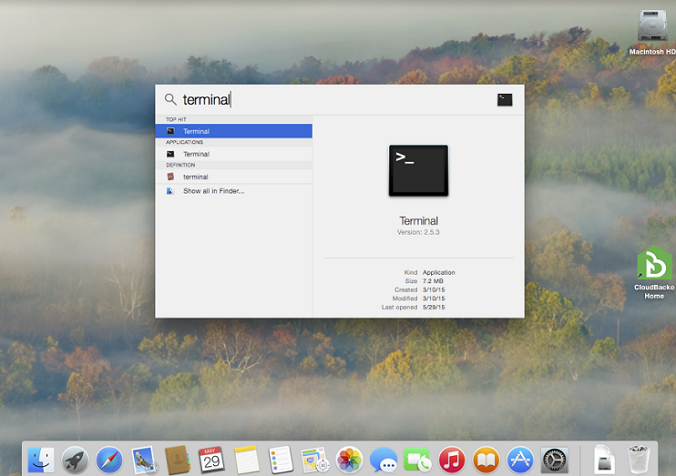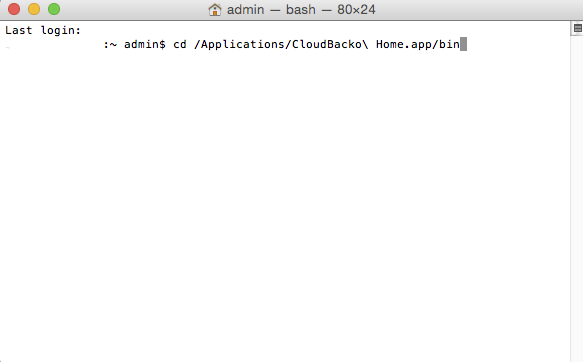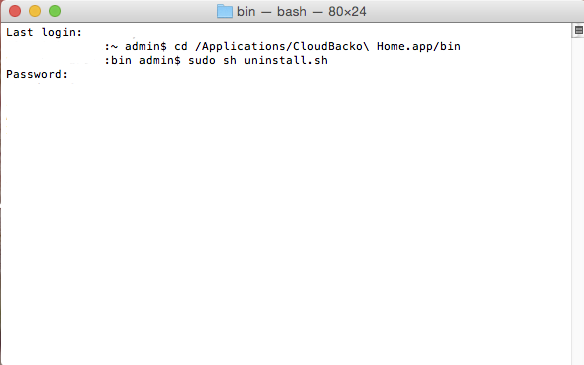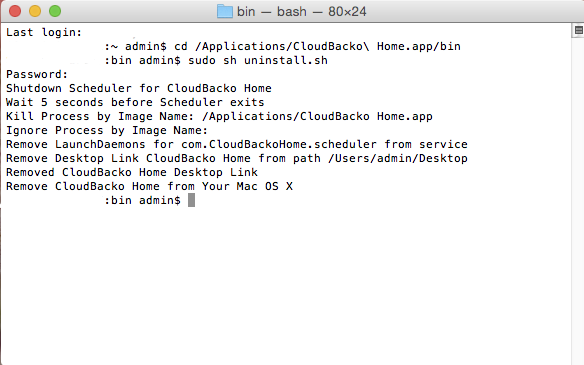User Tools
Sidebar
How to uninstall CloudBacko Pro, Lite or Home from Mac OSX
1. Terminal will be required to run the uninstall script. So to start off use Spotlight to find Terminal first. To do this, Press CMD + [Space bar] to get Spotlight and search for “Terminal”.
2. Under Terminal window, change the directory to /Applications/CloudBacko\ Home.app/bin by running the command
cd /Applications/CloudBacko\ Home.app/bin
and press the [Enter] Key.
Note: Example shown uses CloudBacko Home path. If you using CloudBacko Pro or Lite, please change the directory name to reflect this.
3. Once in the correct directory, please run the command “sudo sh uninstall.sh” as shown in the screenshot below.
You will be asked for a password, please enter your password to allow permission to run the script and press [Enter] key.
After running the script, you should see output similar to the image below and the icon for CloudBacko has been removed.