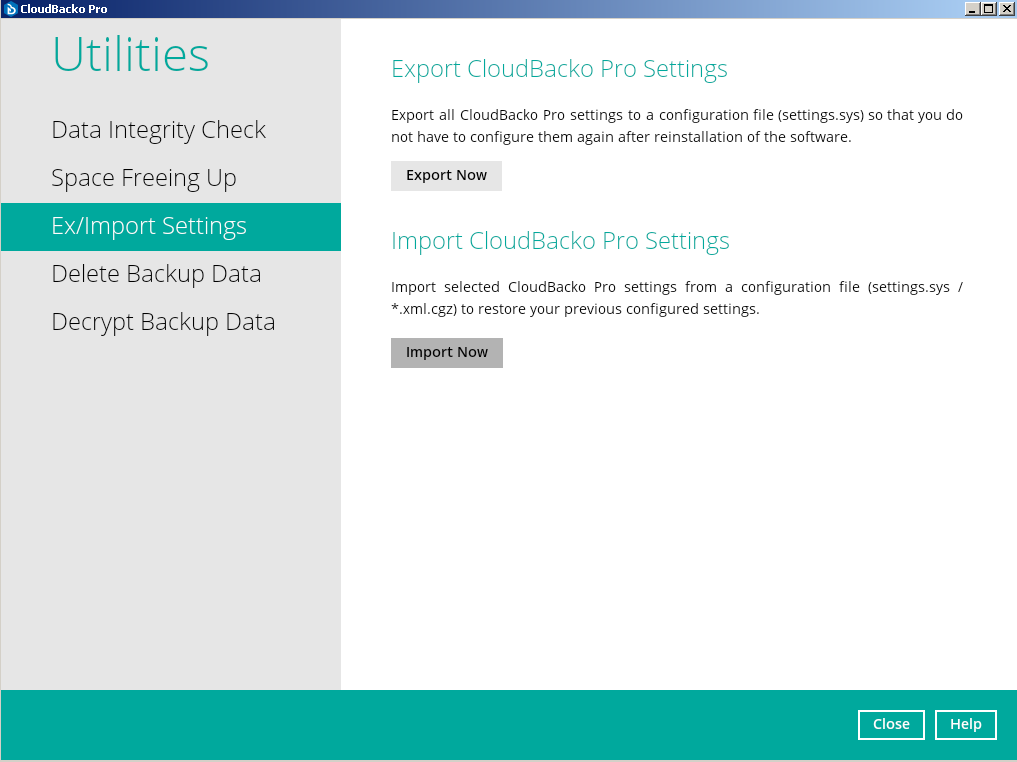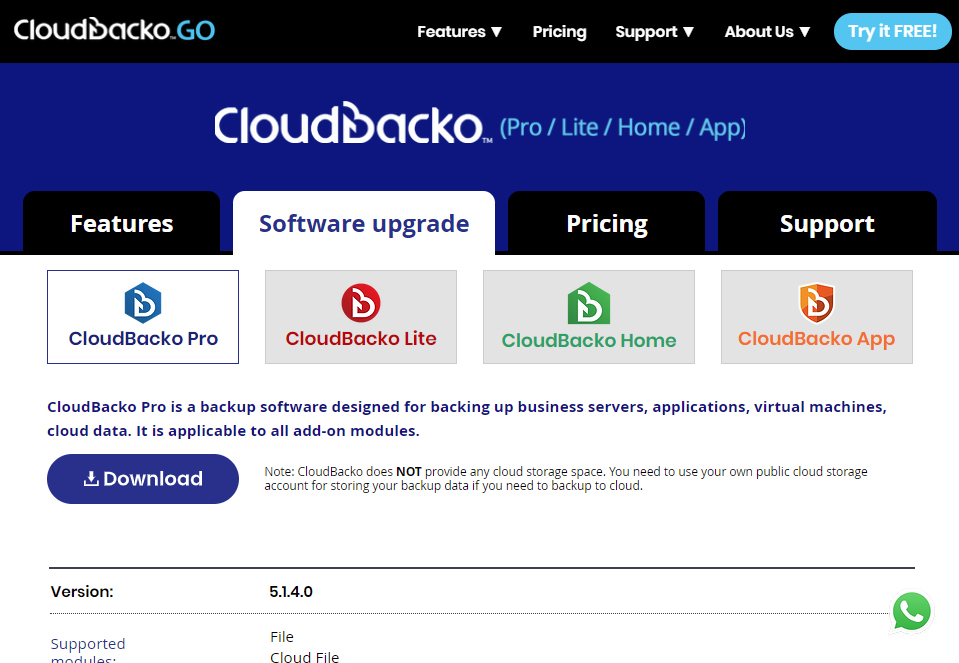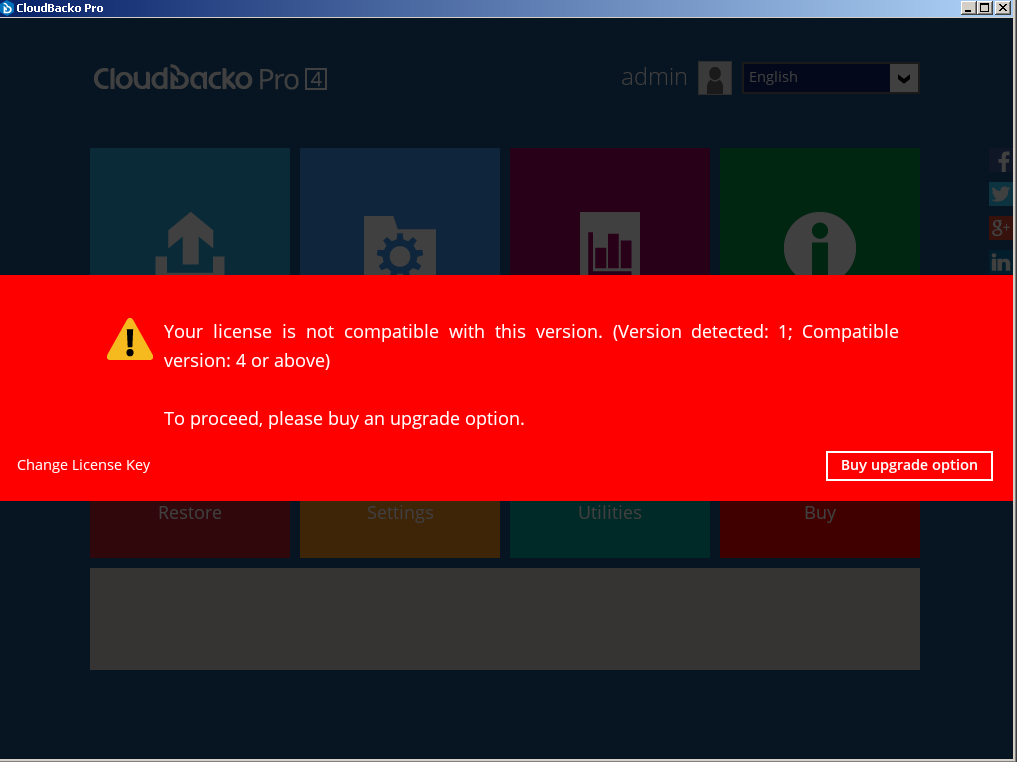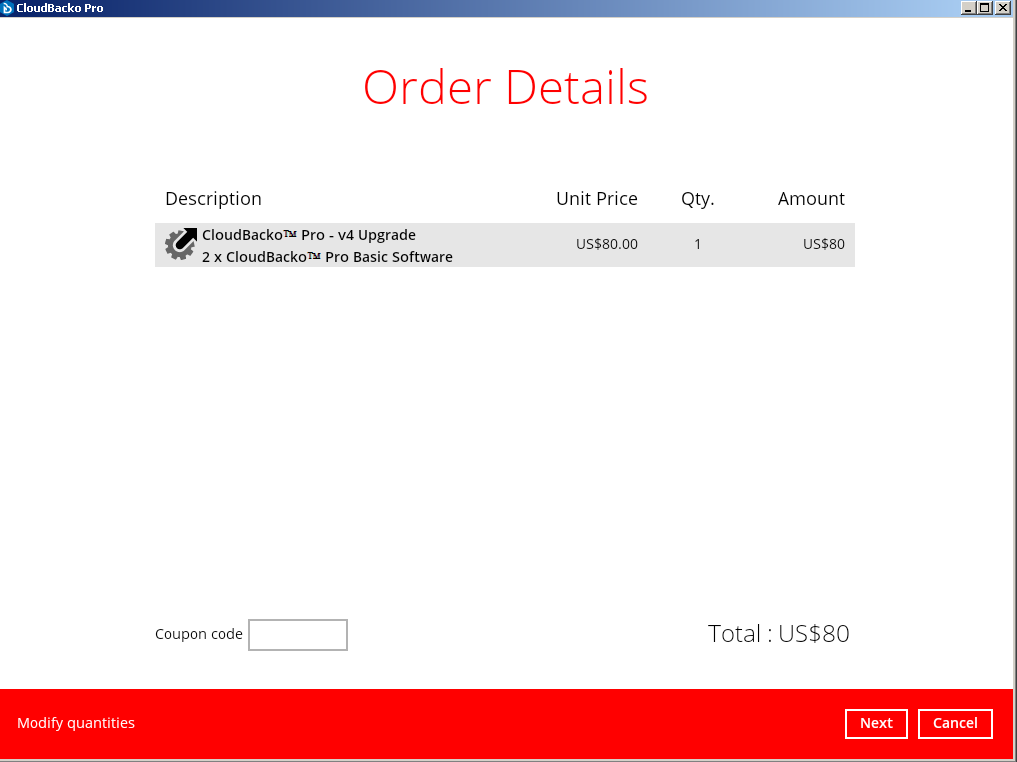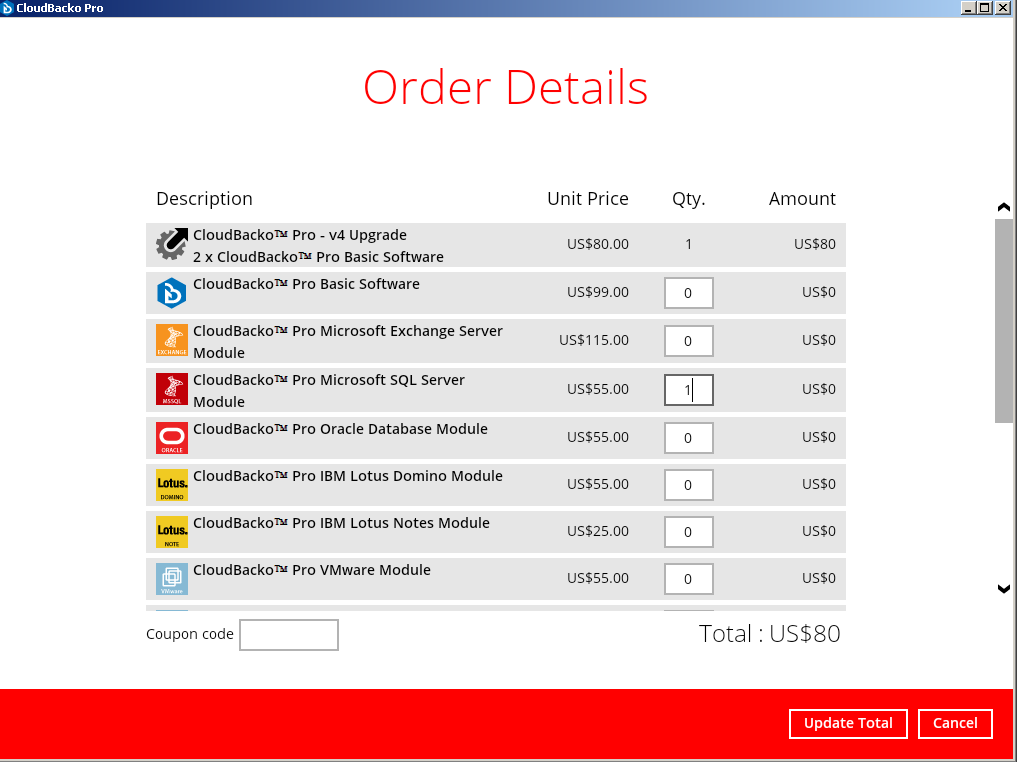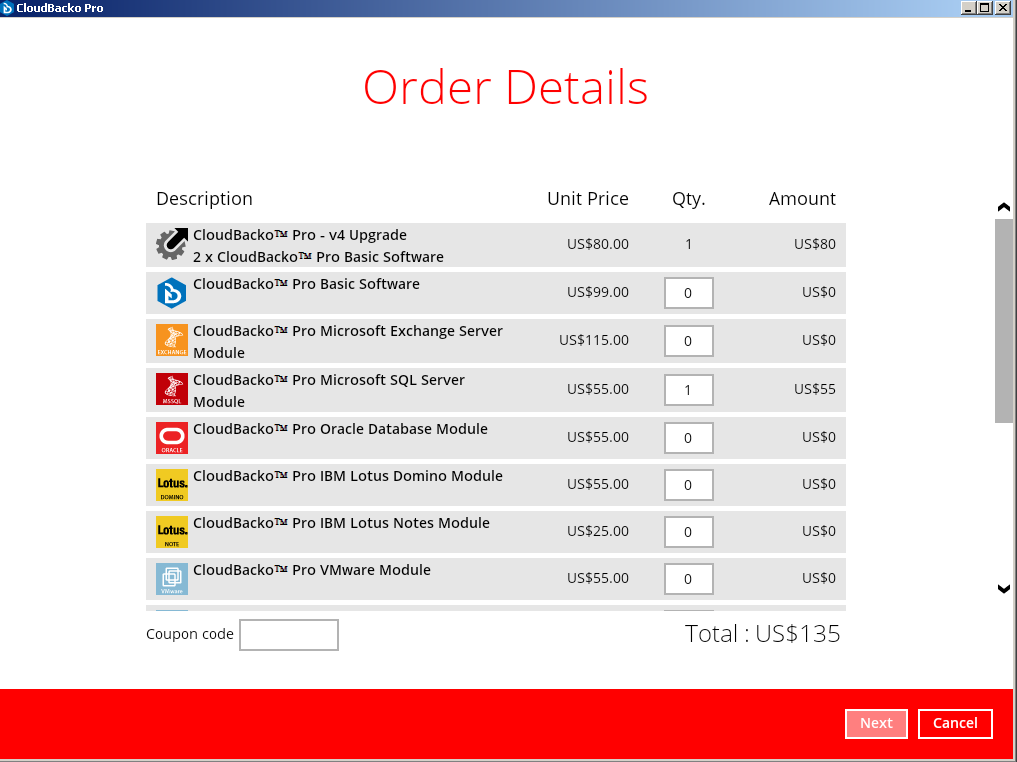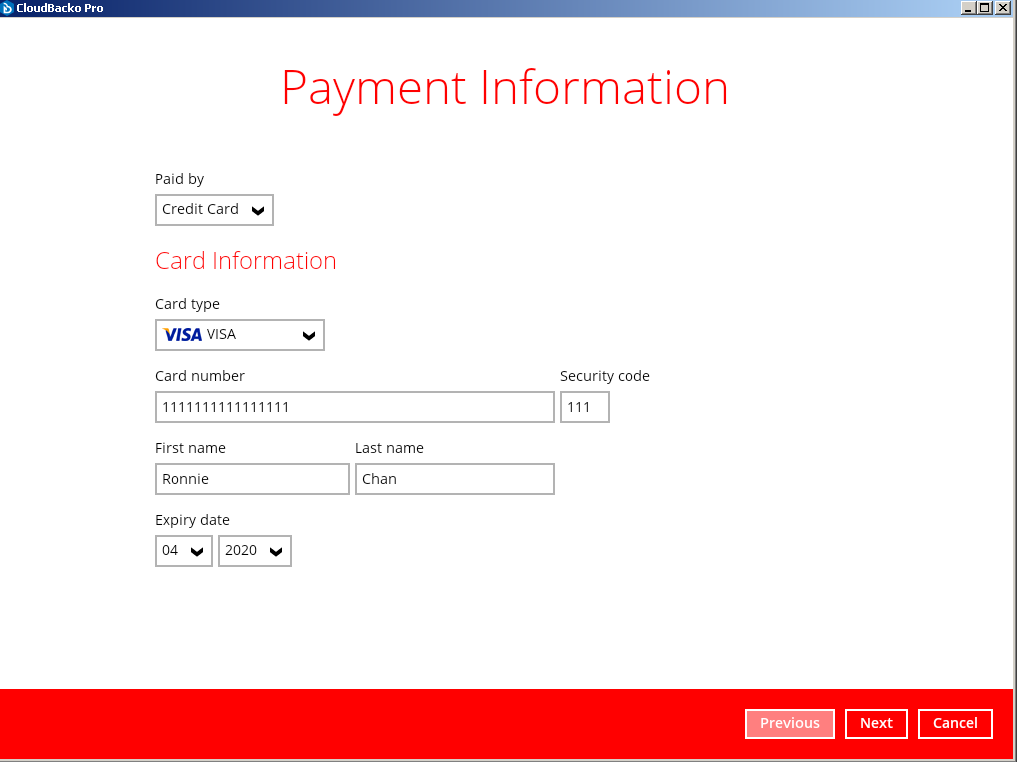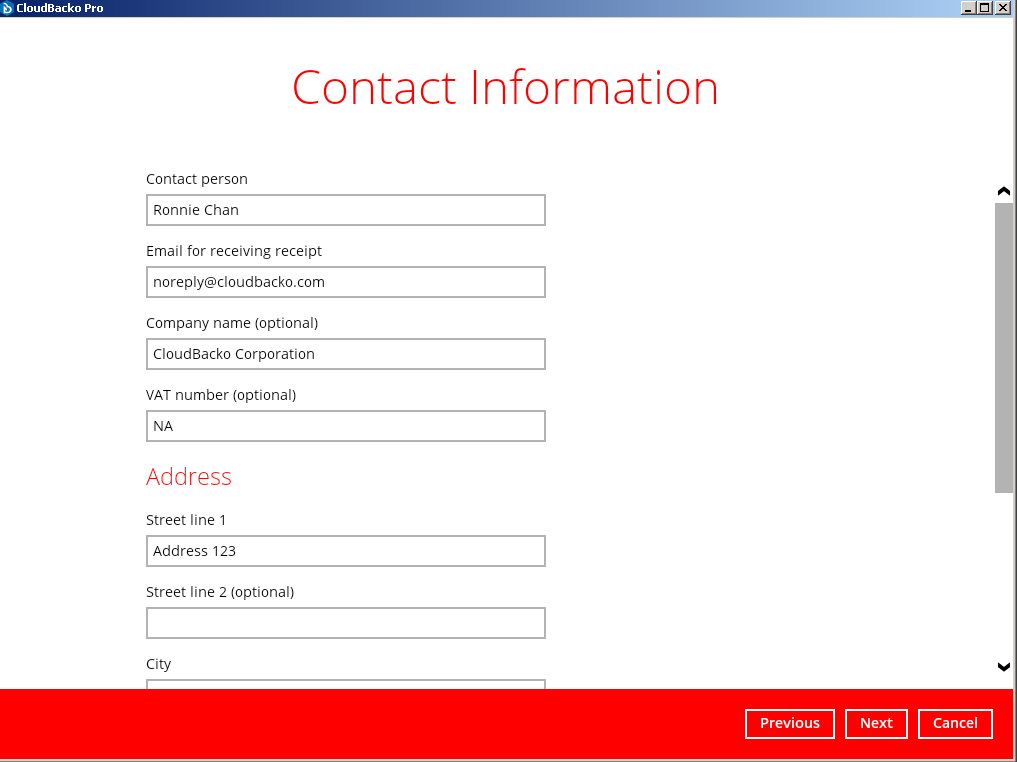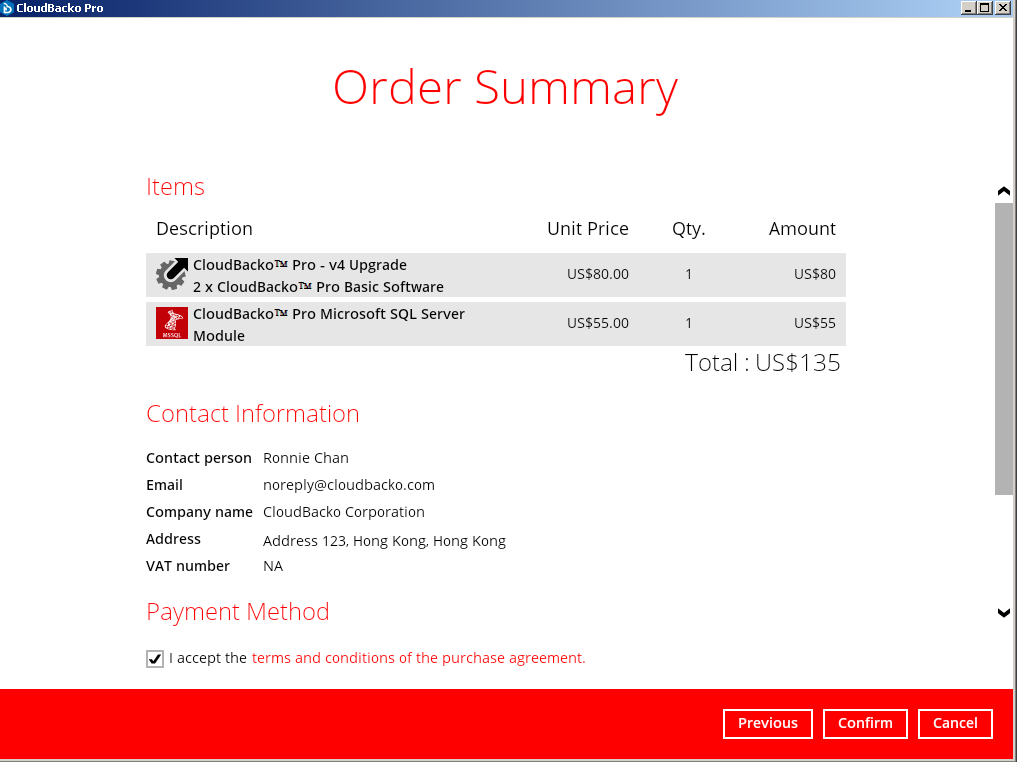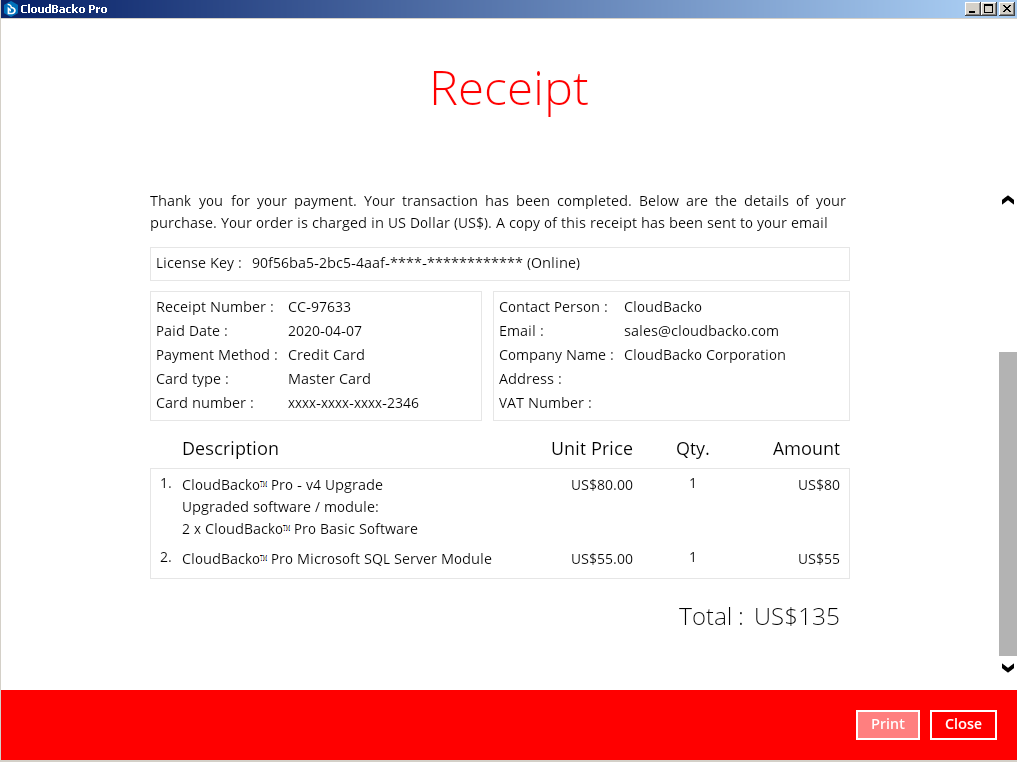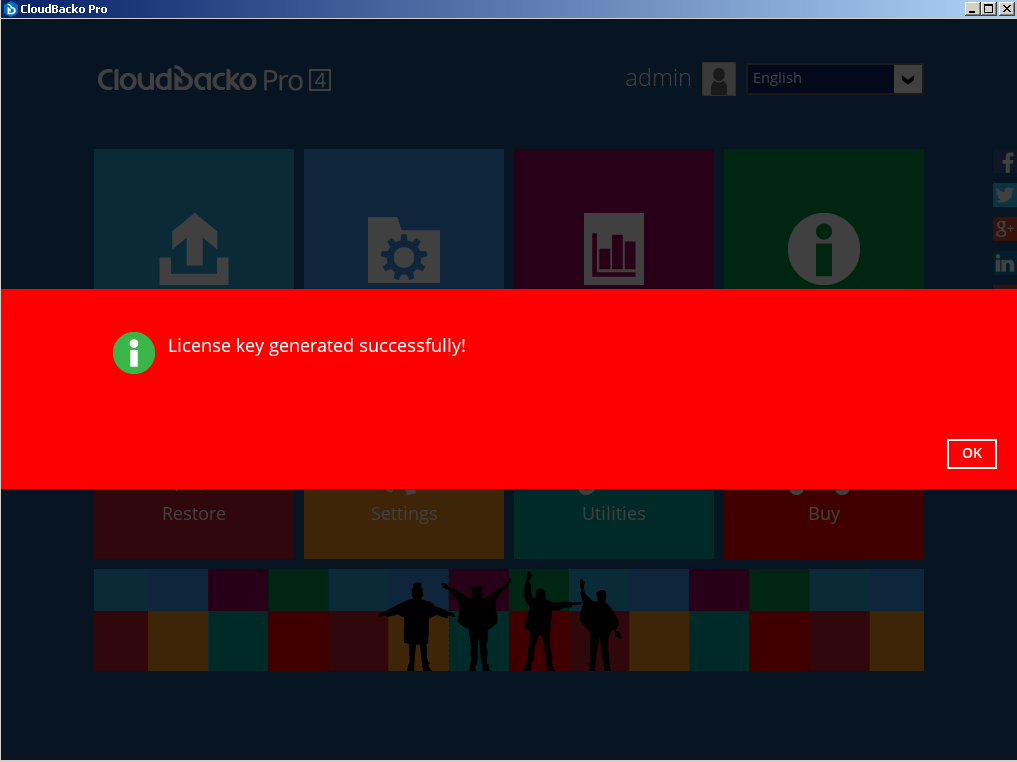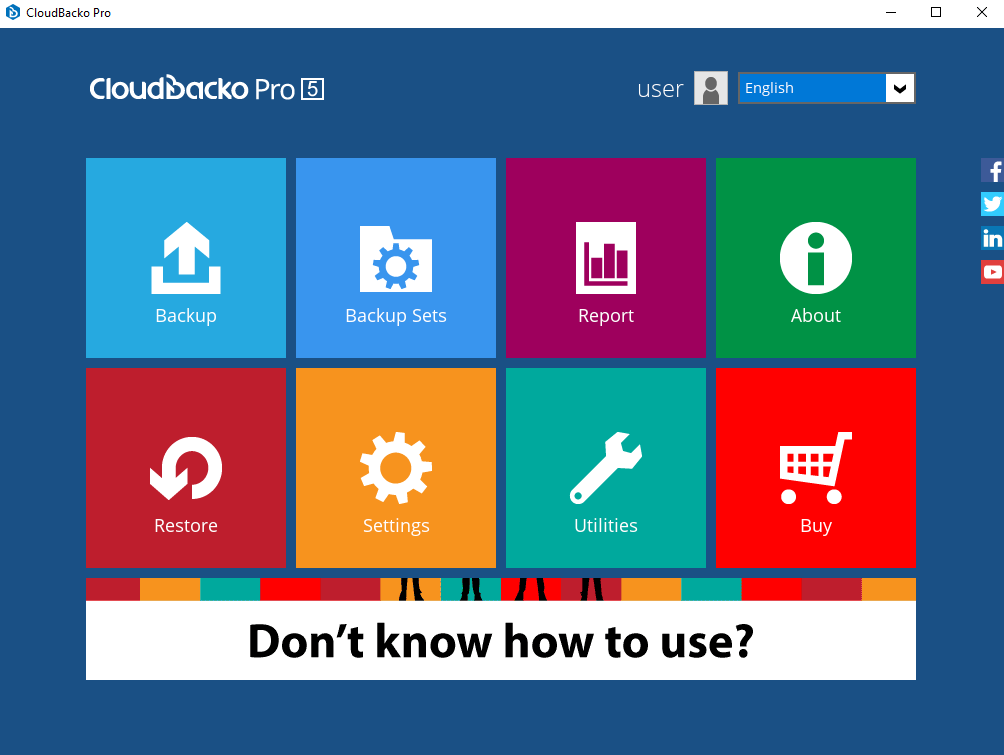User Tools
Sidebar
How to upgrade to CloudBacko backup software version 5
To upgrade your CloudBacko Pro / Lite from version 1 / 2 / 3 / 4 to the latest version 5, follow these steps.
Step 1
Export your current CloudBacko settings from Utilities > Ex/Import Settings > Export Now, and save it to your computer for later use.
Step 2
Go to CloudBacko's website to download the latest installer, select the appropriate product (Pro / Lite / Home).
Install the latest CloudBacko software to your original CloudBacko's installation folder.
Step 3
After installation, open the software.
If you upgraded from earlier v5 version, to the latest v5, you may jump to Step 12 if you are not prompted to purchase Upgrade.
If you upgraded from a previous Version (ie v4) to the latest v5, you may see the following message. Click [Buy upgrade option].
Step 4
The software will automatically add the software and module items that your current license has into the shopping cart. If you also want to buy more modules along with the upgrade, click [Modify quantities]. Otherwise, just click [Next].
Note: images are for illustration purposes. Actual screen may differ than shown.
Step 5
Modify the quantity of module that you want to buy. Then click [Update Total].
Step 6
The total amount will be updated. If no problem, click [Next].
Step 7
Enter your credit card info, and click [Next].
Step 8
Enter your contact info, and click [Next].
Step 9
Check and confirm the order details, and terms and conditions. Then, click [Confirm].
Step 10
After successful payment, a Receipt will be generated automatically. You can print it out. Then, click [Close].
Step 11
You'll see this screen. Click [OK].
Step 12
You're software is now in v5.
Step 13
Normally, your previous backup sets will be retained. In case they are not there, you can go to Utilities > Ex/Import Settings > Import Now to import your previously exported setting file. Afterward, your backup sets will be available again.
If you have trouble during upgrade, please contact our support.