User Tools
Sidebar
About Run Direct
Run Direct is a feature that helps reduce disruption and downtime of your production VMs. Unlike normal VM restore procedure where a VM is extracted from backup files and copied to the production storage, which can take hours to complete. Restore with Run Direct can instantly power up a VM by running it directly from the backup files in the backup destination and the VM can be put into production.
How does Run Direct work?
When a Run Direct restore is performed, the backup destination is mounted as an NFS datastore from the VMware host, where the VM is run directly from the backup files.
The backup destination should be a local drive that can connect with CloudBacko Pro.
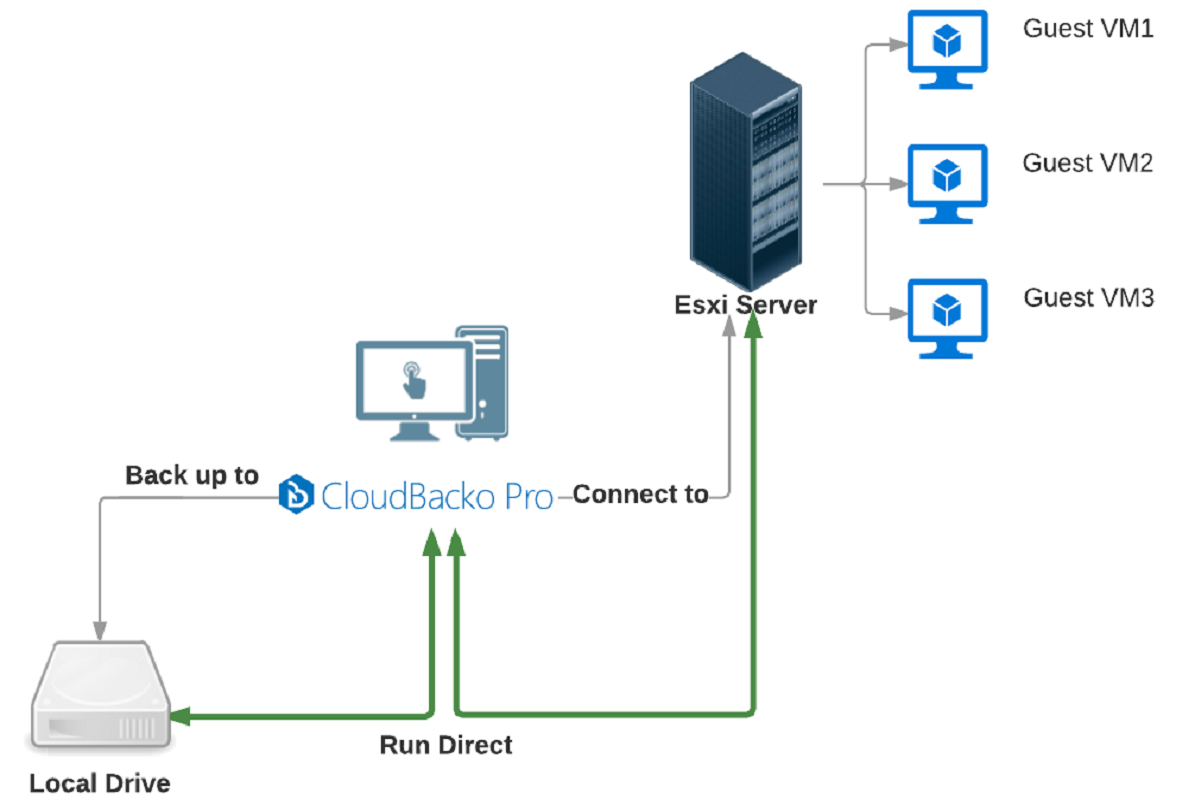
The restored virtual machine, at this stage (e.g. before the restore is finalized) is in a read-only state to preserve its integrity. All changes made to the virtual disks (e.g. operation within the guest virtual machine) are stored separately in transaction logs stored on the NFS datastore or the original datastore, depending on the setting selected. These changes are discarded when Run Direct is stopped, where the restored VM will be removed and all changes will be discarded, or the changes will be consolidated with the original virtual machine data when the restore is finalized.
Settings Differences between Run Direct and Non-Run Direct Backup Set on VMware
| Run Direct Backup Set | Non-Run Direct Backup Set | |
|---|---|---|
| Encryption | NO | YES |
| Compression | NO | YES |
| VDDK (CBT) | YES | YES |
| Local Destination | YES | YES |
| Cloud Destination | NO | YES |
Finalizing a VM Recovery (Migrating VM to permanent location)
To finalize recovery of a VM, you will still need to migrate it to a permanent location on the VMware host. The following steps are taken when you finalize a Run Direct restore:
- VMware Snapshot - A VMware snapshot is created for the VM
- Copying Files - Backup files from the NFS datastore are copied to the production datastore on the VMware host.
- Copying Changes - Changes made to the VM after the snapshot creation are moved to the new location.
- Data Consolidation - The VM is temporarily suspended to consolidate the changes made after the snapshot creation.
- Resume VM - After all changes are consolidated, the VM is resumed.
- Dismount NFS datastore - The NFS datastore is dismounted.
For vCenter VM backup set, provided that the vMotion feature of the vCenter set is working properly, the VM will not be suspended during the data consolidation.
