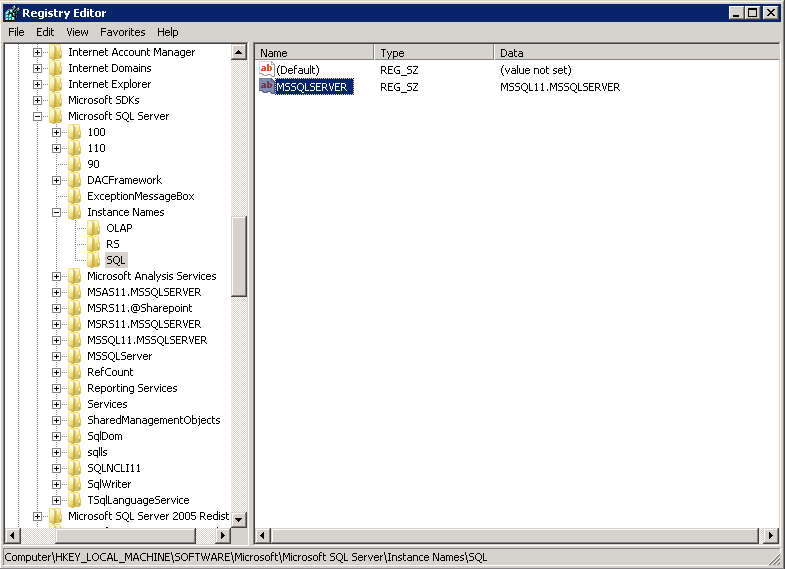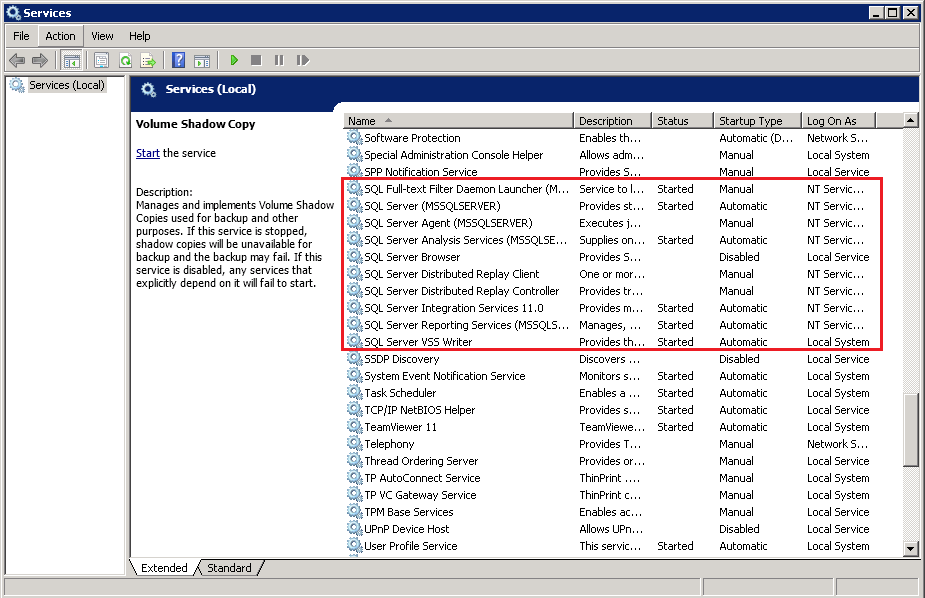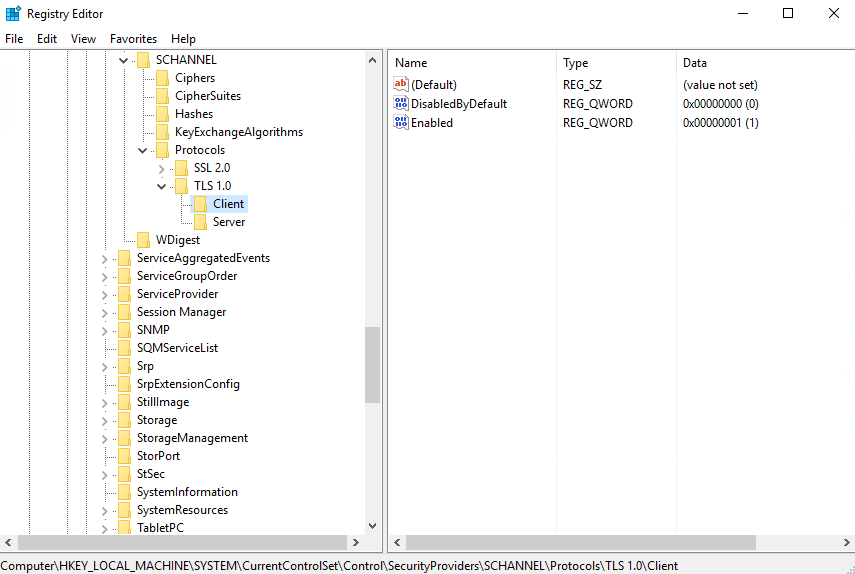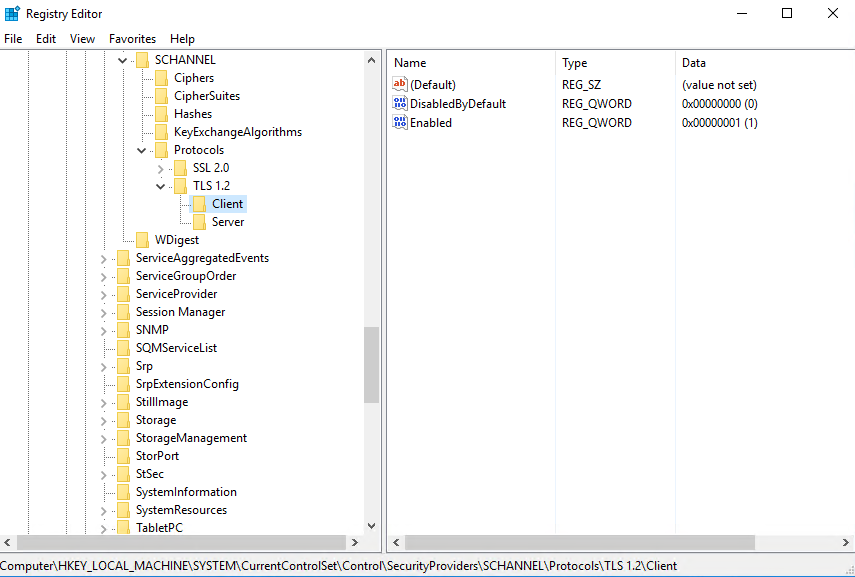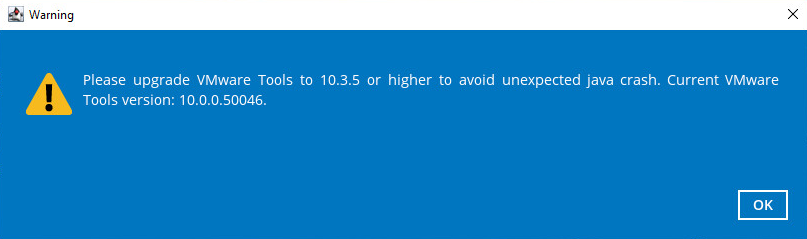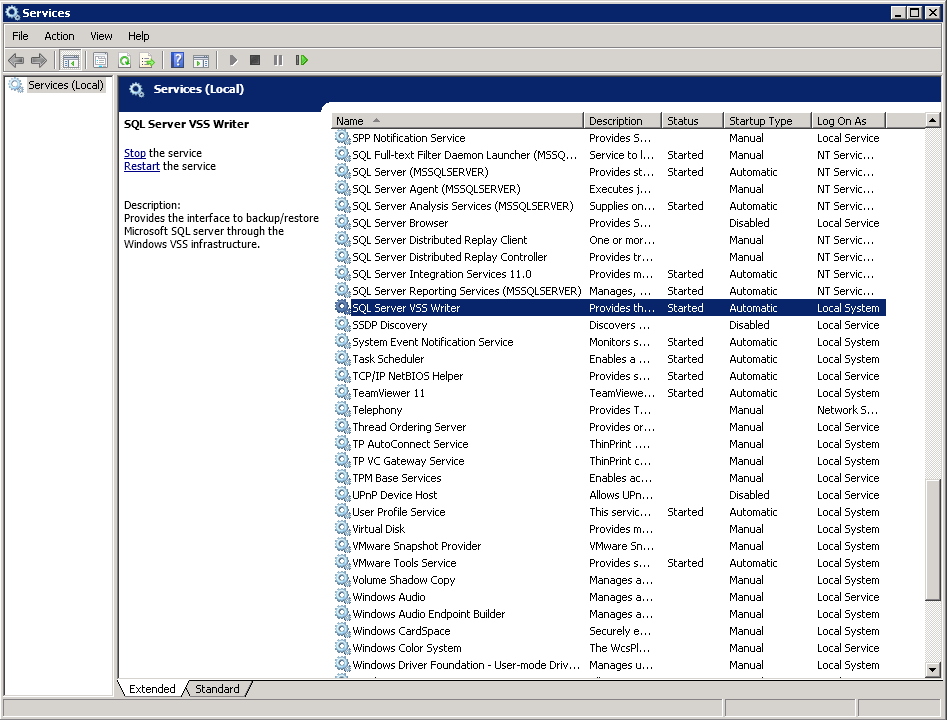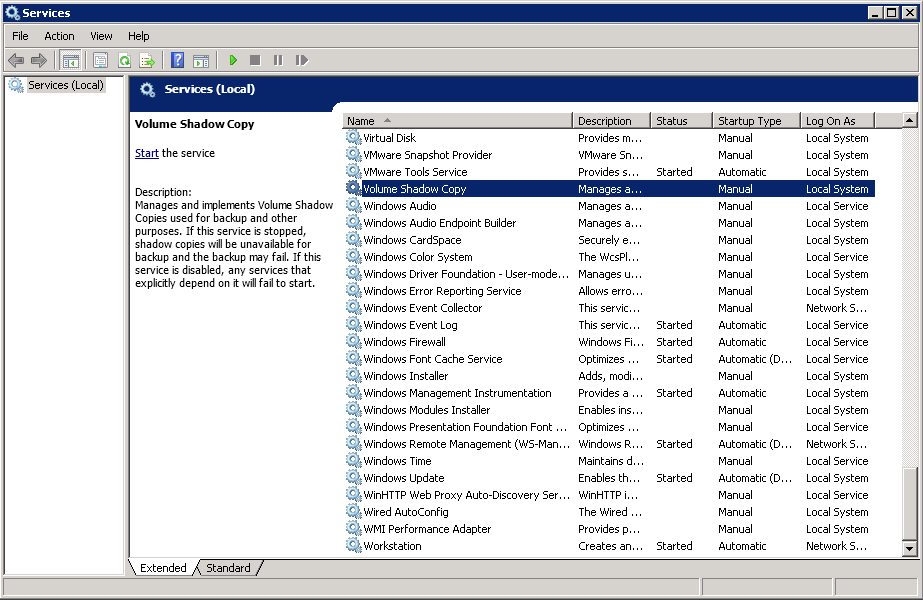User Tools
Sidebar
Table of Contents
Requirements
You are strongly recommended to configure or check all the requirements below before you proceed with the MS SQL server backup and restoration.
Hardware Requirement
Refer to the here for the list of hardware requirements: Hardware Requirement
Software Requirement
Refer to the list of compatible operating systems and application versions.
CloudBacko Pro Installation
Make sure the latest version of CloudBacko Pro is installed directly on the machine where the MSSQL Server database(s) are hosted.
Backup and restore of MS SQL Server database(s) running on a remote machine is not supported.
Java Heap Size
The default Java heap size setting on CloudBacko Pro is 2048MB. For MS SQL Server backup it is highly recommended to increase the Java heap size setting to be at least 4096MB to improve backup and restore performance. The actual heap size is dependent on the amount of free memory available on your MS SQL server. See: How to increase Java Heap Size for CloudBacko Pro
MS SQL Server Registry
Make sure the MS SQL entry is present in the registry key “HKEY_LOCAL_MACHINE\SOFTWARE\Microsoft\Microsoft SQL Server\Instance Names\SQL”. To access this path, type “regedit” in the command prompt to launch the Registry Editor.
Pay extra attention when you are checking configuration in Registry Editor. Any unauthorized changes could cause interruption to the Windows operation.
SQL Server Services
Ensure that the following SQL Server Services have been enabled in the Windows Services menu. Launch Services in Windows by clicking Start then typing “Services” in the search box. All MS SQL server related services should be started by default. If in case it is not, turn it on by right clicking the item then selecting Start.
Transport Layer Security(TLS)
For MS SQL Server 2005, 2008, 2012, and 2014 VSS and ODBC backup modes, TLS version 1.0 must be enabled as only TLS version 1.0 is supported.
To check if TLS 1.0 is enabled on the MS SQL machine, launch the registry editor and locate the following path:
“HKEY_LOCAL_MACHINE\SYSTEM\CurrentControlSet\Control\SecurityProviders\SCHANNEL\Protocols\TLS 1.0\Client”
The value of registry key should be “1” to indicate that TLS 1.0 is enabled.
Meanwhile, for MS SQL Server 2016, 2017 and 2019 VSS and ODBC backup modes, TLS version 1.2 must be enabled as only TLS version 1.2 is supported.
To check if TLS 1.2 is enabled on the MS SQL machine, launch the registry editor and locate the following path:
“HKEY_LOCAL_MACHINE\SYSTEM\CurrentControlSet\Control\SecurityProviders\SCHANNEL\Protocols\TLS 1.2\Client”
The value of registry key should be “1” to indicate that TLS 1.2 is enabled.
Upgrade VMware Tools Requirement
To avoid unexpected java crash, if the Windows machine is a guest VM hosted on a VMware Host then it is highly recommended that the VMware tools version installed on the guest VM must be 10.0.5 or above. Below is the warning message that will be displayed if the version of the VMware Tools is less than 10.0.5.
VSS Backup Mode
The VSS-based backup utilizing the Microsoft SQL Server VSS Writer to obtain a consistent snapshot of the MS SQL databases, no spooling / staging of database file(s) is required during the backup process.
User Account Privileges
Make sure the operating system account that performs the backup and restore has sufficient permission to access both SQL server and VSS.
Temporary Directory Folder
- The temporary directory folder is used by CloudBacko Pro for storing backup set index files and incremental/differential delta files. To ensure optimal backup/restoration performance, it is recommended that the temporary directory folder to be set to a local drive. The temporary folder should not be located on Windows system partition or the database partition to minimize any potential performance impact on Windows or database.
- It is recommended that the temporary directory folder should have at least free disk space of 50% of the total database size because the default Delta ratio is 50%. The actual free disk space required depends on various factors including the size of the database, number of backup destinations, backup frequency, in-file delta settings etc.
- The SQL Windows service must have read and write permission to the temporary directory.
SQL Server VSS Writer
Make sure the SqlServerWriter has been installed and running on the SQL server, and the writer state is Stable. This can be verified by running the “vssadmin list writers” command in the Windows Command Prompt.
If you do not find the SqlServerWriter in the result, make sure the SQL Server VSS Writer has been started by following the instructions in Windows Services section below.
Example:
C:\Users\Administrator>vssadmin list writers
vssadmin 1.1 - Volume Shadow Copy Service administrative command-line tool
(C) Copyright 2001-2013 Microsoft Corp.
Writer name: 'Task Scheduler Writer'
Writer Id: {d61d61c8-d73a-4eee-8cdd-f6f9786b7124}
Writer Instance Id: {1bddd48e-5052-49db-9b07-b96f96727e6b}
State: [1] Stable
Last error: No error
Writer name: 'VSS Metadata Store Writer'
Writer Id: {75dfb225-e2e4-4d39-9ac9-ffaff65ddf06}
Writer Instance Id: {088e7a7d-09a8-4cc6-a609-ad90e75ddc93}
State: [1] Stable
Last error: No error
Writer name: 'Performance Counters Writer'
Writer Id: {0bada1de-01a9-4625-8278-69e735f39dd2}
Writer Instance Id: {f0086dda-9efc-47c5-8eb6-a944c3d09381}
State: [1] Stable
Last error: No error
Writer name: 'SqlServerWriter'
Writer Id: {a65faa63-5ea8-4ebc-9dbd-a0c4db26912a}
Writer Instance Id: {3de4f842-4d57-4198-9949-3b3f8c2629dc}
State: [1] Stable
Last error: No error
Writer name: 'System Writer'
Writer Id: {e8132975-6f93-4464-a53e-1050253ae220}
Writer Instance Id: {32d2fccc-624f-4baa-beb3-17b27fcae9ee}
State: [1] Stable
Last error: No error
Writer name: 'ASR Writer'
Writer Id: {be000cbe-11fe-4426-9c58-531aa6355fc4}
Writer Instance Id: {e8580fb0-b51f-40ab-91bf-4eff5107c4d1}
State: [1] Stable
Last error: No error
Writer name: 'WMI Writer'
Writer Id: {a6ad56c2-b509-4e6c-bb19-49d8f43532f0}
Writer Instance Id: {de1b6322-1d96-4f85-adbf-05cb517322ea}
State: [1] Stable
Last error: No error
Writer name: 'BITS Writer'
Writer Id: {4969d978-be47-48b0-b100-f328f07ac1e0}
Writer Instance Id: {a623b49f-a3d4-42d2-af9a-4e924fb31262}
State: [1] Stable
Last error: No error
Writer name: 'Registry Writer'
Writer Id: {afbab4a2-367d-4d15-a586-71dbb18f8485}
Writer Instance Id: {cc6b42f1-ebd0-429f-b3d3-e860905d40d3}
State: [1] Stable
Last error: No error
Writer name: 'Shadow Copy Optimization Writer'
Writer Id: {4dc3bdd4-ab48-4d07-adb0-3bee2926fd7f}
Writer Instance Id: {957ff981-d54f-4a1f-8798-bd9bd76396bd}
State: [1] Stable
Last error: No error
Writer name: 'COM+ REGDB Writer'
Writer Id: {542da469-d3e1-473c-9f4f-7847f01fc64f}
Writer Instance Id: {801fea63-6bfc-406d-9a40-4ad5af484773}
State: [1] Stable
Last error: No error
MS SQL Server Volumes
MS SQL Server volumes must use a file system which supports the use of VSS snapshot, for example NTFS.
Windows Services
Ensure that the following services have been enabled in the Windows Services menu.
Launch Services in Windows by clicking Start then typing “Services” in the search box. All MS SQL server related services should be started by default, in case if it is not, turn it on by right clicking the item then selecting Start.
MS SQL Recovery Model
VSS backup mode does not support backup of transaction log files, but for databases configured in either Full or Bulk-logging recovery model, this may eventually result in transaction logs filling up the available disk space on the volume of the MS SQL Server. Refer to: https://technet.microsoft.com/en-us/library/cc966520.aspx
To prevent this from occurring, you can modify the recovery model of database selected for backup to Simple.
Alternatively, to truncate the transaction log files, you can perform a transaction log backup manually, or create an additional MS SQL database backup set in ODBC backup mode to perform a transaction log backup.
ODBC Backup Mode
By using the ODBC mode for MS SQL backup, databases files are spooled to a temporary directory before being uploaded to the backup destination.
Temporary Directory Folder
- The temporary directory folder is used by CloudBacko Pro for storing the database files, incremental/differential delta files and backup set index files. To ensure optimal backup/restoration performance, it is recommended that the temporary directory folder is set to a local drive.
- The temporary folder should not be located on Windows system partition or the database partition to minimize any potential performance impact on Windows or database. If the temporary directory folder is located on a network drive, make sure the login account has sufficient permission to access the network resources.
- Please refer to the following URL for more details:
https://support.microsoft.com/en-us/help/2926557/sql-server-vdi-backup-and-restore-operations-require-sysadmin-privileg
https://technet.microsoft.com/en-us/library/cc966520.aspx
- It is recommended that the temporary directory folder should have at least free disk space of 150% of the total database size. The actual free disk space required depends on various factors including the size of the database, number of backup destinations, backup frequency, in-file delta settings etc.
- The SQL Windows service must have read and write permission to the temporary directory.
Maximum Worker Thread
For SQL instance with large number of database (more than 500 databases), consider to increase the “Maximum Worker Thread” setting. Refer to the article below for further details. https://docs.microsoft.com/en-us/sql/database-engine/configure-windows/configure-the-max-worker-threads-server-configuration-option
MS SQL Recovery Model
ODBC backup mode supports transaction log backup for database with Full recovery model.
1. For database with Simple recovery mode, only full database and differential database backups can be performed. https://docs.microsoft.com/en-us/sql/relational-databases/backup-restore/recovery-models-sql-server
2. To perform a transaction log backup, please change the recovery model of corresponding databases from Simple to Full. https://docs.microsoft.com/en-us/sql/relational-databases/backup-restore/view-or-change-the-recovery-model-of-a-database-sql-server
ODBC Mode Authentication Methods
ODBC backup mode supports two types authentication method:
Trusted Authentication
This is the default authentication method in the MS SQL Server. When using this method, MS SQL Server uses the Windows login account to authenticate the login to the MS SQL Server.
MS SQL Authentication
When using this method, the username and password are created and stored in the MS SQL Server.
For details on how to verify if the login credentials you intend to use to authenticate the MS SQL Server backup job on AhsayOBM has the correct permissions, and to determine if the drive for temporary folder has enough disk space to accommodate the spooling of the database(s), please refer to Appendix E.
It is recommended to use the Trusted Authentication method wherever possible as this type of method is tightly integrated with Windows which has an integrated security. MS SQL Server trusts the credentials provided by Windows as Windows authentication uses a series of encrypted messages to authenticate users in the MS SQL Server.
However, when MS SQL Server logins are used, MS SQL Server login names and encrypted passwords are passed across the network, which makes them less secure.