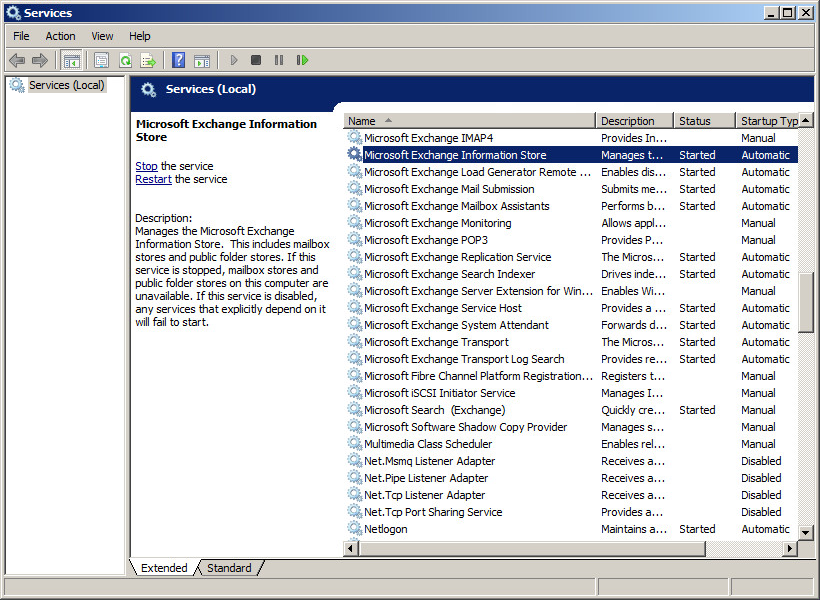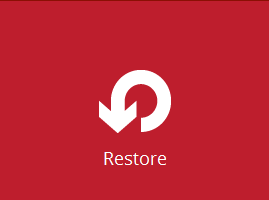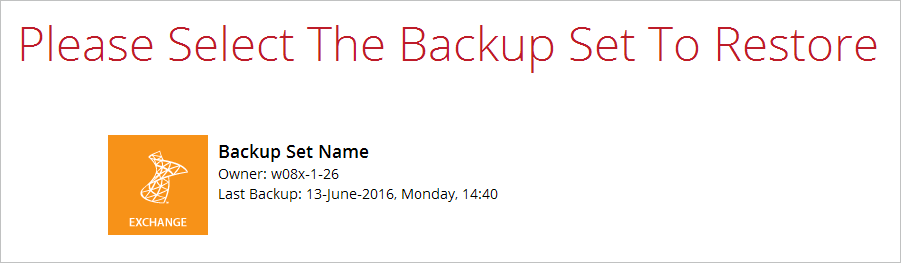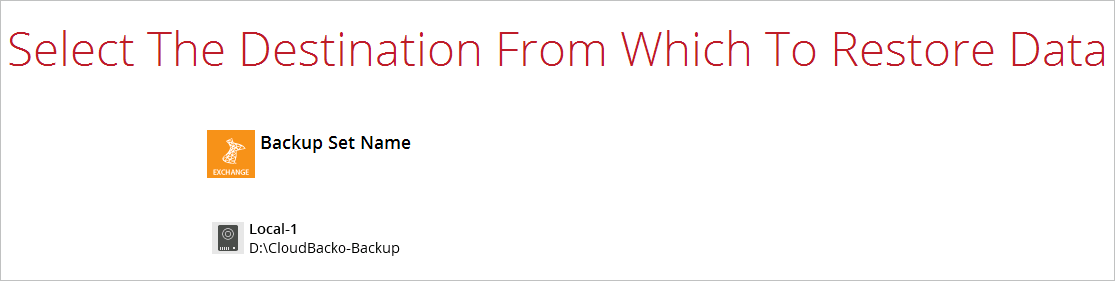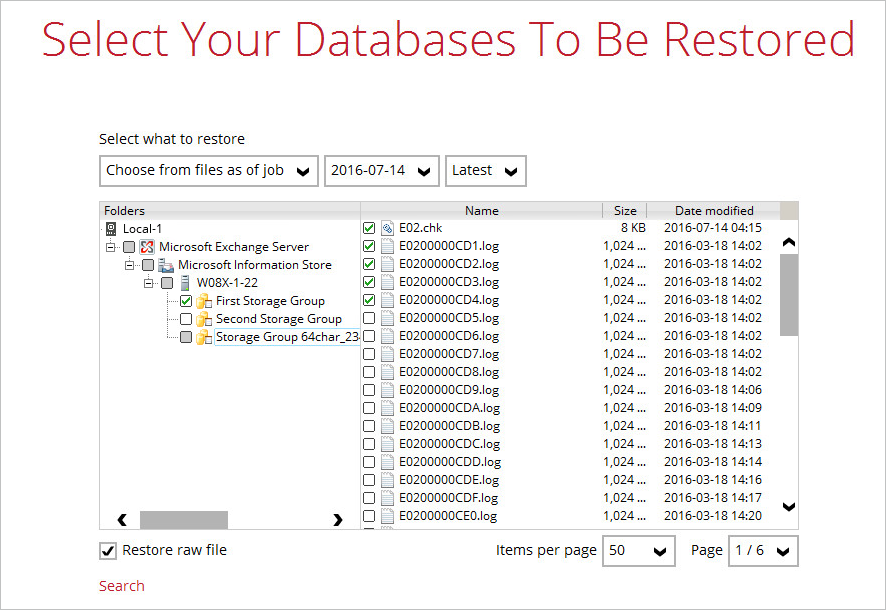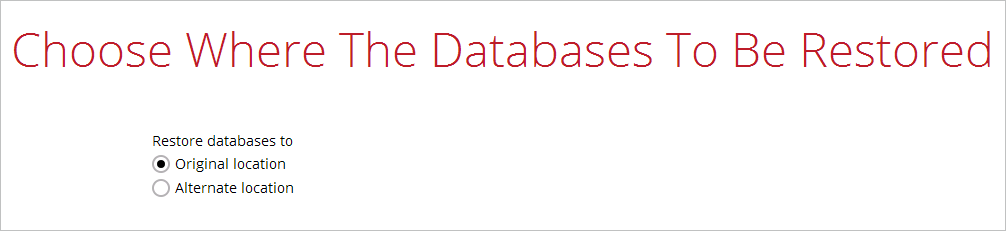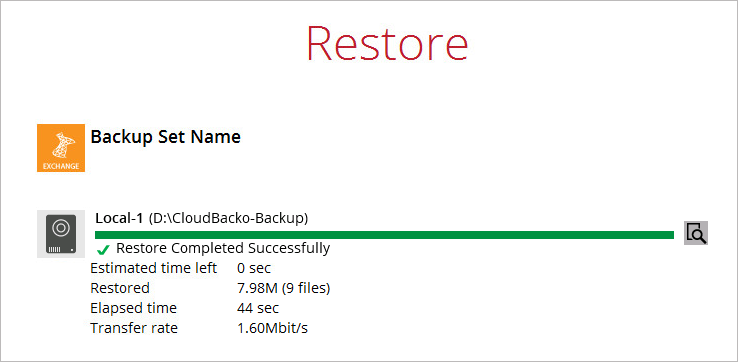User Tools
Sidebar
Table of Contents
Restore Process
Requirements
Before you get started with restoring your database using the CloudBacko Pro, there are a couple of steps you may need to perform first.
1. Prepare the operating system for the Exchange Server restore (if required). Install the original version of Windows and Exchange Server (with the same level of service pack installed as in the original system).
2. Restore Windows Active Directory (if required). Restore the System State data from the backup server, and then restore the System State using WBAdmin.exe.
3. Install CloudBacko Pro (if required).
4. Make sure the Microsoft Exchange Information Store services from Windows Services is started.
5. Launch Services in Windows by clicking Start then typing “Services” in the search box. After launching the Services window, look for Microsoft Exchange Information Store and check the Status column to confirm if it is started. If it is not, right click the item then select Start.
Restore Exchange Database
1. In the CloudBacko Pro main interface, click the Restore icon.
2. Select the backup set that you would like to restore database from.
3. Select the backup destination that contains the database you would like to restore.
4. Click to expand the menu tree to select which Information Store to restore. You can also select individual database file to restore by clicking the Restore raw file checkbox at the left bottom corner.
In addition, you can also choose to restore backup item(s) from a specific backup job using the drop-down menu at the top. Click Next to proceed when you are done with the selection.
5. Select to restore the database to its Original location, or to an Alternate location.
- Restore to Original location - Select the Original location option, then press Next to proceed.
* Restore to Alternate location
i. Select the Alternate location option, then press Next to proceed.
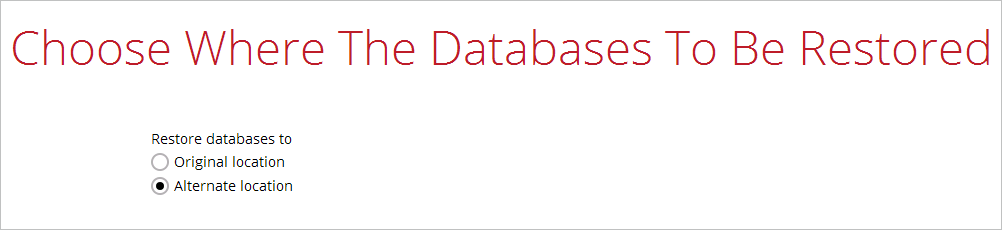
ii. Select the locations where you would like to restore the database to. Name the new mailbox store, then click Browse to modify the database, log and checksum file location if necessary. Click Next to proceed when you are done with the settings.
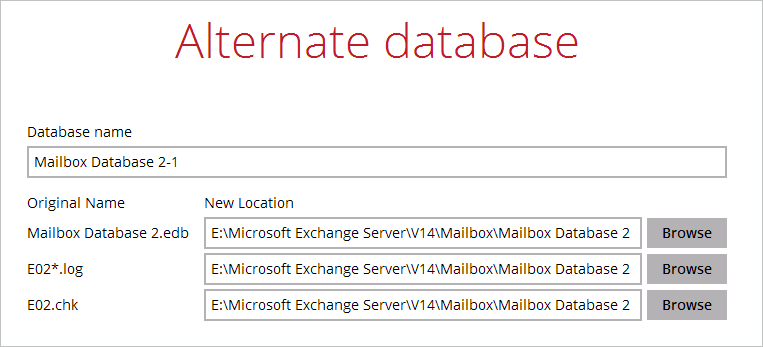
6. Select the temporary directory for storing temporary files, such as delta files when they are being merged, click Restore to start the restoration.
7. The following screen with the text Restore Completed Successfully shows when the restoration is completed.
For details regarding verifying the restoration activities log between CloudBacko Pro and the Exchange Server, refer to Appendix B Restore Activities Log.