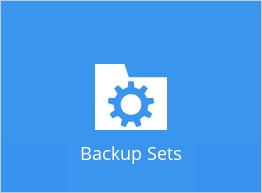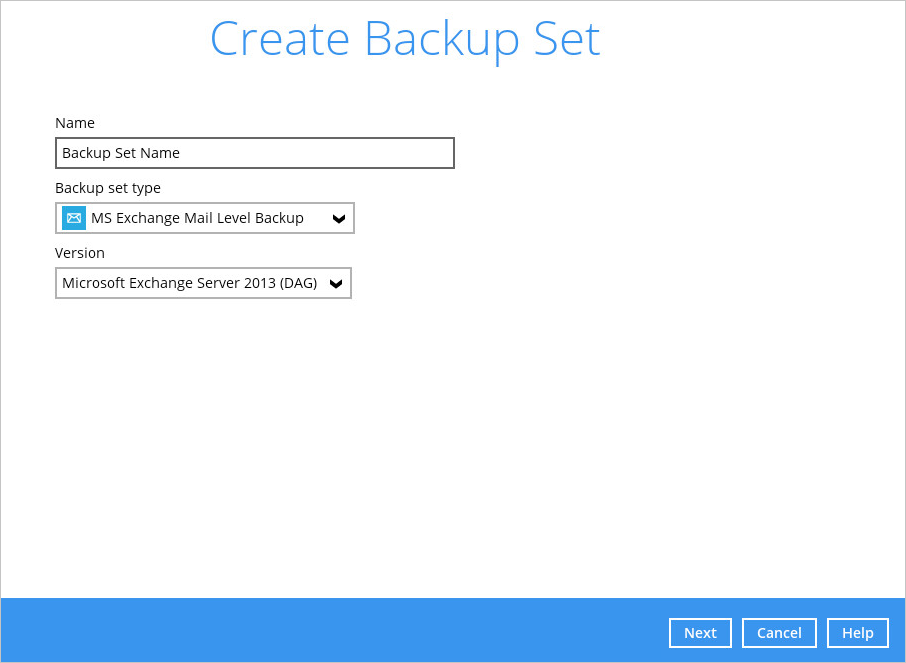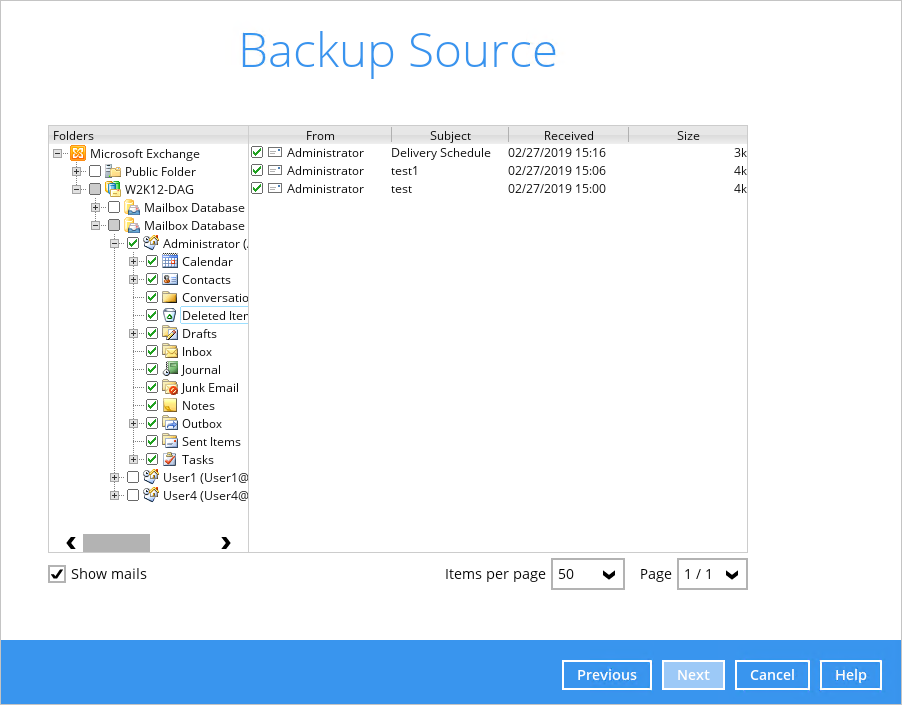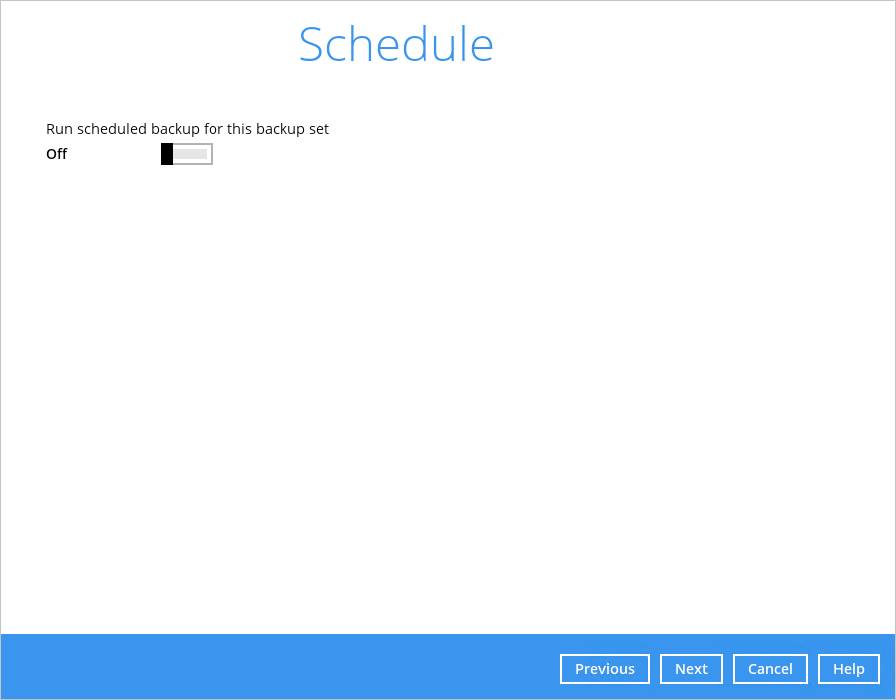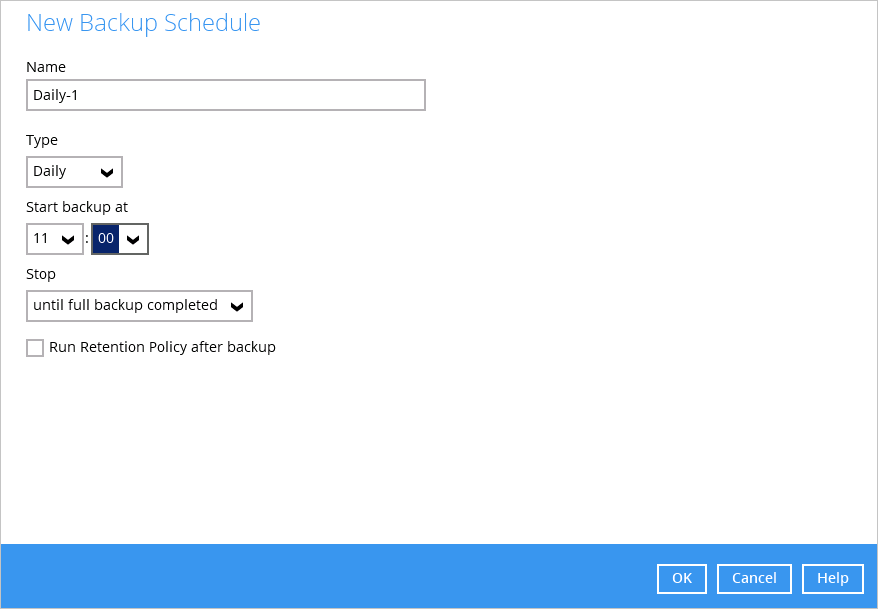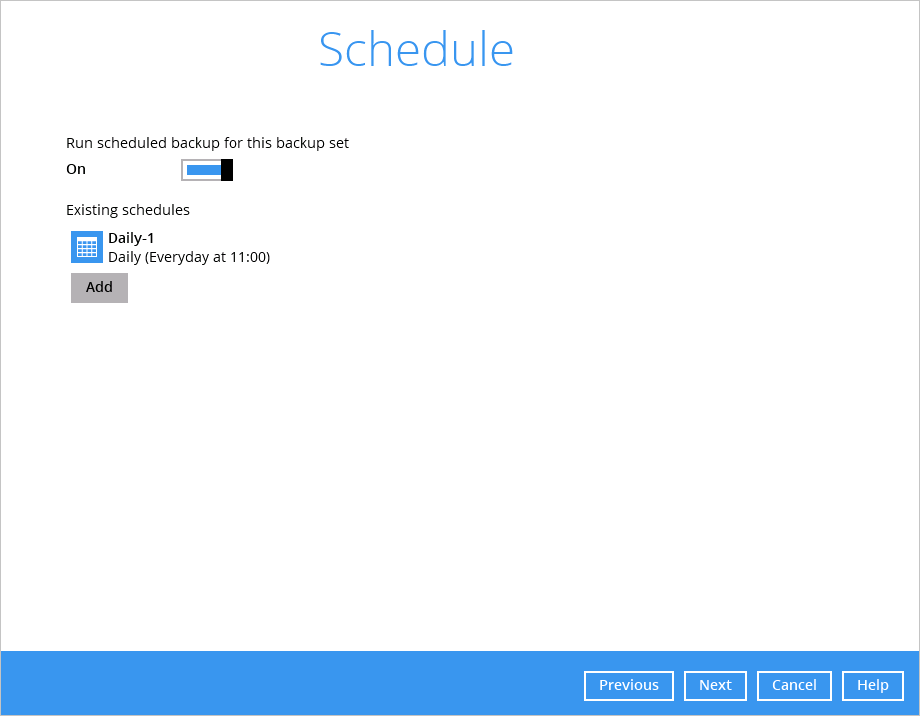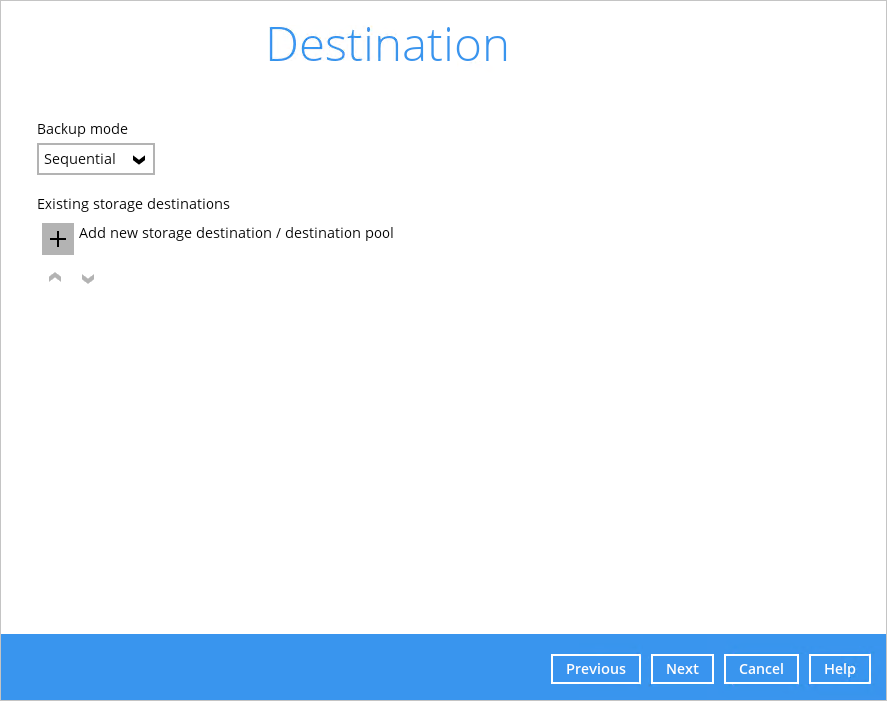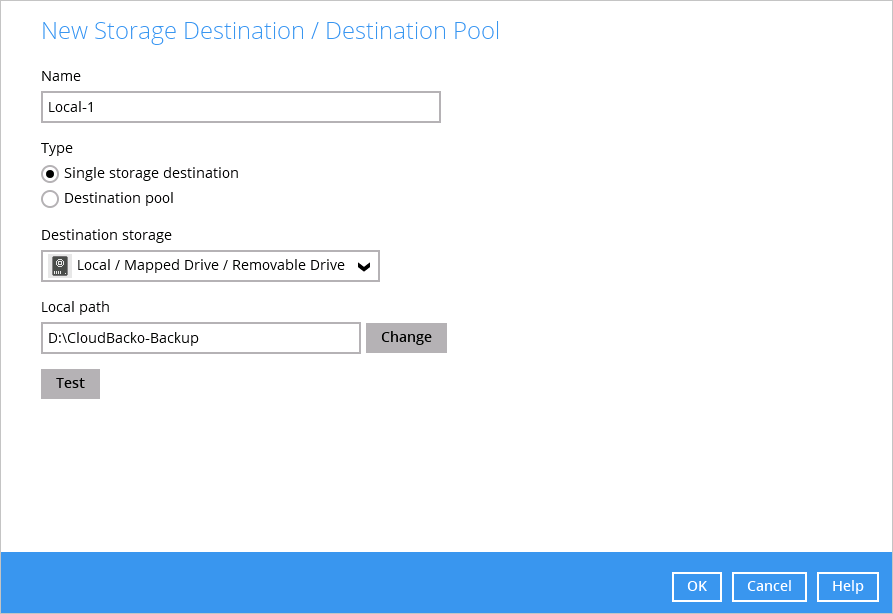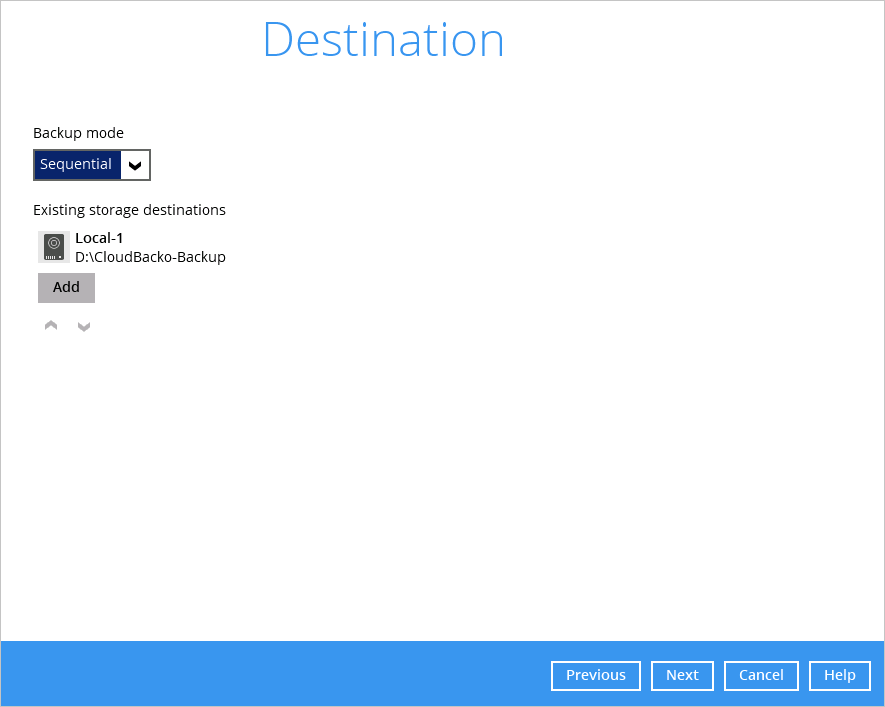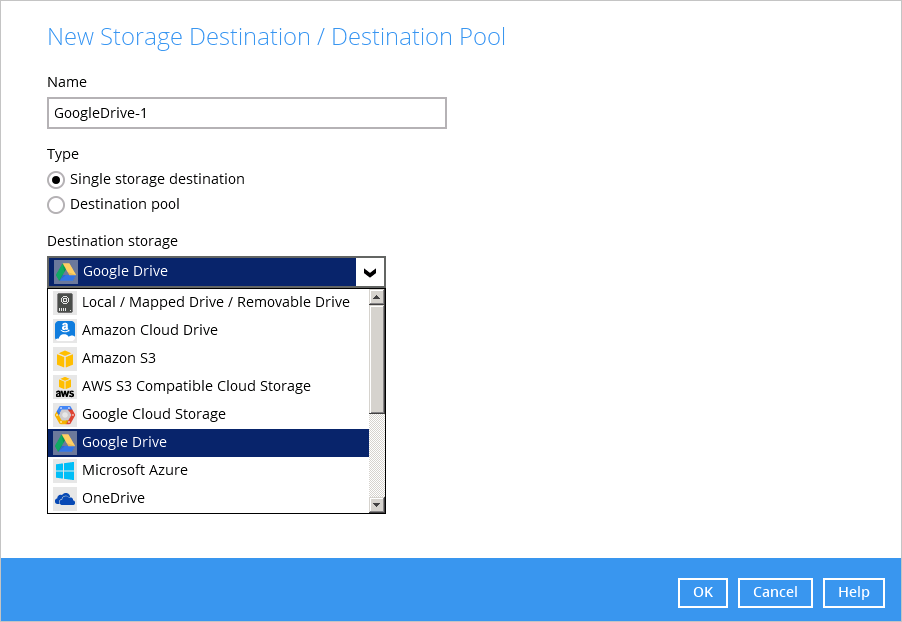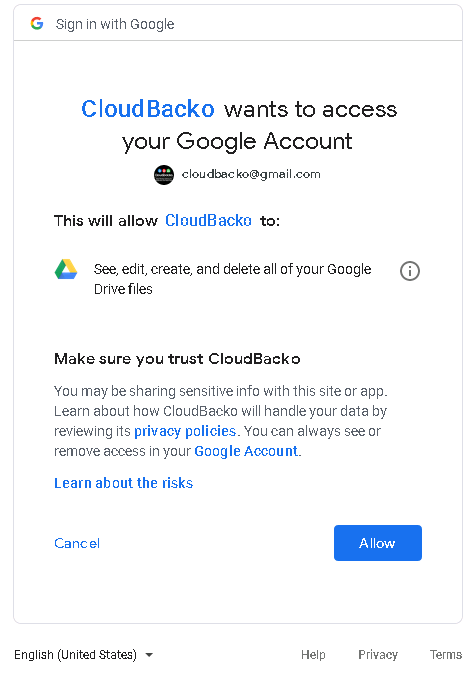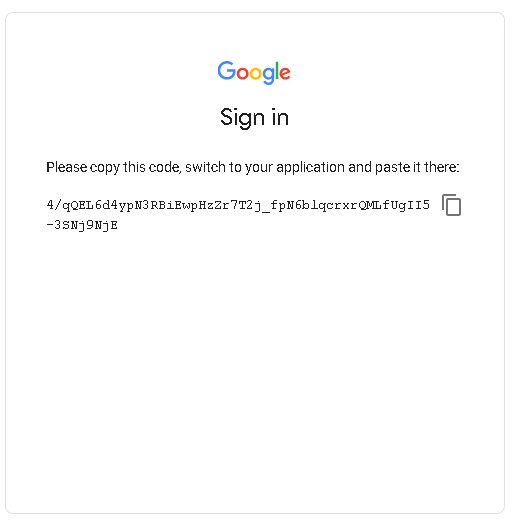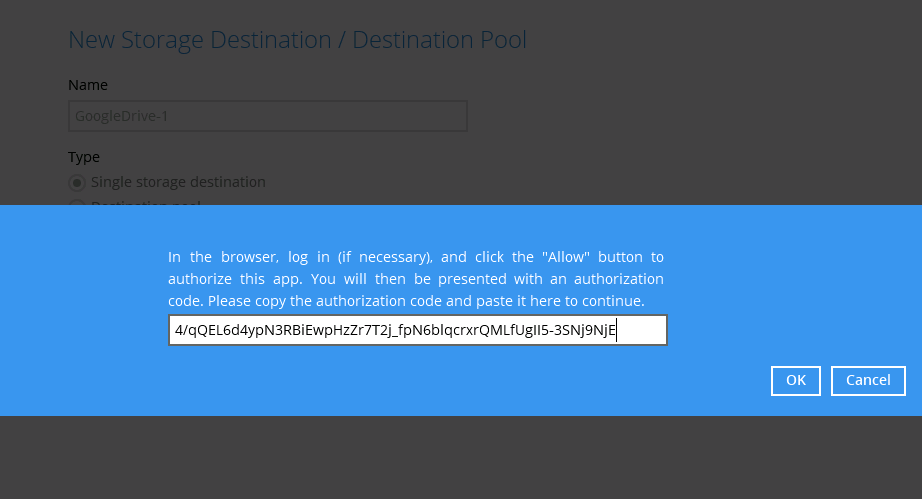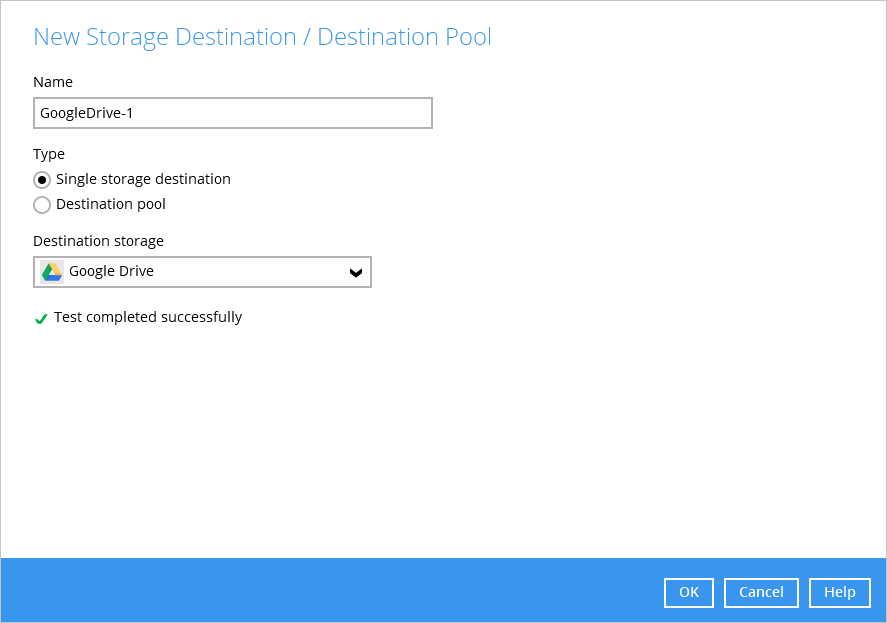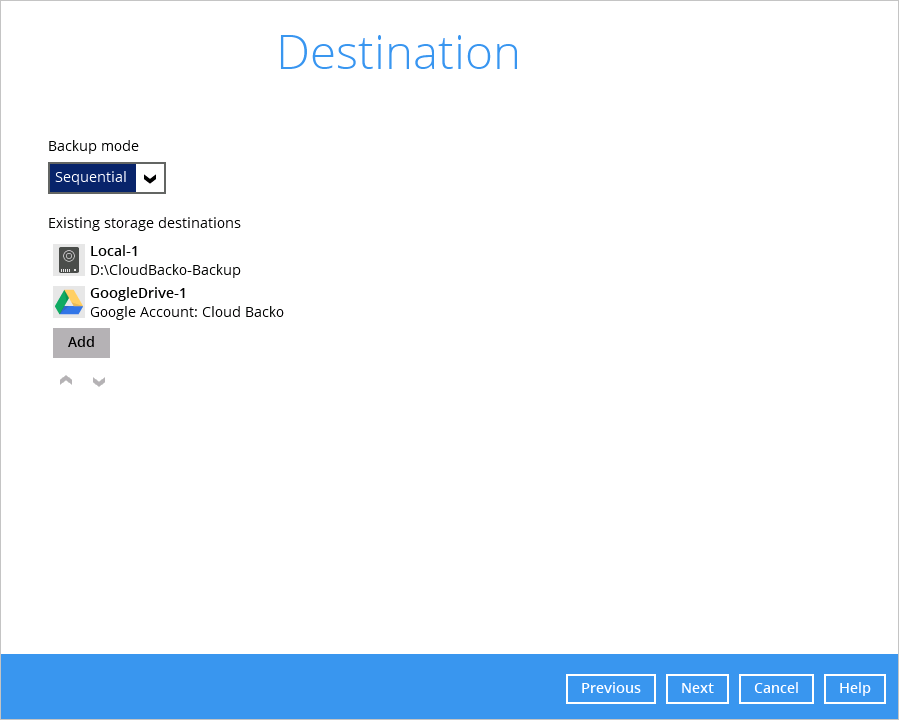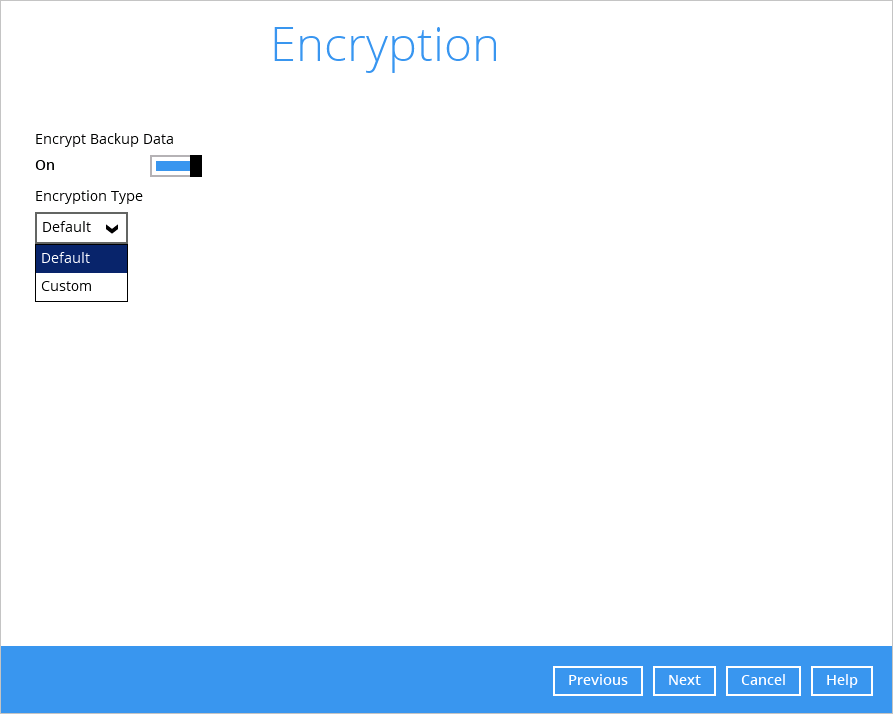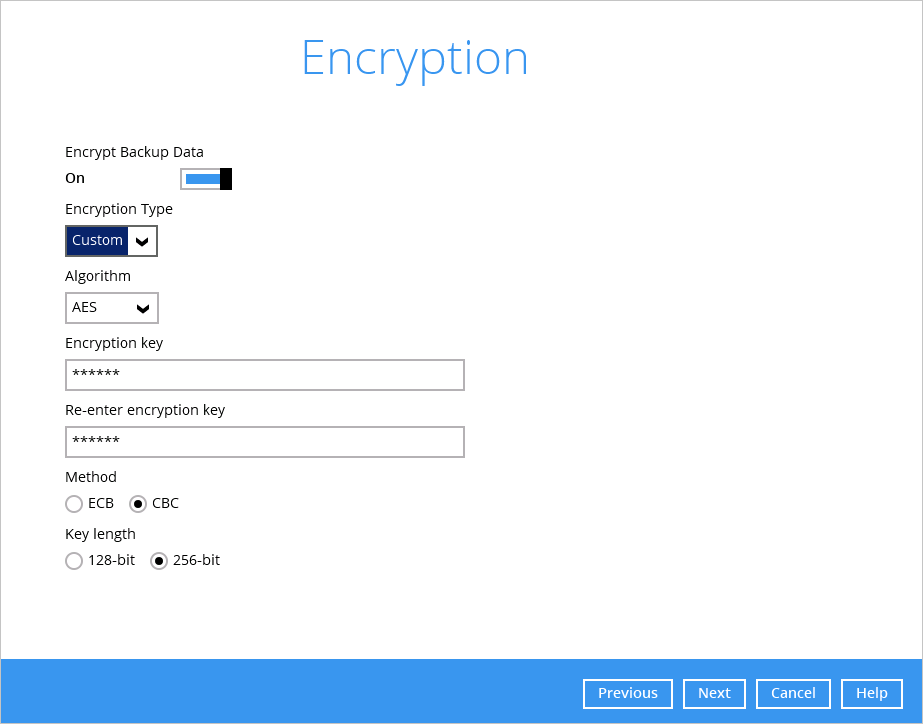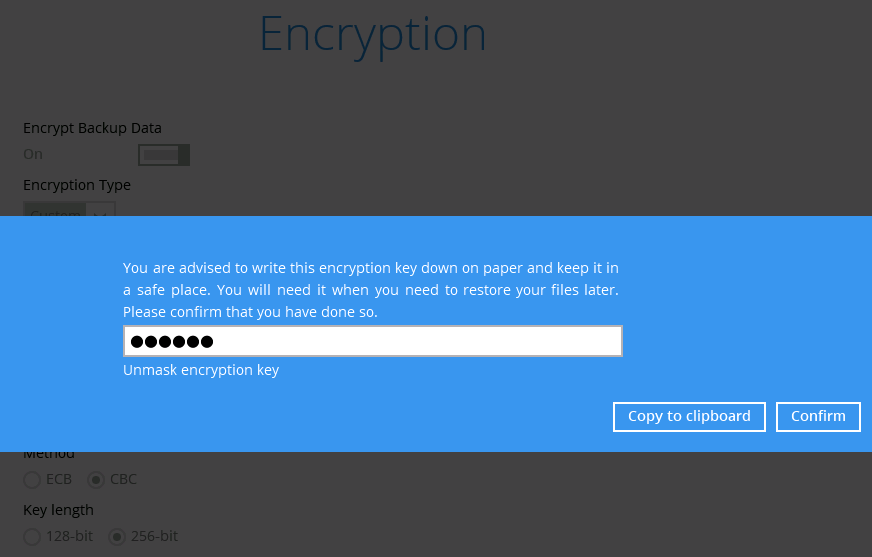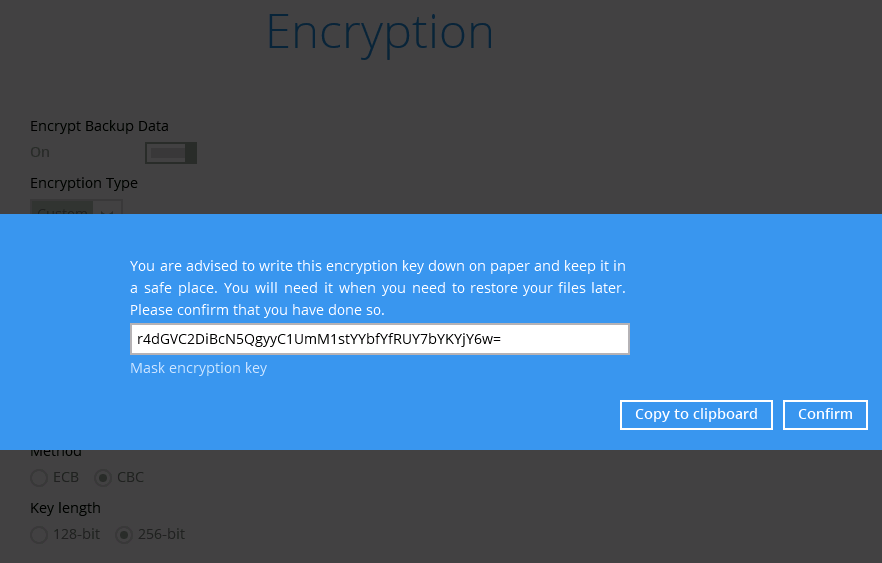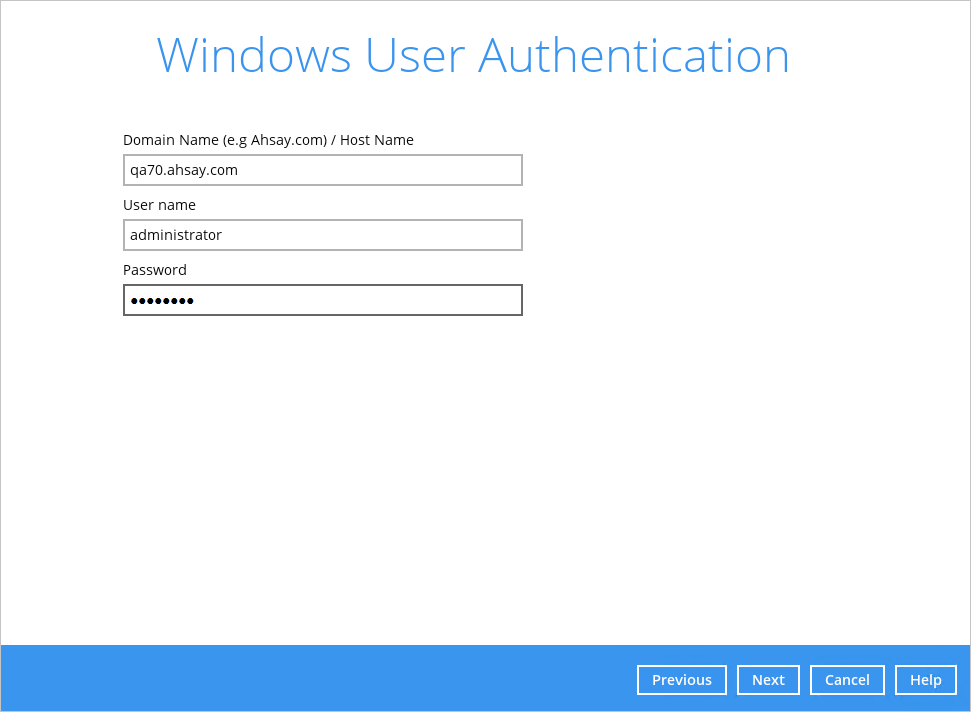User Tools
Sidebar
This is an old revision of the document!
Mail-Level Backup for Exchange 2010 / 2013 in Database Availability Group (DAG)
Each member in the DAG requires separate CloudBacko Pro and MS Exchange Module license to perform mail level backup for all Exchange DAG members.
Create Backup Set
1. Click the Backup Sets icon on the main interface of AhsayOBM.
2. Create a new backup set by clicking the “+” icon next to Add new backup set.
3. Select the Backup set type as MS Exchange Mail Level Backup and choose the correct Exchange Server version with “Database Availability Group”. Name your new backup set and then click Next to proceed.
4. In the Backup Source menu, select the Mailbox Database for backup.
You can click to expand the mailbox database to select which mailbox to back up, and then click Show mails to select individual mail to back up. Click Next to proceed when you are done.
5. In the Schedule menu, you can configure a backup schedule for backup job to run automatically at your specified time interval. By default the Run scheduled backup for this backup set option is disabled. Enable it then click the “+” icon next to Add new schedule. Click Next to proceed when you are done setting.
6. In the Destination menu, select a backup destination where the backup email will be stored. Click the “+” icon next to Add new storage destination / destination pool.
You can add multiple destinations to a backup set, e.g. Google Drive., by clicking the “Add” button.
If you have more than one destination in the list, you can set the backup mode to Sequential or Concurrent.
Click Next on the Destination menu page to proceed.
7. In the Encryption window, by default the Encrypt Backup Data option is enabled with an encryption key preset by the system which provides the most secure protection.
You can choose from one of the following 2 Encryption Type options:
- Default – an encryption key with 44 alpha numeric characters will be randomly generated by the system
8. If you have enabled the Encryption Key feature in the previous step, the following pop-up window shows, no matter which encryption type you have selected.
The pop-up window has the following three options to choose from:
- Copy to clipboard – Click to copy the encryption key, then you can paste it in another location of your choice.
- Confirm – Click to exit this pop-up window and proceed to the next step
9. Enter the Windows login credentials for user authentication. Click Next to proceed.
10. The following screen shows when the new backup set is created successfully. Backup will run automatically at the configured scheduled time.
You may click Backup now to start a backup immediately, however, manual backup will not be counted as part of the DAG backup cycle. For more information, refer to Scheduled Backup for Data Availability Group (DAG) Option.
11. On all other Exchange Servers within the same DAG, open the AhsayOBM and click the same backup set, and make sure the Run scheduled backup for this backup set is turned on in the Backup Schedule menu. Make sure you save the setting before exiting the application.