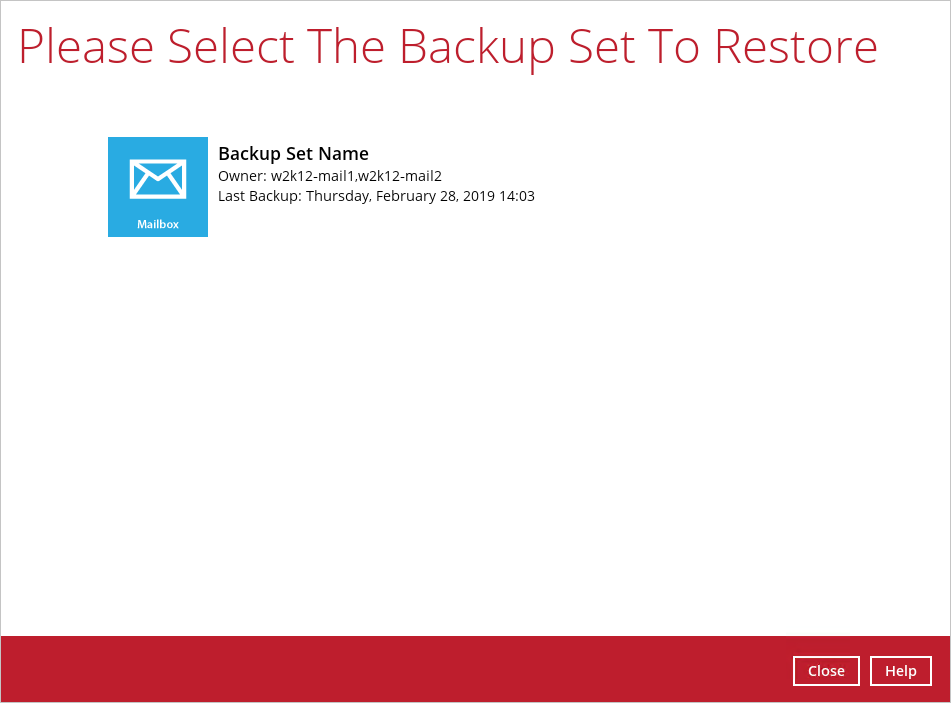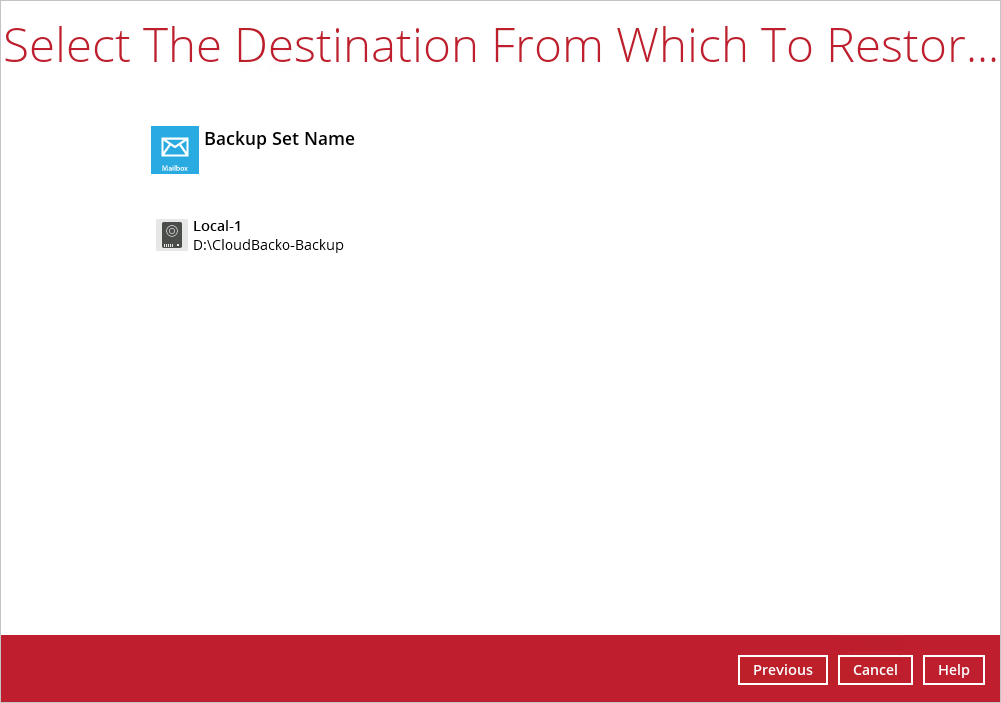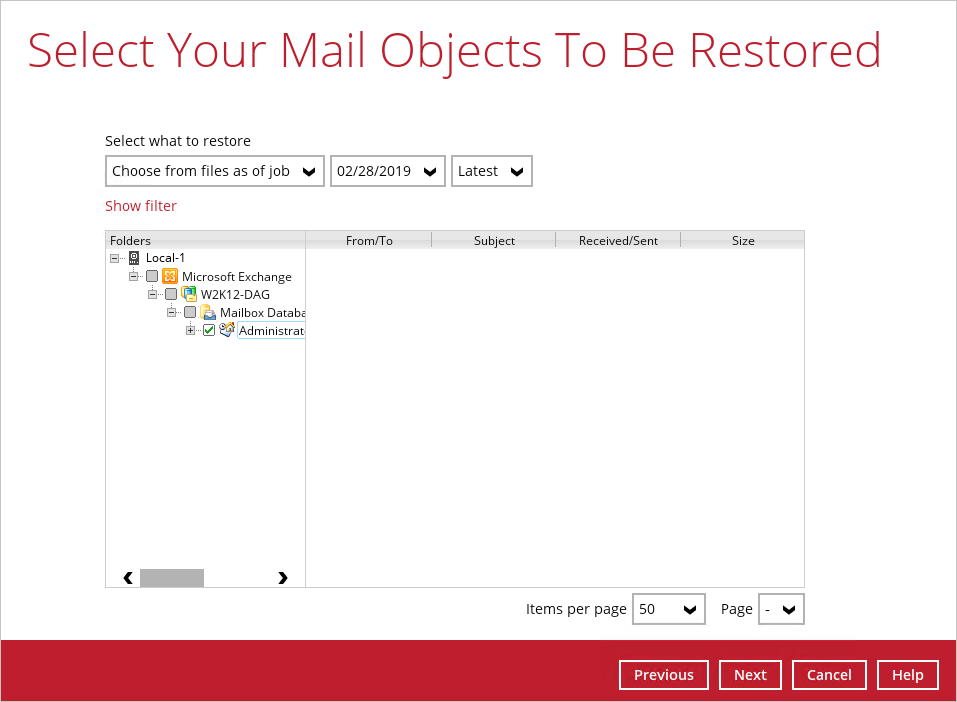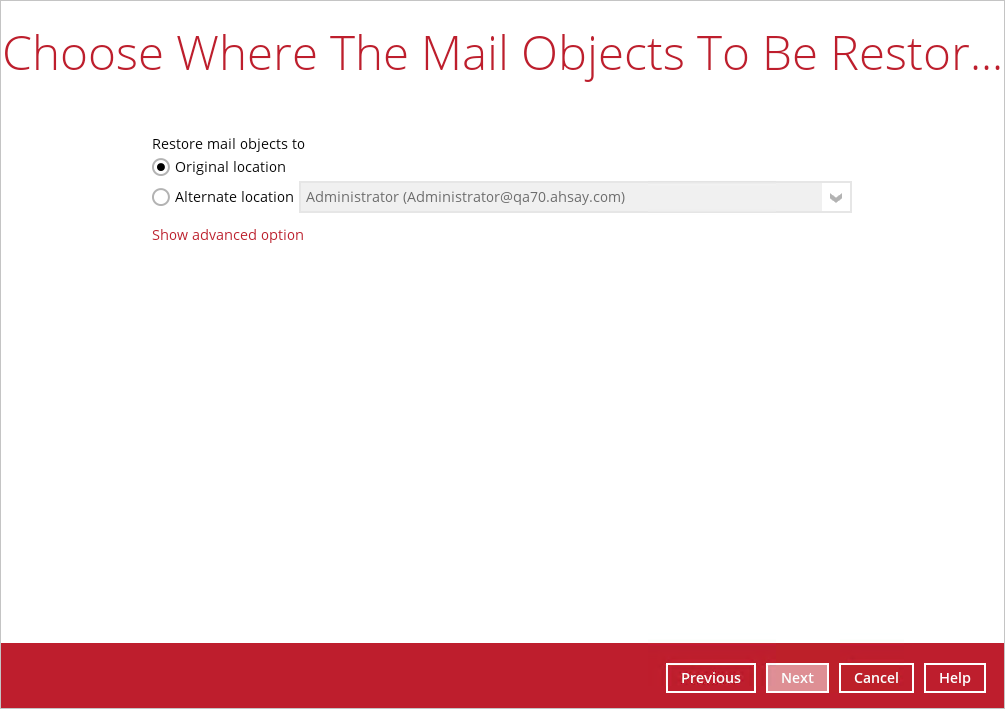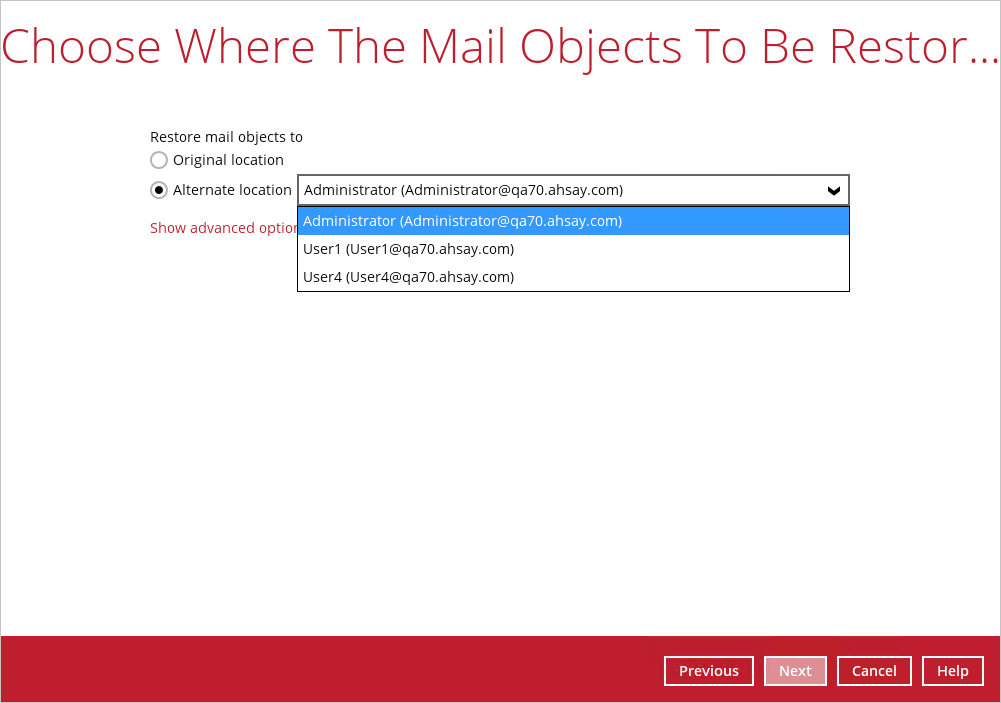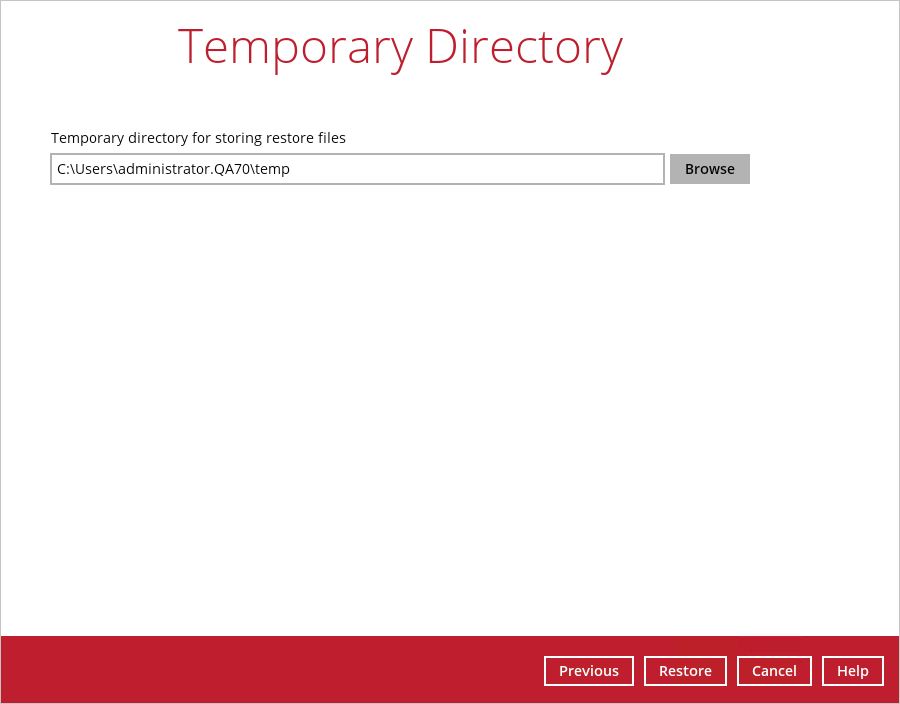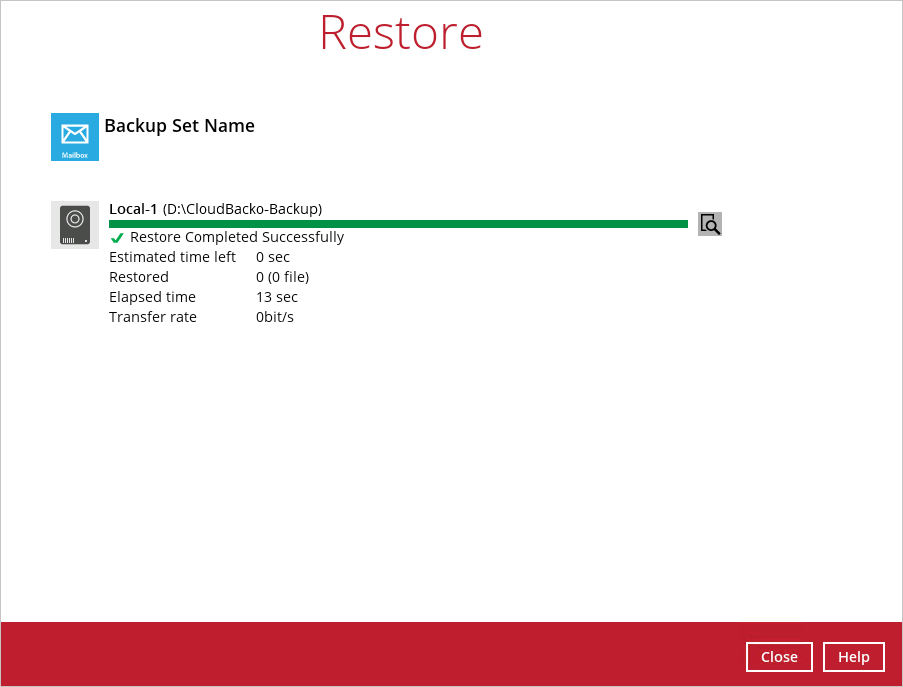User Tools
Sidebar
Table of Contents
Mail-Level Restore for Exchange 2010 / 2013 in Database Availability Group (DAG)
Below are the steps for restoring individual mailbox items to Microsoft Exchange Server 2010 / 2013 from a mail level backup set.
Pre-restoration requirements
Refer to the following steps to restore individual items to the active database on the relevant Microsoft Exchange server within the DAG.
The mail level restoration should be performed on the active database only. You can identify the Exchange server with the active database from the Exchange Management Shell by following the steps below.
Type the following command in the Exchange Management Shell.
Get-MailboxDatabase | ft name, server
It will show which Exchange server is hosting the active mailbox database. In the following case, Mailbox Database 0225652647 is hosted on W2K12-MAIL1, while Mailbox Database 1667435441 is hosted on W2K12-MAIL2.
[PS] C:\>Get-MailboxDatabase | ft name, server Name Server ---- ---- Mailbox Database 0225652647 W2K12-MAIL1 Mailbox Database 1667435441 W2K12-MAIL2
When you can identify which Exchange server hosted the active database, you can logon to that Exchange server to restore the database.
Restoring Mail for Exchange Server in DAG
Below are the steps for restoring mail to an Exchange Server 2010 / 2013 in DAG.
1. In the CloudBacko Pro main interface, click Restore.
2. Select the backup set that you would like to restore mail from.
3. Select the backup destination that contains the mail that you would like to restore.
4. Click to expand the menu tree to select which mailbox to restore. You can also select mail item(s) from a specific backup job or all mail items that you have backed up to restore. Click Next to proceed.
5. Select to restore mail to their Original mailbox, or to an Alternate mailbox.
Restore to Original Mailbox Select the Original location option, then press Next to proceed.
Restore to Alternate Mailbox You can choose to restore mailbox item(s) to another mailbox in the same Exchange server. Select the Alternate location option and the desired mailbox destination, then press Next to proceed.
In addition, you can also restore mailbox item(s) to a different Exchange server with the same version of Exchange server installed. In this case, the restoration should be triggered by the CloudBacko Pro on the destination Exchange server.
Limitation If you are trying to restore the mailbox item to a destination mailbox which has a different language setting than the original mailbox, CloudBacko Pro will attempt to restore item(s) to their respective destination folder based on the translation listed below. For folders such as ‘Calendar’ or ‘Notes’, a new folder ‘Calendar’ or ‘Notes’ will be created.
| Backup source (English) | Action | Destination mailbox with Chinese as default language settings |
|---|---|---|
| Inbox Merge | 收件箱 | |
| Outbox | Merge | 寄件匣 |
| Sent Items | Merge | 寄件備份 |
| Deleted Items | Merge | 刪除的郵件 |
| Drafts | Merge | 草稿 |
| Junk E-Mail | Merge | 垃圾電郵 |
| Calendar | Create new folder | Calendar |
| Notes | Create new folder | Notes |
6. Select the temporary directory for storing temporary files, such as delta files when they are being merged, click Restore to start the restoration.
7. The following screen with the text Restore Completed Successfully shows when the restoration is completed.