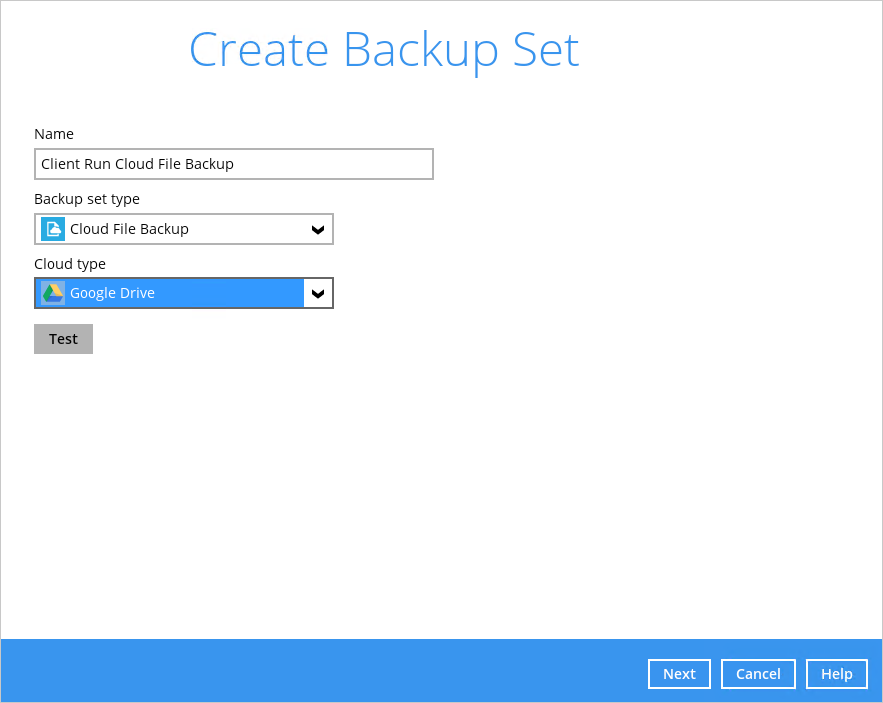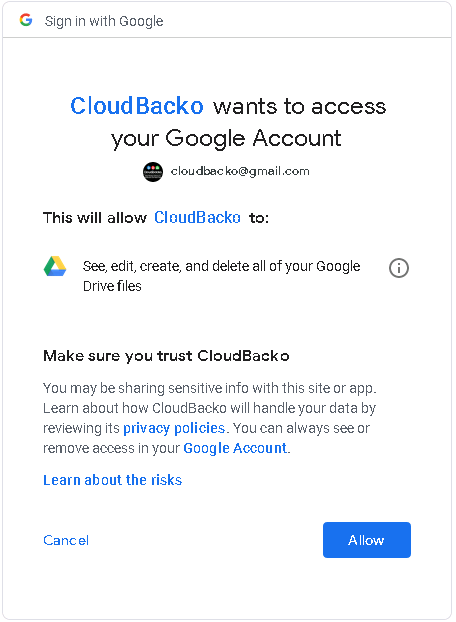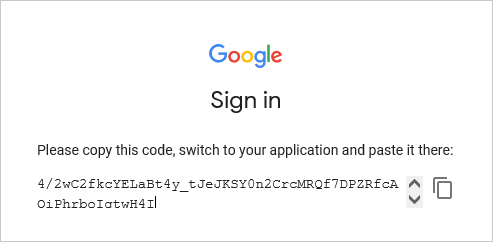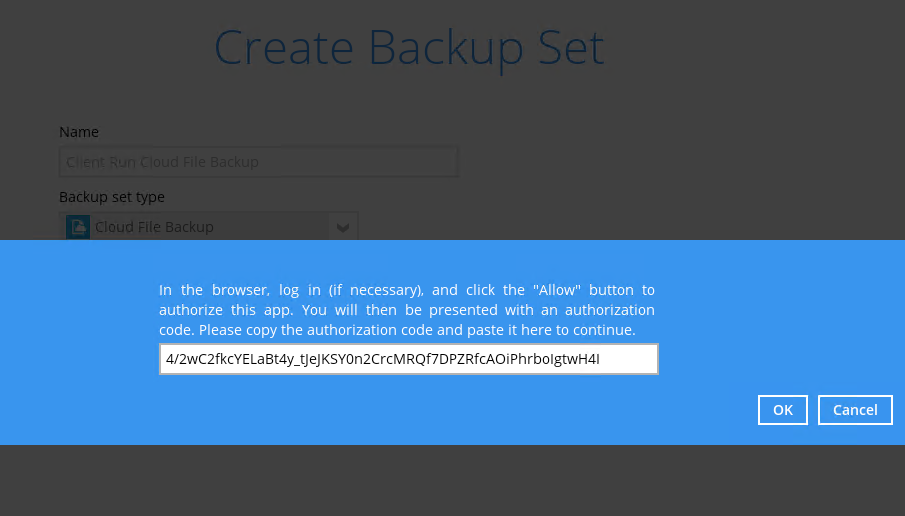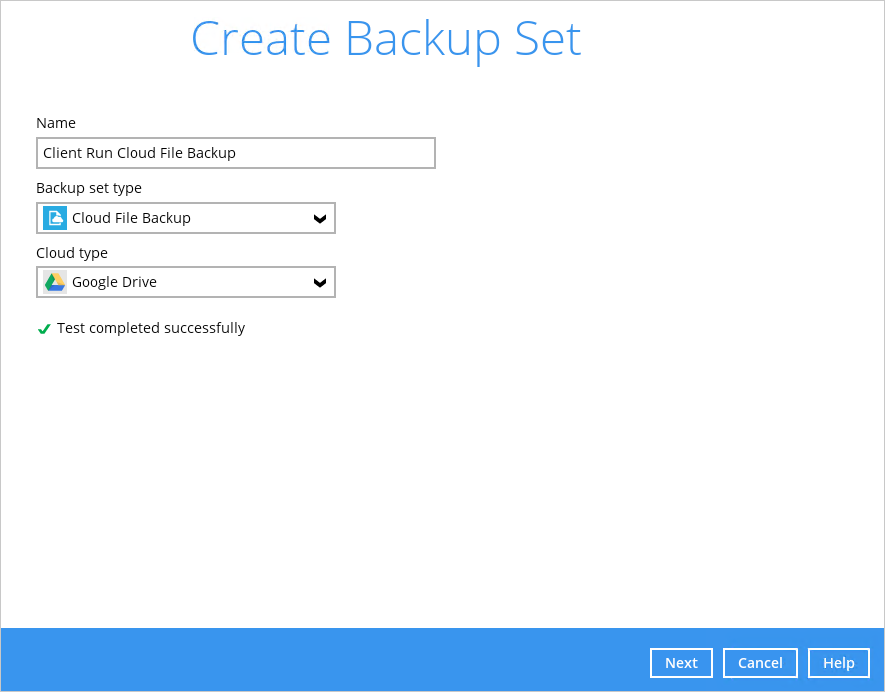Sidebar
This is an old revision of the document!
Create Cloud File Backup Set
1. Open CloudBacko Pro backup software.
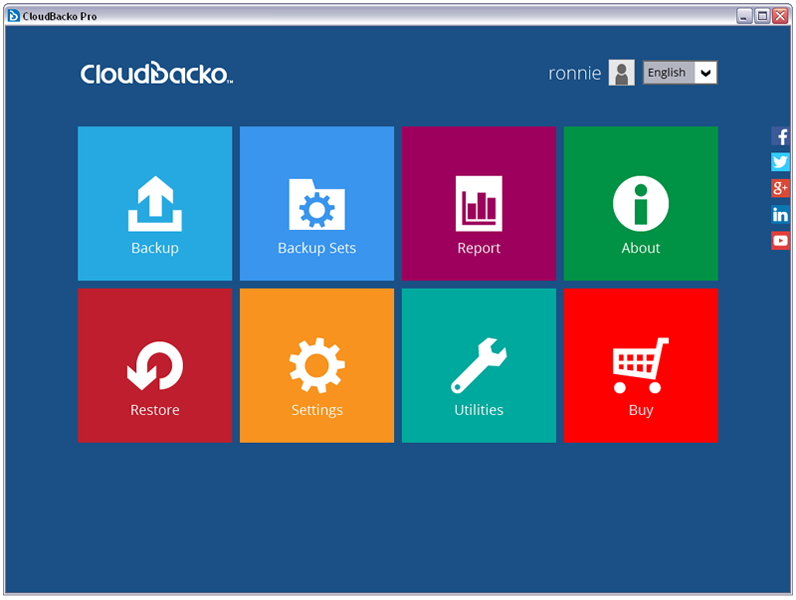
2. Click Backup Sets.
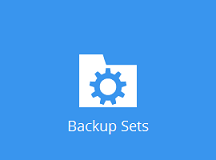
3. Create a Cloud File backup set by clicking the “+” icon next to Add new backup set.
4. Enter a Name for your backup set and select Cloud File Backup as the Backup set type.
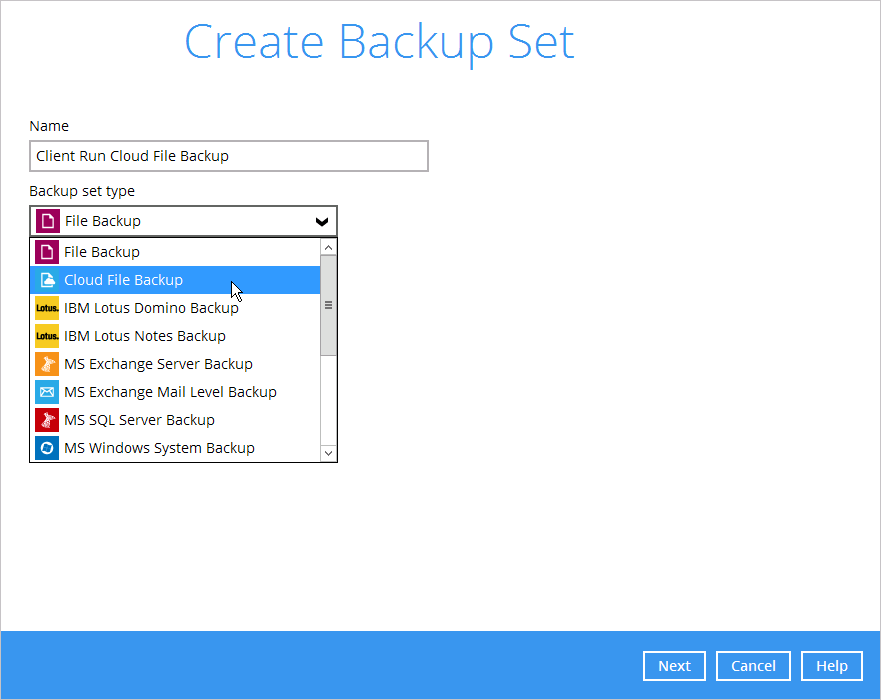
5. Select the Cloud type of the cloud storage that contain the data that you want to backup. For example, Google Drive.
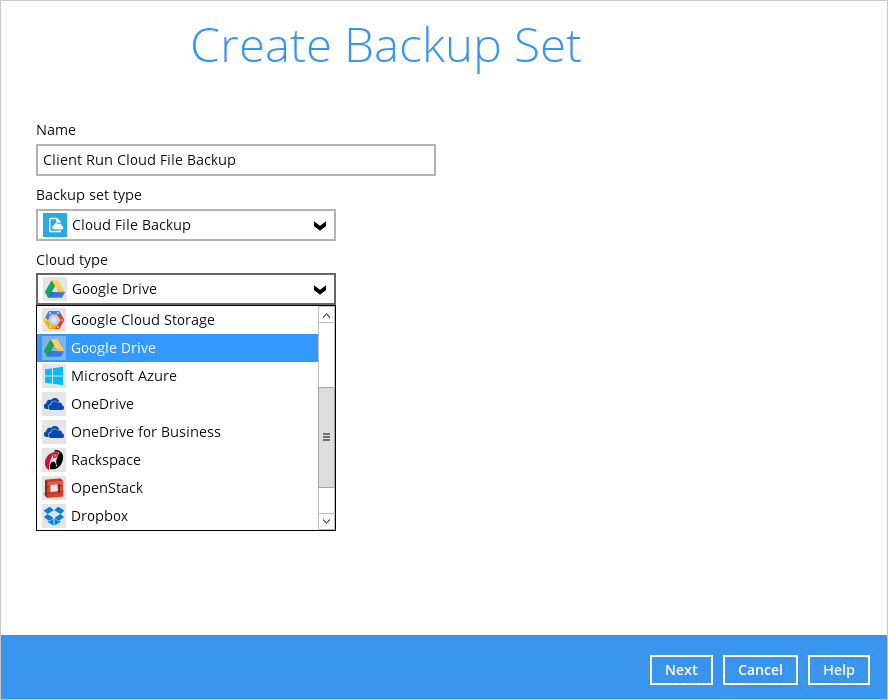
6. Depending on the cloud type you have selected, you will be prompted to enter the cloud service login details.
The authentication request will be opened in a new tab / window on the browser, ensure that the pop-up tab / window is not blocked (e.g. pop-up blocker in your browser).
7. In the Backup Source menu, select the folder / files that you would like to backup.