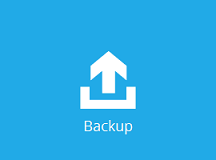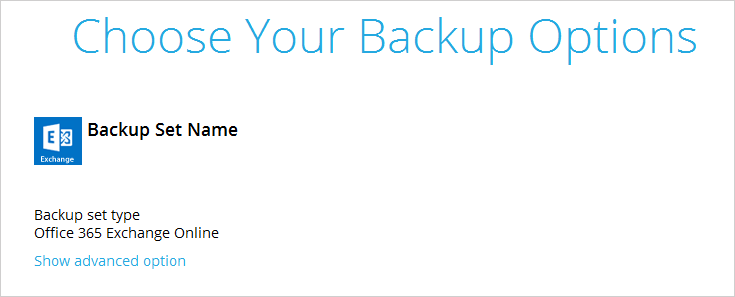Sidebar
Table of Contents
Backup
In CloudBacko Pro, you can manually trigger a backup, or set schedules to run automated backup at specified time.
Automated Scheduled Backup
Follow these steps to configure schedule for running automated backup:
1. Click the Backup Sets icon on the CloudBacko Pro main interface.
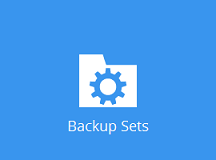
2. Select the backup set that you want to create a backup schedule for.
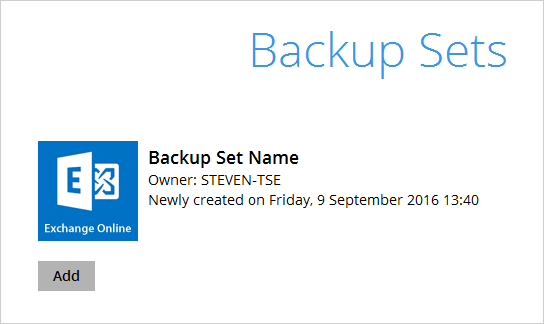
4. Turn on the backup schedule by switching the “Run scheduled backup for this backup set” feature to On, then click the + icon next to Add new schedule.
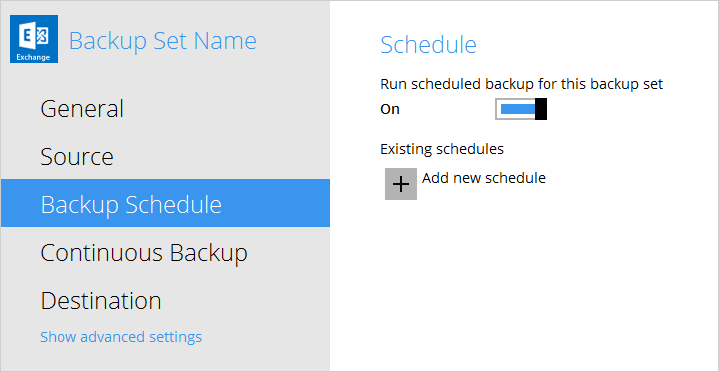
5. Configure the backup schedule settings on this page, then click OK when you are done with the settings.
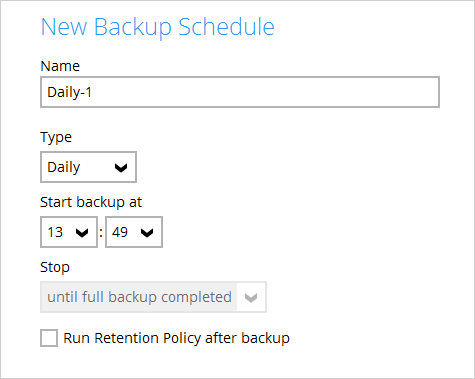
6. Click Save to confirm the settings and exit the Backup Schedule menu.
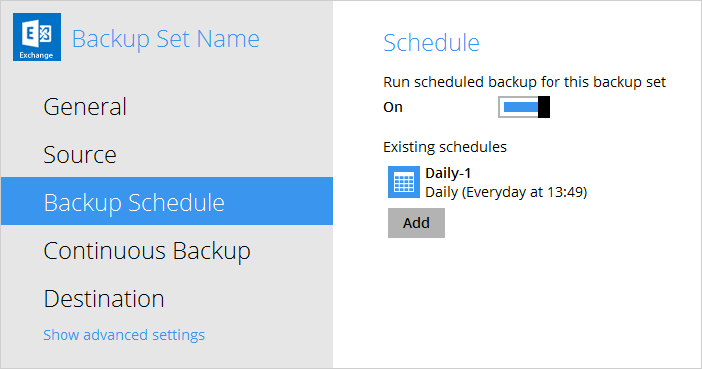
7. After configuring the backup schedule, backup job will be run automatically according to the start time in your schedule.