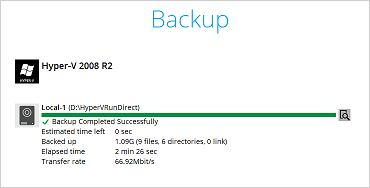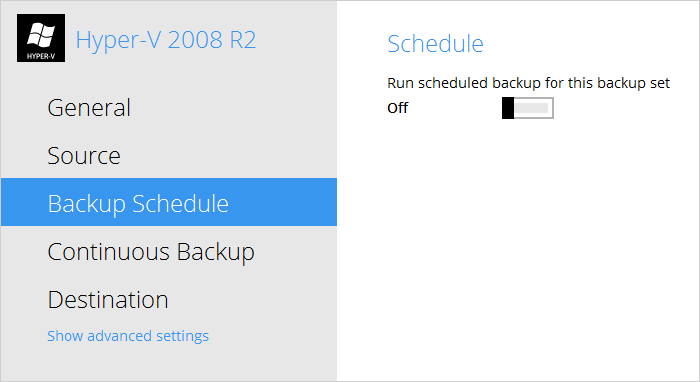User Tools
Sidebar
This is an old revision of the document!
Run Backup Jobs
Start a Manual Backup
1. Click the Backup icon on the main interface of CloudBacko Pro.
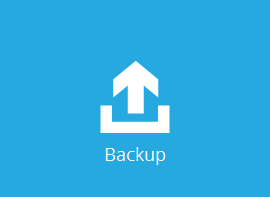
2. Select the Hyper-V backup set which you would like to start a manual backup.
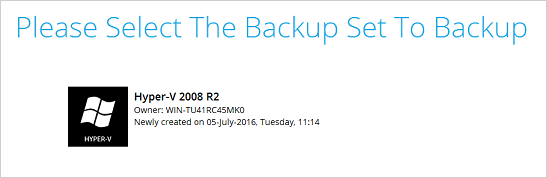
3. Click on Backup to start the backup job.
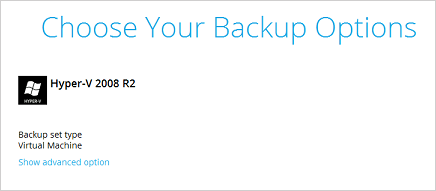
4. If you would like to modify the In-File Delta type, Destinations, or Run Retention Policy Settings, click on Show advanced option.
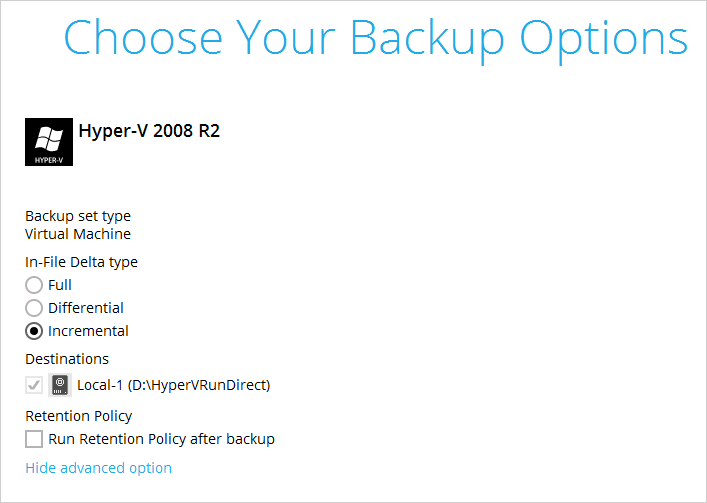
Scheduled Automated Backup
1. Click on the Backup Sets icon on the CloudBacko Pro main interface.
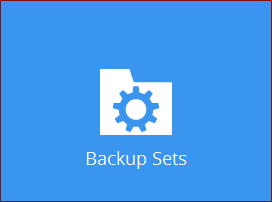
2. Select the backup set that you would like to create a backup schedule for.
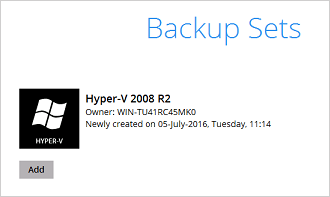
4. Then create a new backup schedule by clicking on the Run scheduled backup for this backup set. Set this to On.
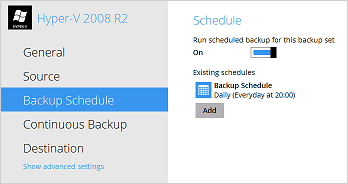
Click Add to add a new schedule or double click on the existing schedule to change the existing values. Click Save to proceed when you are done setting.
The default backup schedule is daily backup at 22:00 with the backup job will run until completion and the retention policy job will be run immediately after the backup job.