User Tools
Sidebar
This is an old revision of the document!
Restore
There 3 restore options available for MySQL database:
- Original location – CloudBacko Pro will restore the database(s) from the backup destination and apply them to the original production MySQL instance.
- Alternate location – CloudBacko Pro will restore the database(s) from the backup destination and apply them to the either the original MySQL instance or another MySQL instance on the production machine. This option can also be used to clone a database by changing the database name.
- Restore raw file – CloudBacko Pro will restore the database *.sql files to a location on the local machine. Which then can be copied to another MySQL server on another machine for recovery.
1. To Original Location
Restore files from your backup destination and automatically apply them to the MySQL database server in the original location. These are the steps.
1. Login to MySQL Server using MySQL Command Line Client and verify the database instance is running.
Enter password: ****** Welcome to the MySQL monitor. Commands end with ; or \g. Your MySQL connection id is 10 Server version: 5.6.31-log MySQL Community Server (GPL) Copyright (c) 2000, 2016, Oracle and/or its affiliates. All rights reserved. Oracle is a registered trademark of Oracle Corporation and/or its affiliates. Other names may be trademarks of their respective owners. Type 'help;' or '\h' for help. Type '\c' to clear the current input statement. mysql> show databases; +--------------------+ | Database | +--------------------+ | information_schema | | mysql | | performance_schema | +--------------------+ 3 rows in set (0.00 sec) mysql>
2. In the CloudBacko Pro main interface, click the Restore icon.
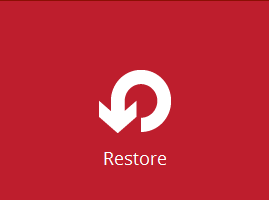
3. Select the backup set that you would like to restore the MySQL Database from.
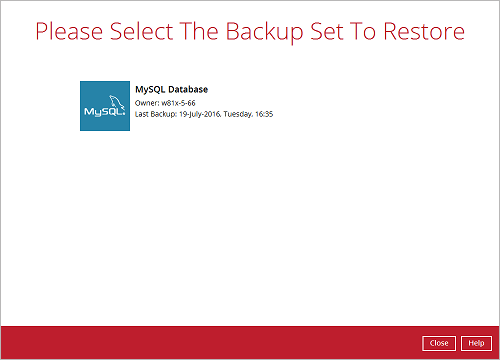
4. Select the storage destination that contains the MySQL databases that you would like to restore from.
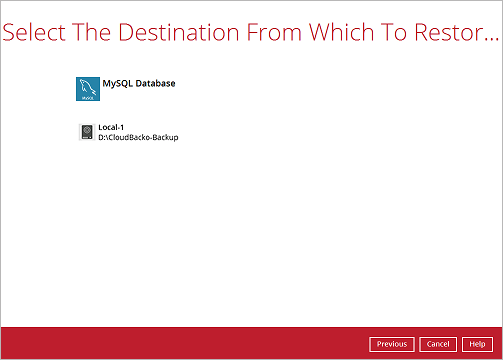
5. Select to restore the MySQL node from a specific backup job then select the files or folders that you would like to restore. Click Next to proceed.
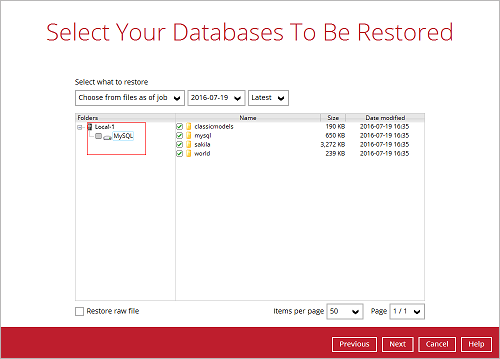
To restore to either original or alternate location please unselect the MySQL data node and only select the databases only.
6. Select to restore the MySQL Databases to the Original location and click Next to proceed.
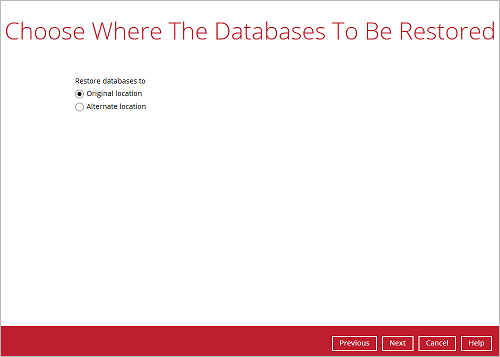
7. Confirm the temporary directory path is correct and then click Restore to proceed.
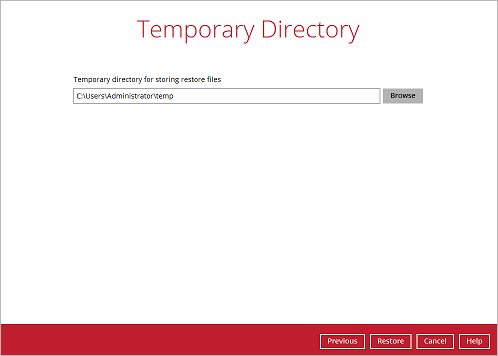
8. After the MySQL database(s) has been restored.
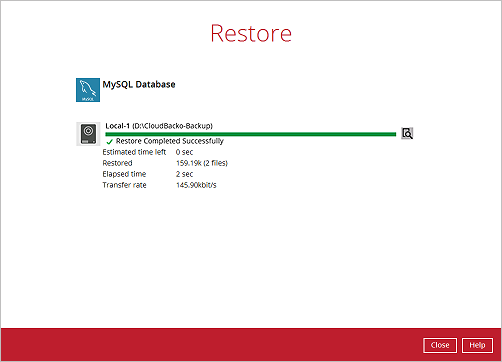
9. Using MySQL Command Line Client you can list the restored databases and tables. Example: Listing the tables in the database using show tables
mysql> show databases; +--------------------+ | Database | +--------------------+ | information_schema | | classicmodels | | | mysql | | performance_schema | | sakila | | world | +--------------------+ 6 rows in set (0.06 sec) mysql> show tables in world; +-----------------+ | Tables_in_world | +-----------------+ | city | | country | | countrylanguage | | departments | | dept_emp | | dept_manager | | employees | | salaries | | titles | +-----------------+ 9 rows in set (0.00 sec) mysql> show tables in classicmodels; +----------------------------+ | Tables_in_classicmodels | +----------------------------+ | actor | | actor_info | | address | | category | | city | | country | | countrylanguage | | customer | | customer_list | | customers | | departments | | dept_emp | | dept_manager | | employees | | film | | film_actor | | film_category | | film_list | | film_text | | inventory | | language | | nicer_but_slower_film_list | | offices | | orderdetails | | orders | | payment | | payments | | productlines | | products | | rental | | salaries | | sales_by_film_category | | sales_by_store | | staff | | staff_list | | store | | titles | +----------------------------+ 37 rows in set (0.00 sec)
2. To Alternate Location
1. Login to MySQL Server using MySQL Command Line Client and verify the database instance is running.
Enter password: ****** Welcome to the MySQL monitor. Commands end with ; or \g. Your MySQL connection id is 10 Server version: 5.6.31-log MySQL Community Server (GPL) Copyright (c) 2000, 2016, Oracle and/or its affiliates. All rights reserved. Oracle is a registered trademark of Oracle Corporation and/or its affiliates. Other names may be trademarks of their respective owners. Type 'help;' or '\h' for help. Type '\c' to clear the current input statement. mysql> show databases; +--------------------+ | Database | +--------------------+ | information_schema | | mysql | | performance_schema | +--------------------+ 3 rows in set (0.00 sec) mysql>
2. In the CloudBacko Pro main interface, click the Restore icon.
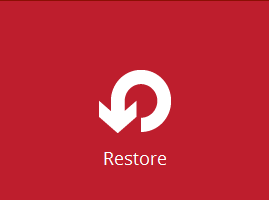
3. Select the backup set that you would like to restore the MySQL Database from.
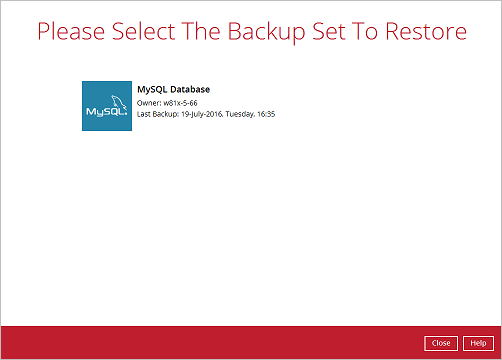
4. Select the storage destination that contains the MySQL databases that you would like to restore from.
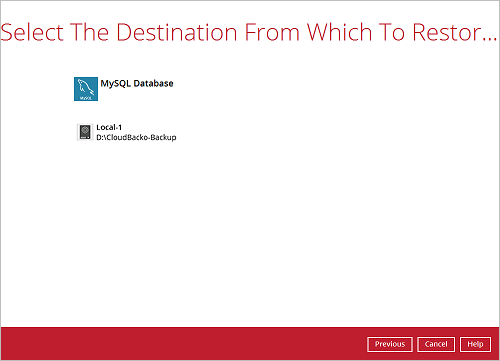
5. Select to restore the MySQL node from a specific backup job then select the files or folders that you would like to restore. Click Next to proceed.
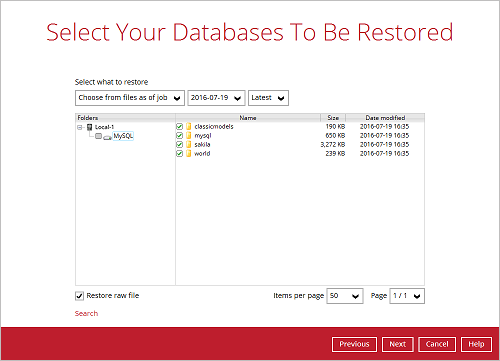
To restore to either original or alternate location please unselect the MySQL data node and only select the databases only.
6. Select to restore the MySQL Databases to the alternate location and click Next to proceed.
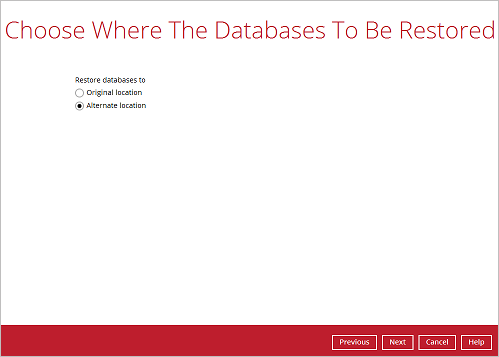
7. Confirm the MySQL database details such as Database name, Host, Port, Username, and Password.
Example: To restore and clone a copy of the world database on the original server with new name world-clone.

8. Confirm the temporary directory path is correct and then click Restore to proceed.
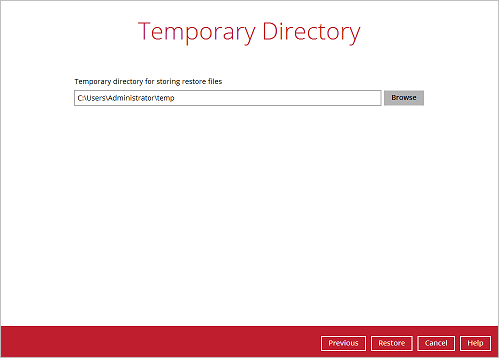
9. After the MySQL database(s) has been restored.
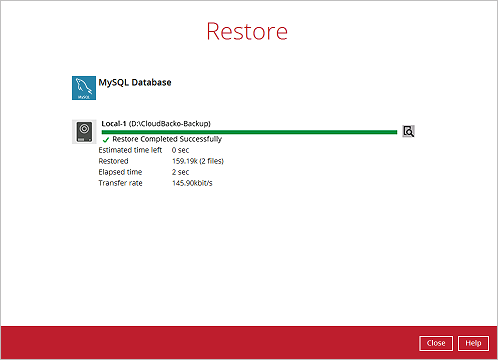
10. Using MySQL Command Line Client you can list the restored databases and tables.
Example: Listing the tables in the restore cloned database using show tables
mysql> show databases; +--------------------+ | Database | +--------------------+ | information_schema | | classicmodels | | | mysql | | performance_schema | | sakila | | world | | world-clone | +--------------------+ 6 rows in set (0.06 sec) mysql> show tables in `world-clone`; +-----------------------+ | Tables_in_world-clone | +-----------------------+ | city | | country | | countrylanguage | +-----------------------+ 3 rows in set (0.00 sec) mysql>
