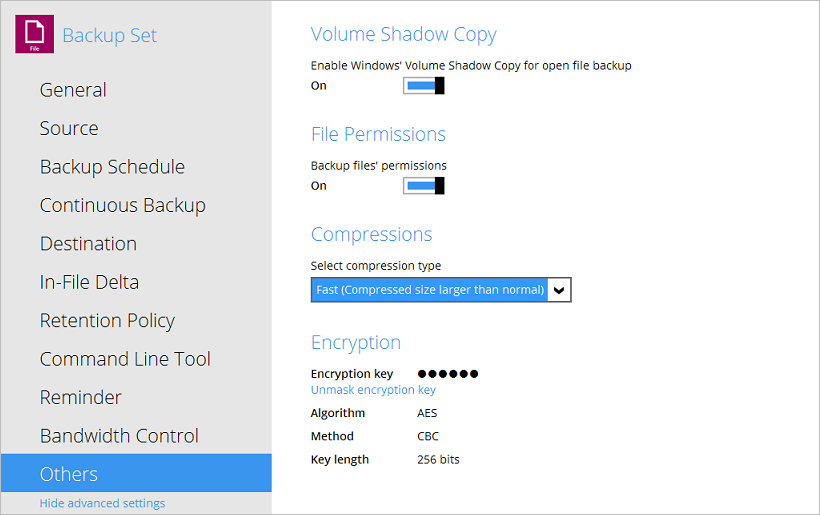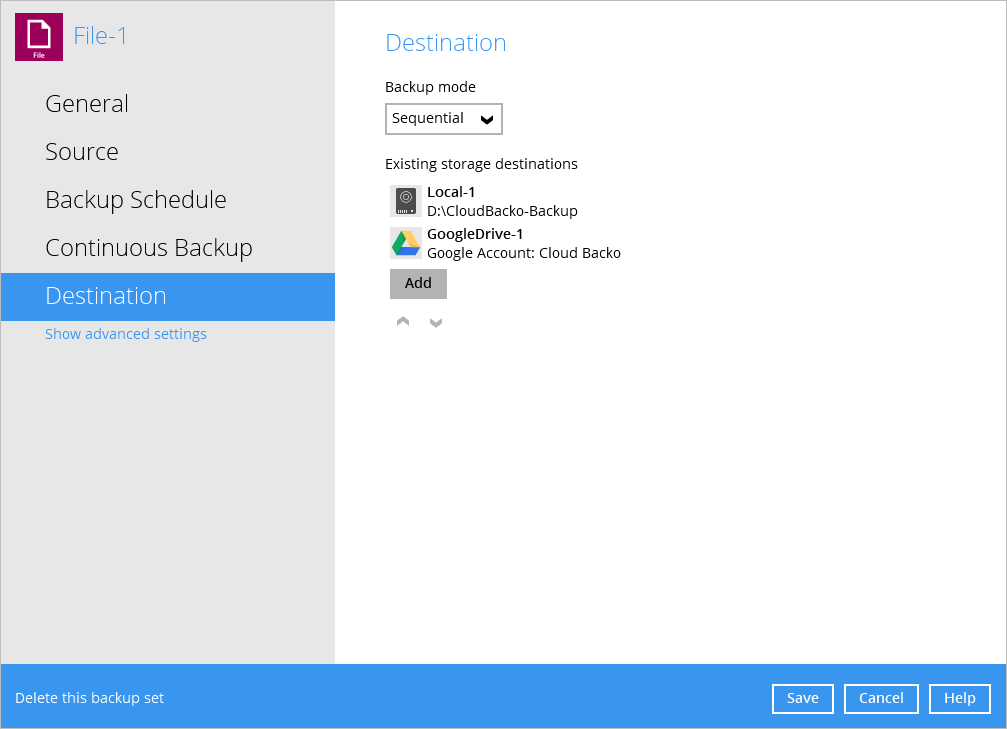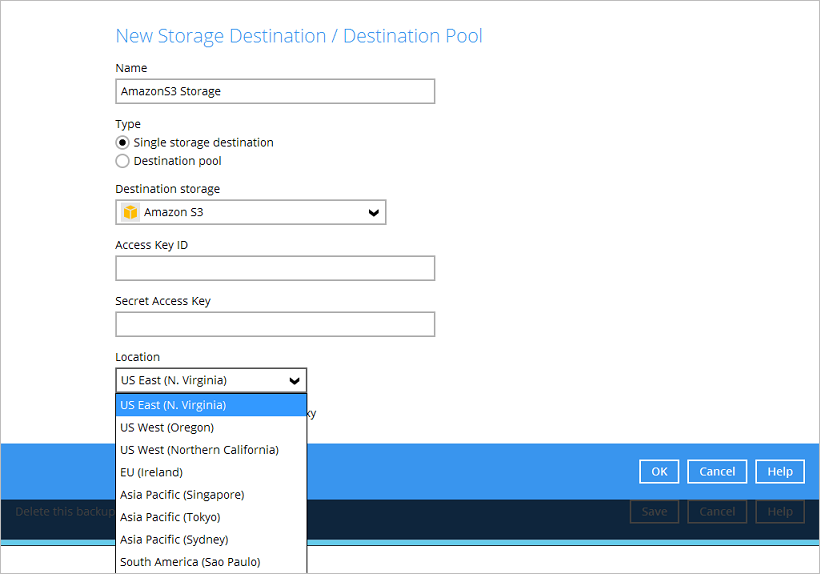Table of Contents
Factors affecting backup performance of CloudBacko Backup Software
Below factors that can affect the speed of your CloudBacko's backup job.
Hardware specification
1. Check the hardware specification of the client computers and backup server (RAM available, processor speed), are the resource sufficient for the backup operation.
2. Check if the CPU usage is high during the backup.
- For computer running on Windows, you can view the CPU usage with the Windows Task Manager.
- For computer running on Linux / Mac OS X, you can view the CPU usage with the command:
>top
If the CPU usage is constantly maxed out during the backup, it may suggests that the CPU power of the machine is insufficient for the backup operation
Backup source data size (number of files and size of files)
- How many files are selected as the backup source?
- Check if the backup source contain a large number of files within a small number of directories.
- If the backup source contain a large number of files (e.g. over a million files), you may consider splitting up the backup set into multiple backup sets with a smaller number of files.
- Also, alter the amount of memory available to AhsayOBM.
Location of the backup source (local / network drive)
- Check if the backup source is located locally, or over a network.
- If the backup source of the backup job is set over a network, the backup speed may be affected depending on the network traffic and speed.
Location of the temporary directory (local / network drive)
- Check if the temporary directory specified for the backup set is located locally, or over a network.
- If the temporary directory is specified on a network partition, the backup speed may be affected depending on the network traffic and speed.
Encryption and compression setting
- Check on encryption key length configured for the backup set in concern.
Backup data can be encrypted with key length of 256-bit, which may slow down the backup operation for machines with insufficient resource.
- Also, check on the compression setting for the backup set in concern.
Backup data can be compressed in Normal or Fast compression type. Consider changing the compression type of the backup set to 'Fast' or 'No Compression' if backup speed is a greater concern than quota usage:
Number of delta to be generated
How many delta files are being generated, and their size?
The speed of a backup job can be affected if the number to delta files to be generated is large, or if the delta files to be generated is large.
Sequential or Concurrent backup mode
Check on the backup destination backup mode of the backup set:
Sequential Mode
The backup job will upload the backup data to the selected backup destination one by one (e.g. sequentially).
Data will be first uploaded to the first backup destination in the list (list in the destination setting of the backup set), and once that is completed, data will be uploaded to the next backup destination.
Concurrent Mode
The backup job will upload the backup data to the selected backup destination at the same time (e.g. concurrently).
Click Here or more details on different between these two backup destination backup modes.
Note: Backup job in sequential mode is slower (in comparison to concurrent mode), but will take less resources (e.g. memory, CPU, bandwidth … etc.) of the client computer to complete.
Cloud storage provider
Check on the cloud storage providers setup as backup destination.
CloudBacko supports backing up to all major cloud storage providers such as Amazon S3, Microsoft Azure, Google Cloud Storage, Dropbox, OneDrive, OnDrive For Business, Rackspace, FTP/SFTP server, AWS Compatible Cloud Storage and OpenStack Compatible Storage.
It is important when choosing a cloud storage provider to consider if they have data centers near your physical location and the storage plan you choose should offer the highest availability and lowest latency in order to provide optimal backup/restore performance
Cloud storage region setting
Check on the region setting of the cloud storage selected if applicable.
For example, if wish to backup your data to Amazon S3 and the backup client computer is located in a Europe. The 'Location' setting of the corresponding backup destination must be set to a location nearest (e.g. EU (Ireland):
Amount of memory (Java heap size) available
Check on the Java heap size setting, modify the setting if the currently allocated size is insufficient for the backup operation.
FAQ: How to modify the Java heap size setting
Internet connection speed
Check on the speed of the connection between CloudBacko and the backup destination.
Check if the backup job is being performed over a Local Area Network (LAN) or a Wide Area Network (WAN) environment. Ensure that the bandwidth available is suitable for the amount of data you intend to transfer. It is recommended to use a dedicate Internet connection to ensure optimal backup performance.
As an example, if you need to backup 100 GB of data to a cloud storage with high availability and low latency plan, with no hardware performance bottlenecks:
Using a 10 Megabytes/s (MB/s) upstream with 50% overhead, the initial backup job will take 4 Hours, 16 Minutes to complete. Using a 10 Mbit/s (mbps) upstream with 50% overhead, the initial backup job will take 34 Hours, 08 Minutes to complete.
Use an online file transfer calculator to estimate on the backup time and if the bandwidth available is sufficient.
Finally, if access to Internet is via a proxy server, check for any restrictions on bandwidth on the proxy server.