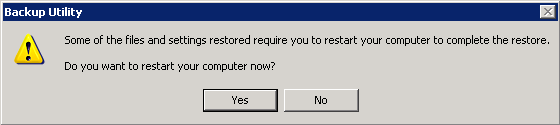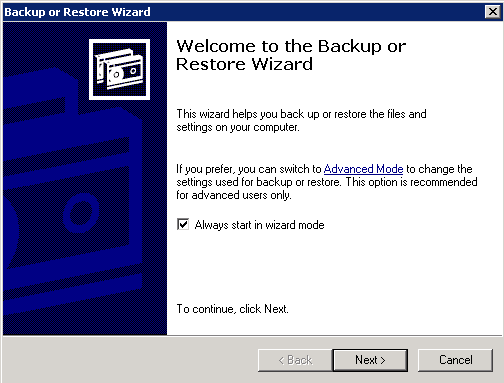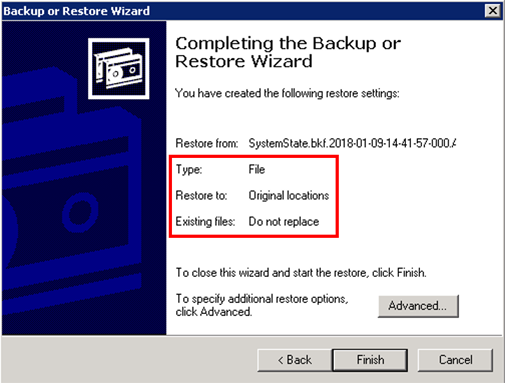Apply Restored System State Data to Windows XP / Server 2003
After restoring the backed up System State data from the backup destination, follow the steps below to apply the System State data to your Windows XP / Server 2003.
Before you begin, please make sure that the System State data restored with Cloudbacko Pro are copied to a local disk or in a remote shared folder.
1. Open NTBackup. In the Windows Start menu, click Run… and type in ntbackup.
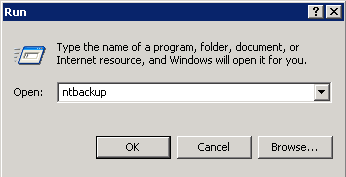
3. Choose Restore file and settings and click Next to proceed.
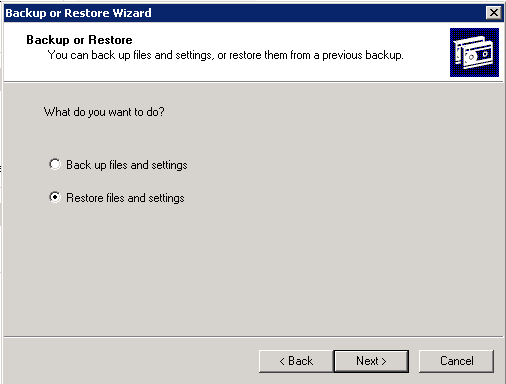
4. Click Browse to choose the SystemState.bkf file which is restored via Cloudbacko Pro, and then press OK.
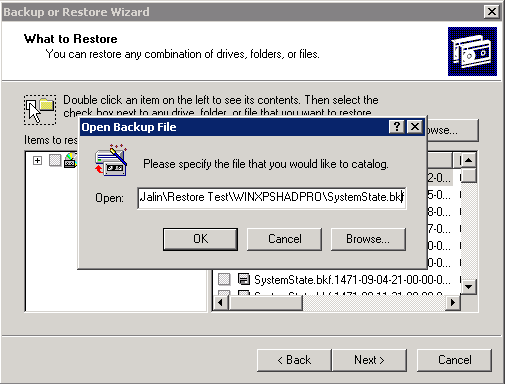
5. Expand the file tree from the left panel and select the corresponding System State file according to the file restored preciously. You can refer to the restored file in the restored destination. The correct SystemState.bkf file should be the one with the most updated modification time as the file in restored destination.
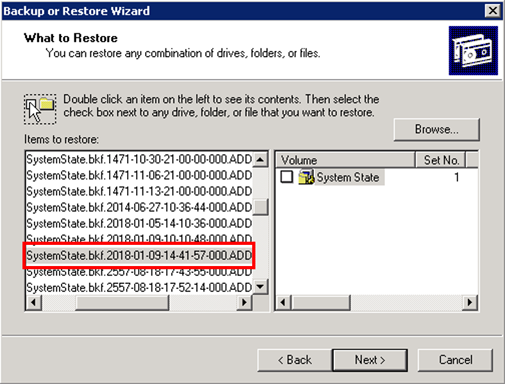
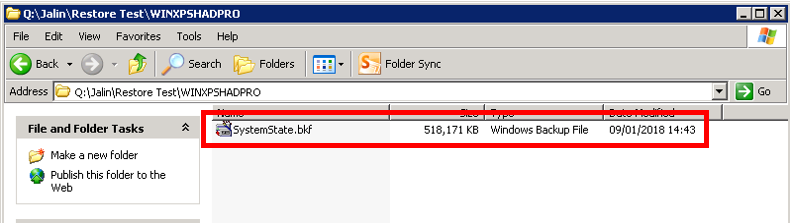
6. Check the box in front of System State and click Next to proceed.
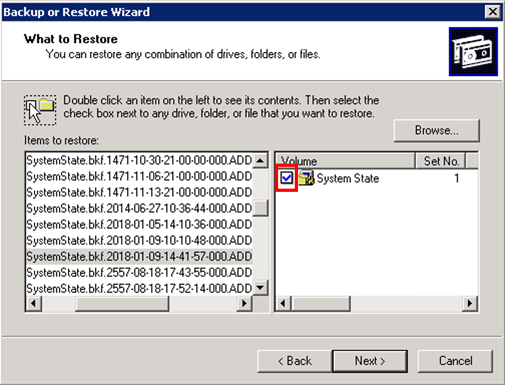
- If you don’t want to change any settings, click Finish to begin the restore process with default setting.
- If you want to change any of the advanced restore options, such as restoring security and junction point data, click Advanced… to modify the settings. Please refer to the following article for more details: https://msdn.microsoft.com/en-us/library/cc875820.aspx
When you are done setting advanced restore option, click Finish to bigin the restore.
8. Click Yes to confirm and start the restore process.

9. The following screen will be displayed during restore process.
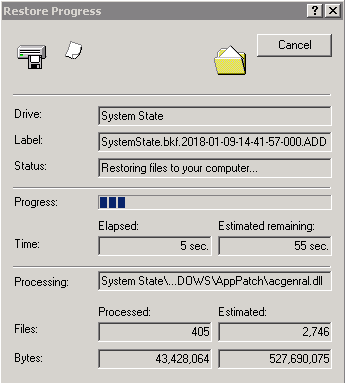
10. The following screen will be displayed when the restore process is completed.
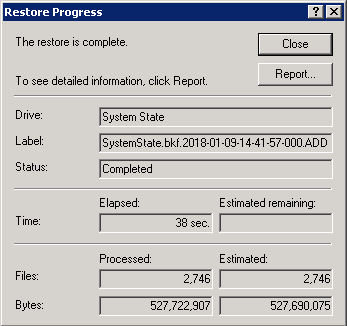
11. You can click on Report… to view the restore report.
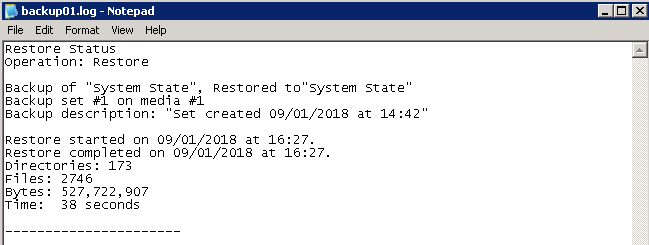
Or click Close to finish the restore process.
12. A restart must be performed after the system state restoration, and you are suggested to click Yes to restart your computer immediately.