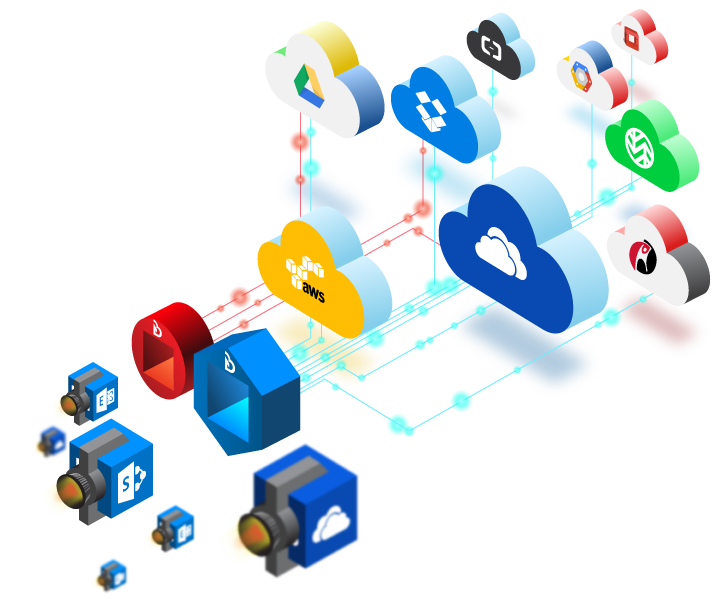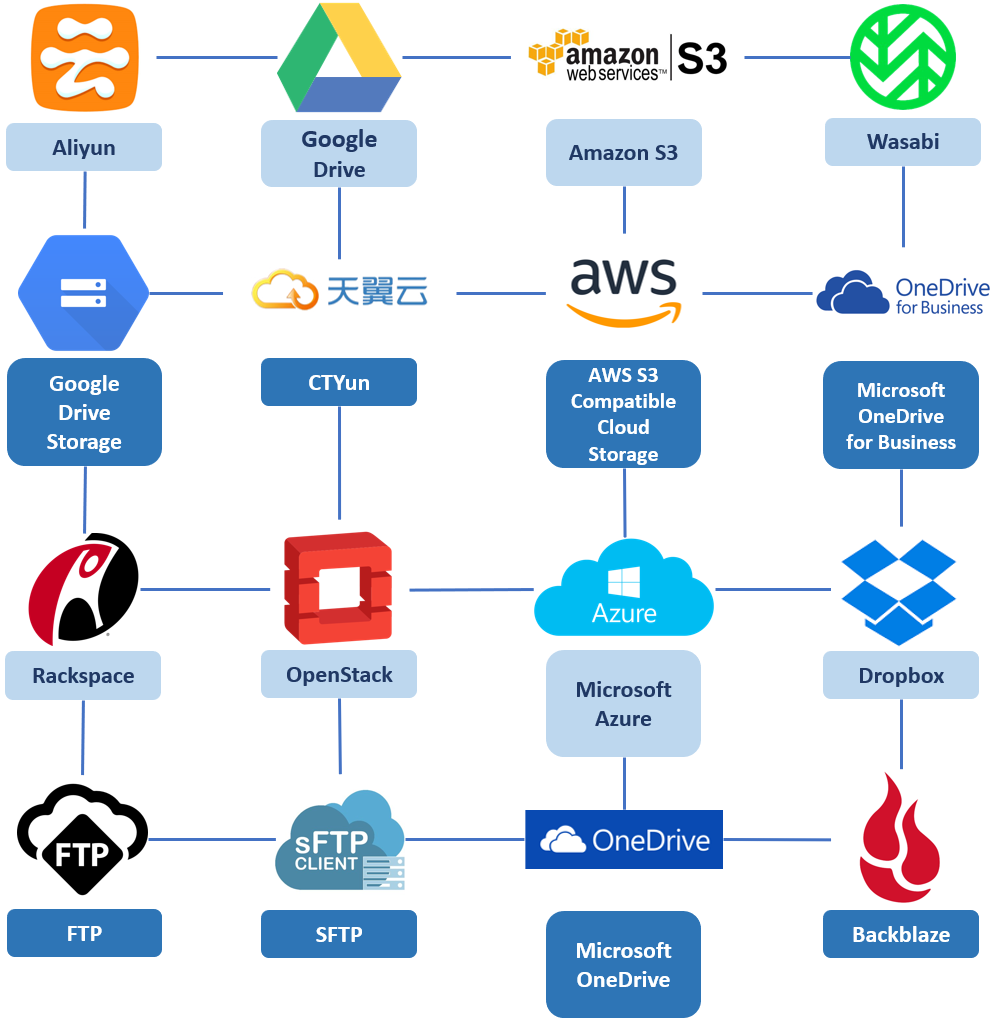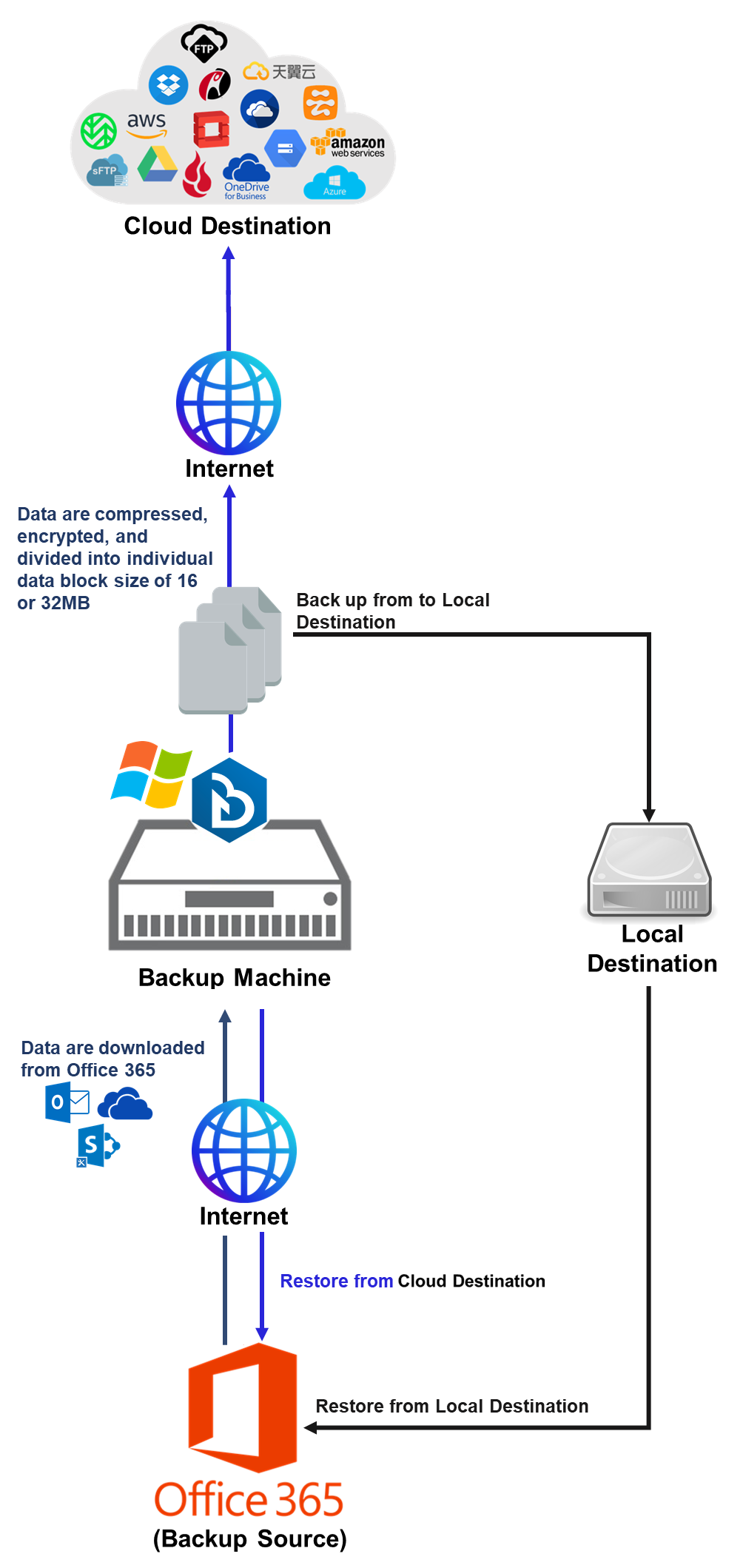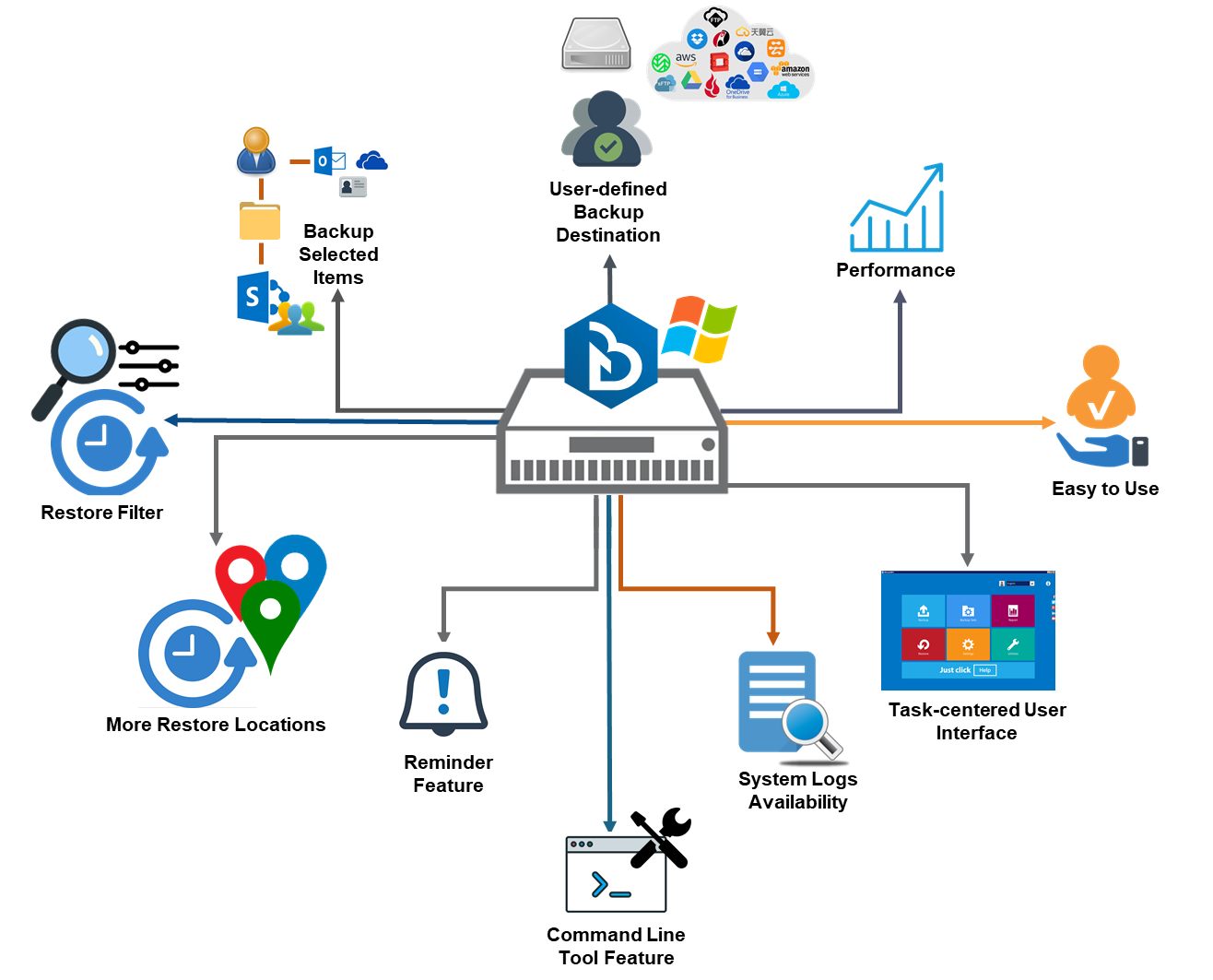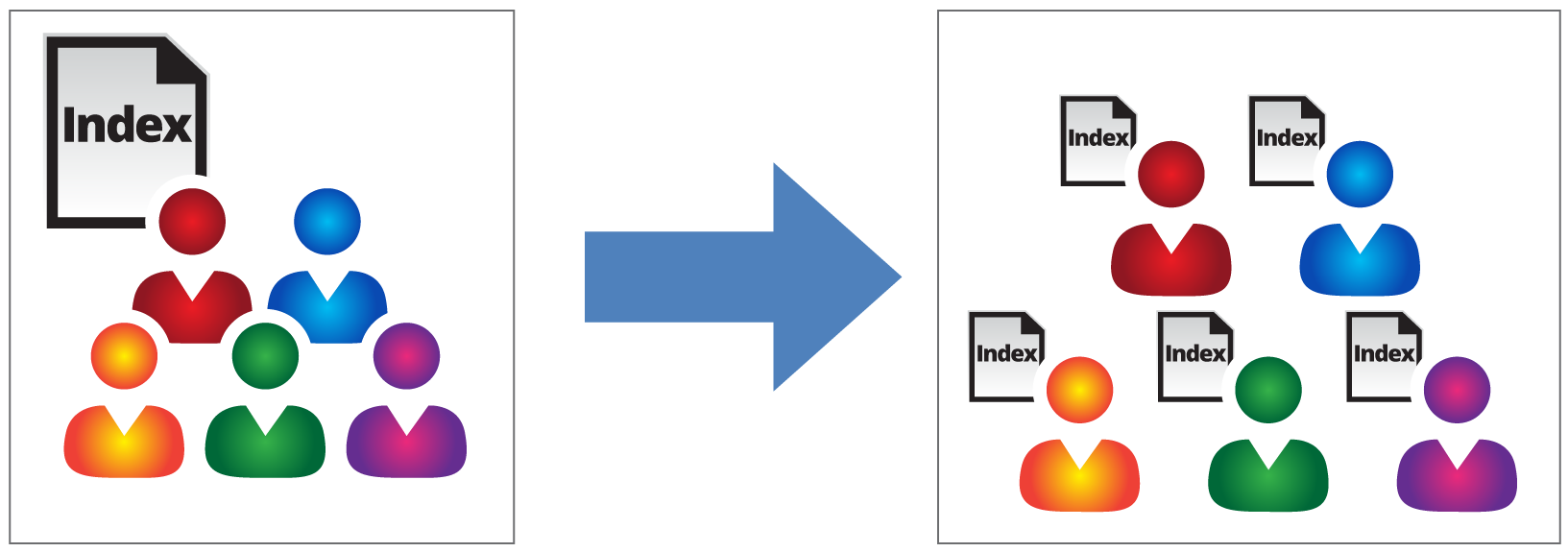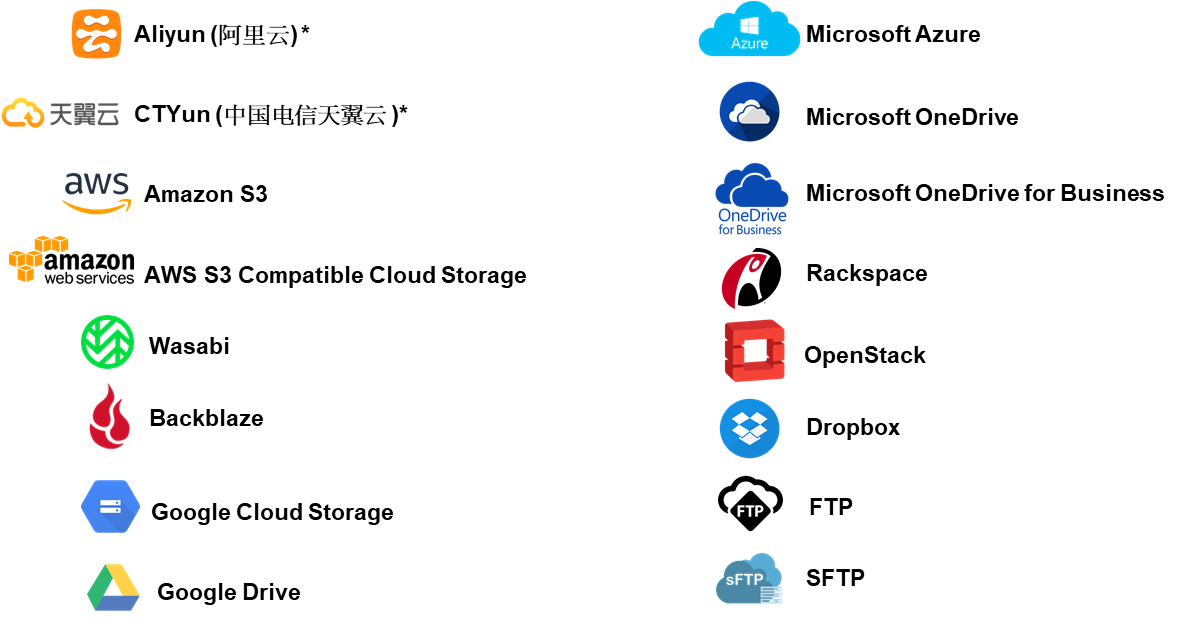Table of Contents
Office 365 SharePoint, Exchange, OneDrive Backup Module for CloudBacko Pro
1. Overview
CloudBacko Pro backup software provides a set of tools to protect your Office 365 user accounts. This includes backup and recovery of individual emails, contacts, calendars and other mail items in your Office 365 Outlook, files on OneDrive and SharePoint, with snapshots / versioning, and retention policy to protect even items that you may have accidentally deleted from your Office 365 user account.
1.1 Why should you backup/restore Office 365 domain?
You may be wondering why you need to use AhsayOBM to backup/restore your Office 365. Well, people assume that Microsoft is responsible for backing up everything from your calendars and your emails to your files in SharePoint and OneDrive. As the backups performed by Microsoft are to provide a system wide recovery rather than to facilitate the recovery of individual items for the end user.
Microsoft Office 365's limitations
Microsoft is only responsible for the Office 365 infrastructure and uptime of the cloud and apps with Office 365. So, if you are relying on Microsoft to protect your organization from data loss, your data and organization are at high risk if you do not implement additional data protection. These are some of the scenarios that Microsoft is responsible for on their cloud platform:
- Hardware Failure
- Software Failure
- Natural Disaster
- Power Outage
On the other hand, Microsoft is not responsible in any of these scenarios and you have to face the harsh reality that there’s no guarantee a complete and speedy restore incase these happens:
- Accidental Data Deletion (Human error)
- Malicious Attacks
- Viruses/Malware
Microsoft has a retention policy for mailbox and pubic folder that are only up to 14 days to 30 days. To support this, please refer to this article for more information: Microsoft: Overview of retention policy.
Microsoft has set the same limitations for SharePoint Online and OneDrive. It only stores deleted items for a period of 93 days, once you exceed the retention period, the data is gone indefinitely.
End users do not have control over what were backed up and what can be restored.
End users have no direct access to their backup data of their Office 365 domains/accounts.
Capabilities of CloudBacko Pro backup software for Office 365
CloudBacko Pro ensures protection from data loss, ensuring the all information in your Office 365 environment are protected to avoid disruptions to day-to-day operations.
We offer fully flexible retention policy that can be configured by days, weekly, monthly, quarterly, years compare to Microsoft’s limited retention period which is 14 to 30 days only.
Using CloudBacko Pro, end user has access or control over items that will be backed up or restore, whether it is individual item, calendar entries, notes or even corrupted mailbox and more.
CloudBacko Pro also provides multiple backup destinations from your Office 365 to your local on-premise storage, to any of our supported cloud destinations, and to your FTP/SFTP server.
Flexible restore is also a key feature of CloudBacko Pro that is designed to have multiple restore options.
- Local machine - Restore to your local computer where CloudBacko Pro is running.
- Original location - Restore to the original Office 365 account.
- Alternate location - Restore to another Office 365 account on the same domain.
- Alternate Office 365 account - Restore to different domain
CloudBacko Pro has automated backups and manual (on demand) backups You are also able to check the restore and backup status with corresponding backup and restore reports.
1.1 System Architecture
Below is the system architecture diagram illustrating the major elements involved in the backup process. In this user guide, we will focus on the software installation, as well as the end-to-end backup and restore process.
1.2 Benefits of using CloudBacko Pro
We are committed to bringing you a comprehensive Office 365 backup solution with CloudBacko Pro. Below are some key areas that we can help to make your backup experience a better one.
User-defined Backup Destination
Backup users have more options in assigning a backup destination (i.e. on-premise, FTP/SFTP, and destinations).
Performance
Backup is performed on a physical machine or computer with resources that is dedicated for backup and restore operations. Once the backup client is deployed on the machine, the user have more control on the hardware which affects the overall backup and restore performance.
Easy to Use
Agent-based backup solution has a traditional backup approach that is well understood by most administrators and end users who would only need minimal effort and time to understand the backup and/or restore operations.
Task-centered User Interface
Agent-based backup solution make it a good option for users to have more control on the individual backup/restore and resources management.
System Logs Availability
System logs for data integrity check and space freeing up results is accessible for the end users and can be reviewed anytime. Unlike with the agentless backup where system logs will only be available upon request from the backup service provider.
Command Line Tool
Agent-based backup solution has a feature that allows user to configure a pre and/or post-backup command which can be an operating system level command, script or batch file, or third-party utilities that will run before and/or after a backup job.
Reminder Feature
With the agent-based backup, a reminder feature is provided which will display a backup confirmation dialog box that will prompt user to run a backup job during machine log off, restart or shut down when enabled.
More Restore Locations
Agent-based backup offers you three (3) restore locations such as the local machine, original location (or the cloud storage where you backed up them), and alternate location (which is through the same cloud storage but on a different folder).
Restore Filter
Agent-based backup has a restore filter feature which allows users to easily search directories, files, and/or folders to restore.
Fast and Efficient
We understand that backup could be a time and resources consuming process, which is why AhsayOBM is designed with advanced technologies to make backup a fast and efficient process.
We also understand that you may wish to run backup at a specified time interval of your choice, that’s why we also allow you to set your own backup schedules so that you can take full control of the time when to perform backup.
Multi-threading
This technology utilizes the computing power of multiple CPU cores for creating multiple backup and restore threads to produce fast backup and restore performance.
Backup job uses a maximum of 4 concurrent threads.
Index File Structure
The index file structure has been re-designed to improve the backup and restore performance.
Each Office 365 user will have its own individual index file instead of a single index file for all users within the backup set. User-Index-File
This new design eliminates any potential I/O performance bottlenecks when the index files are updated during each backup job, which can occur when using single index file structure for multi-thread concurrent backup.
Block Level Incremental Backup
This technology breaks down the backup files into multiple blocks and only the changed blocks will be backed up each time.
Backup of Selected Items
To back up the Office 365 user accounts, the backup resources can be user level, site collection level and even item level.
Flexible backup options
- Only select the required users, specific site collection or items for backup.
Flexible restore options
- Restore all the users or just one user or restore the whole site collection or just one site or restore the whole user contents or just one item.
- Restore items to the original location or an alternate location.
High Level of Security
We understand your Office 365 users may contain sensitive information that requires to be protected, that is why your backup data will be encrypted with the highest level of security measure.
Un-hackable Encryption Key
To provide the best protection to your backup data, you can turn on the encryption feature which will be default encrypt the backup data locally with AES 256-bit truly randomized encryption key.
Encryption Key Recovery
Furthermore, we have a backup plan for you to recover your encryption key in case you have lost it. Your backup service provider can make it mandatory for you to upload the encryption key to the centralized management console, the encryption key will be uploaded in hashed format and will only be used when you request for a recovery.
Cloud Destinations Backup
To offer you with the highest flexibility of backup destination, you can now back up Office 365 user to a wide range of cloud storage destinations. Utilizing cloud destination backup gives you an extra layer of protection in the event of a local drive corruption, where you will still be able to retrieve data from the cloud destination.
Below is a list of supported cloud destinations.
1.5 About This Document
What is the purpose of this document?
This document aims at providing all necessary information for you to get started with setting up your system for Office 365 backup and restore, followed by step-by-step instructions on creating backup set, running backup job and restoring backed up data, using CloudBacko Pro.
The document can be divided into three (3) main parts.
Part 1: Preparing for Office 365 Backup & Restore
Requirements on hardware & software for installation
Best Practices and Recommendations, including items recommended to pay attention to before backup and restore
Part 2: Performing Office 365 Backup
Creating a Backup Set in CloudBacko Pro
Run a backup set using the CloudBacko Pro
Configure backup schedule for automated backup
Part 3: Restoring Office 365 Backup
Restoring a Backup Set using CloudBacko Pro
What should I expect from this document?
After reading through this documentation, you can expect to have sufficient knowledge to set up your system to backup Office 365 on CloudBacko Pro, as well as to carry out an end-to-end backup and restore process.
Who should read this document?
This documentation is intended for backup administrators and IT professionals who are responsible for the Office 365 backup and restore.