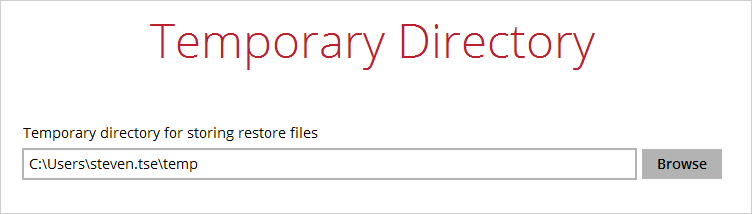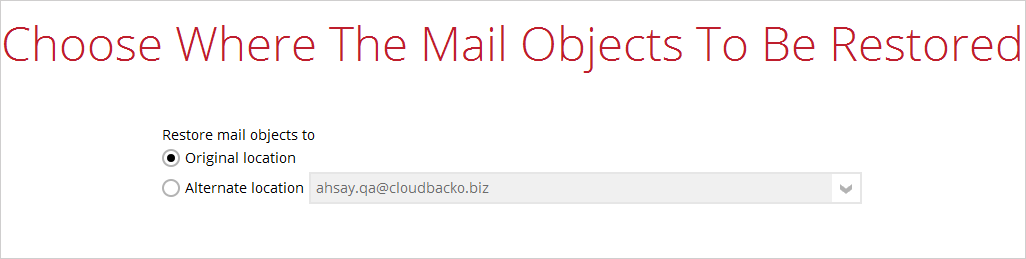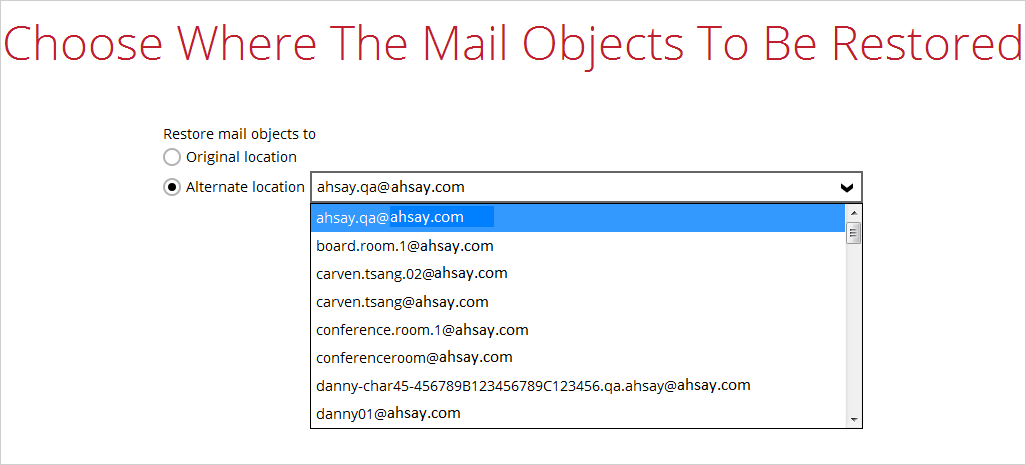Restore
Follow the instructions below to restore the Office 365 Exchange Online backup to either the original location where you back them up or to another users’ accounts under the same Office 365 account.
1. Click the Restore icon on the main interface of CloudBacko Pro.
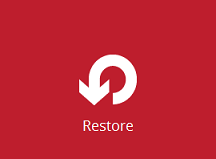
2. Select the backup set that you would like to restore.
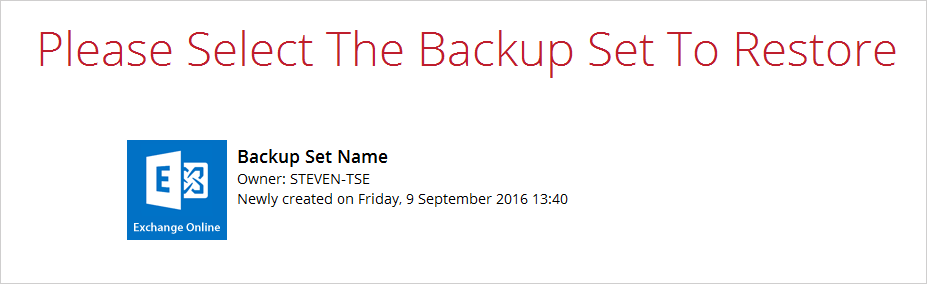
3. Select the backup destination that you would like to restore mail items to.
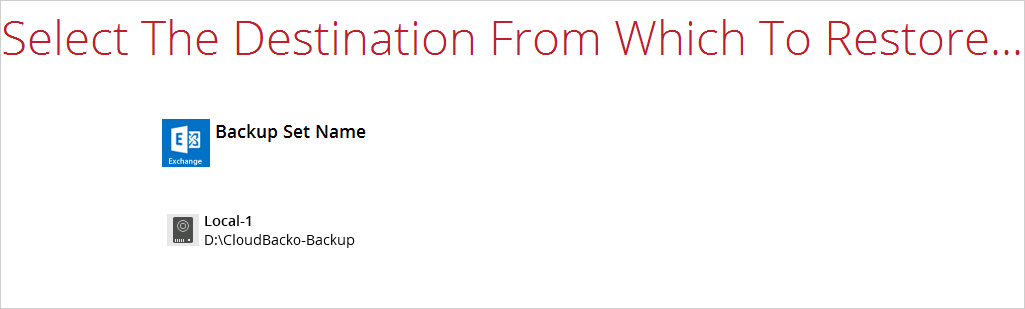
4. Select the item(s) you would like to restore. You can also choose to restore backed up file from a specific backup job of your choice using the Select what to restore drop-down menu at the top. Click Next to proceed when you are done with the selection.
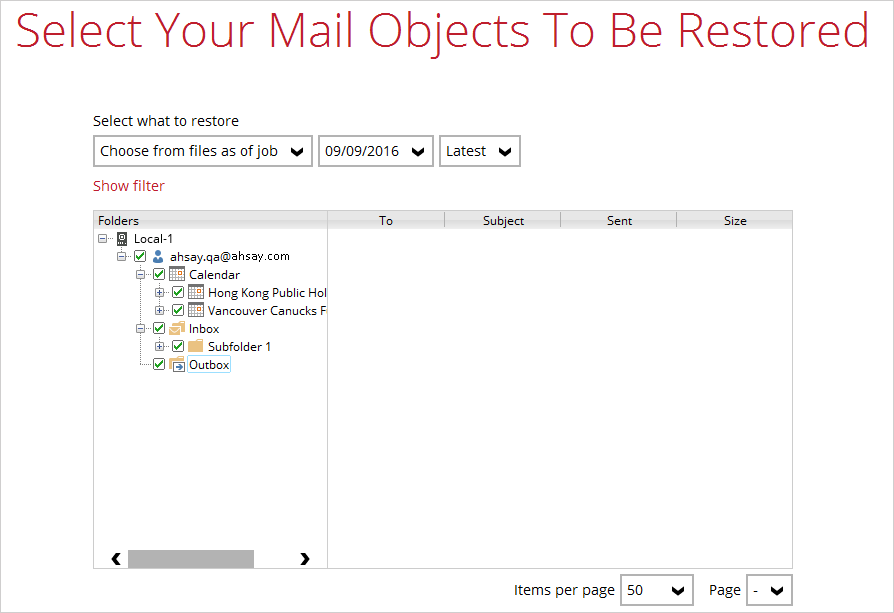
5. Select the destination you would like the mail objects to be restored.
6. Select the temporary directory for storing temporary files, such as delta files when they are being merged, click Restore to start the restoration.