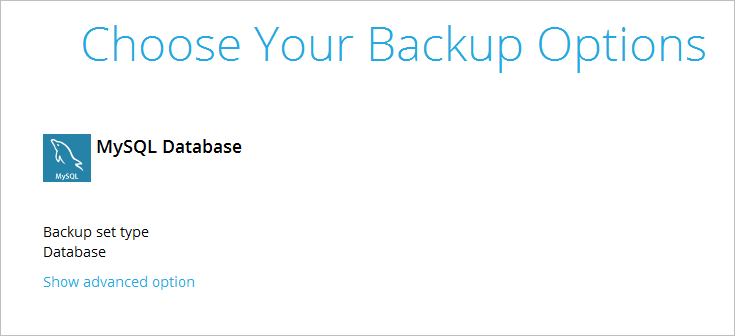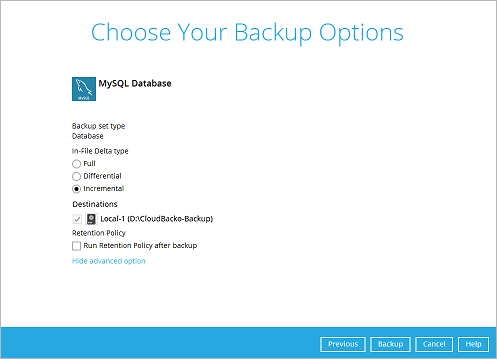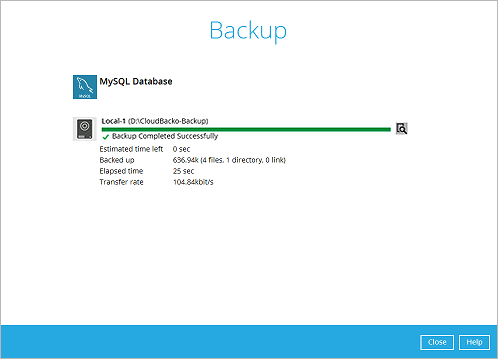Table of Contents
Run Backup Job
Automatic Scheduled Backup
1. Click on the Backup Sets icon on the CloudBacko Pro main interface.
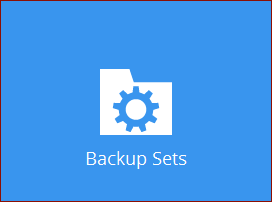
2. Select the backup set that you would like to create a backup schedule for.
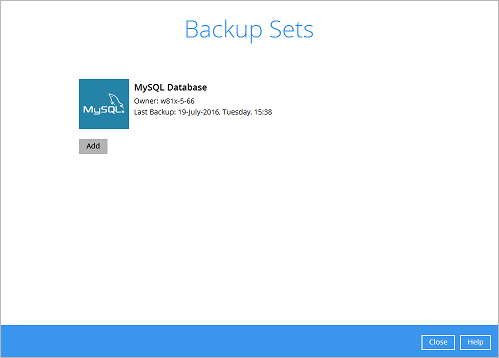
3. Click Backup Schedule. By default, it is disabled (off).
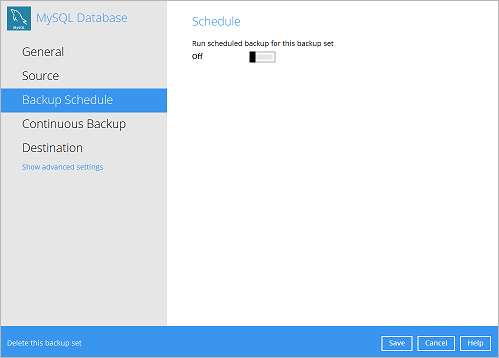
4. Turn on the backup schedule by switching the “Run scheduled backup for this backup set” feature to On, then click the + icon next to Add new schedule.
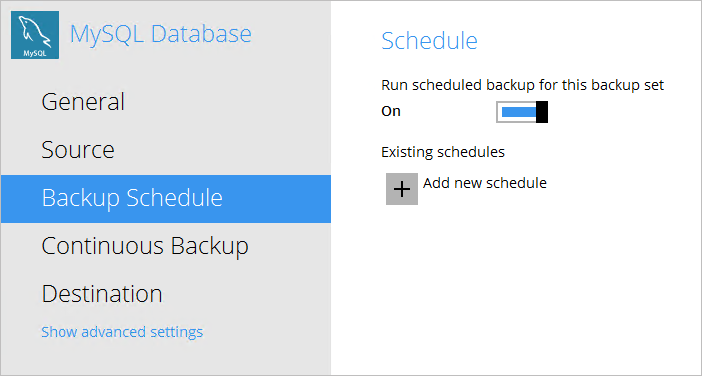
5. Configure the backup schedule settings on this page, then click OK when you are done with the settings.
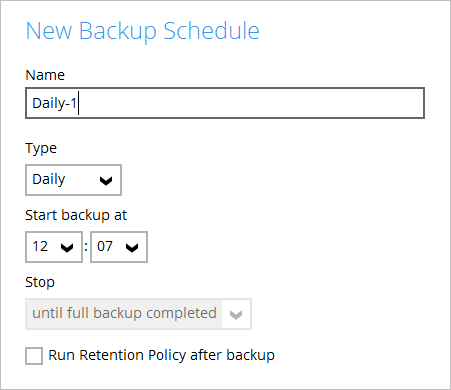
6. Click Save to confirm the settings and exit the Backup Schedule menu.
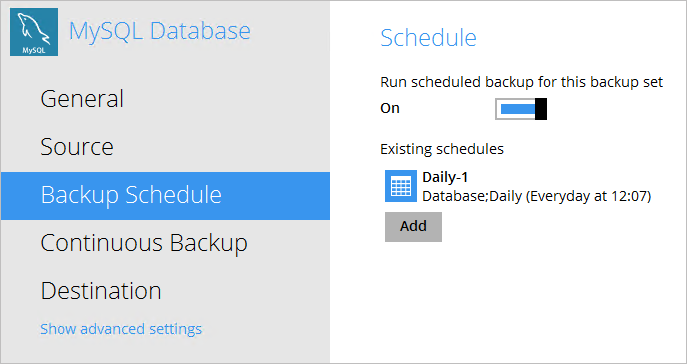
7. Once the schedule is saved, backup job will be run automatically according your defined schedule(s) automatically.
Start a Manual Backup
1. Click the Backup icon on the main interface of CloudBacko Pro.
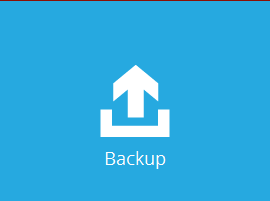
2. Select the MySQL Database backup set which you would like to start a manual backup.
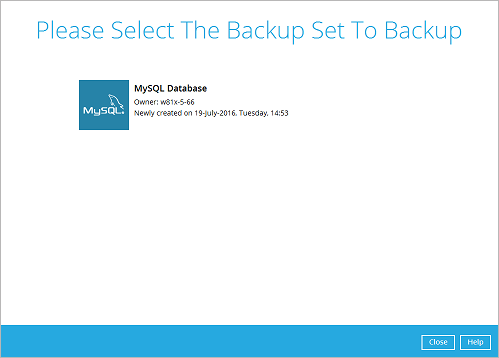
3. If you would like to modify the In-File Delta type, Destinations, or Run Retention Policy Settings, click on Show advanced option.