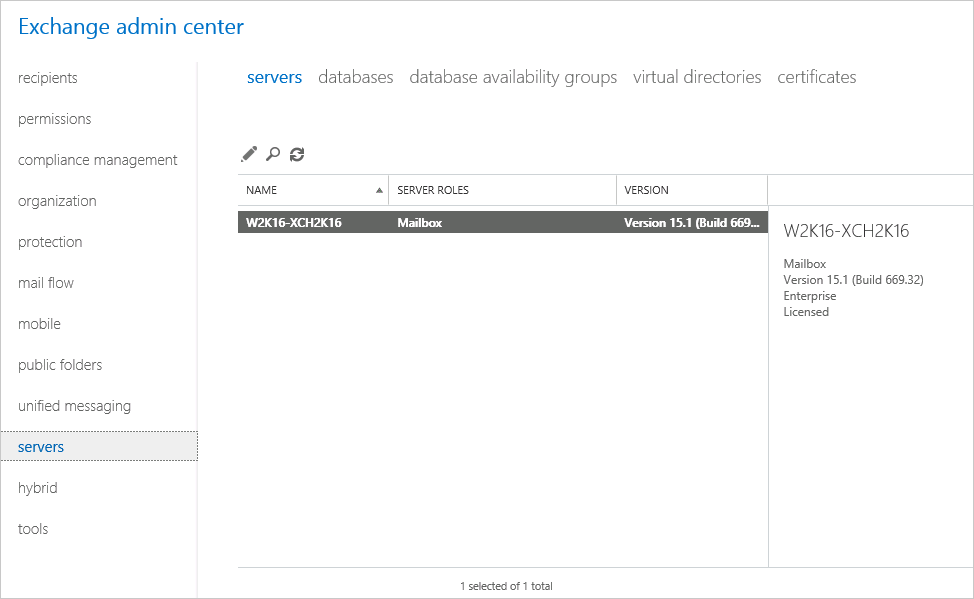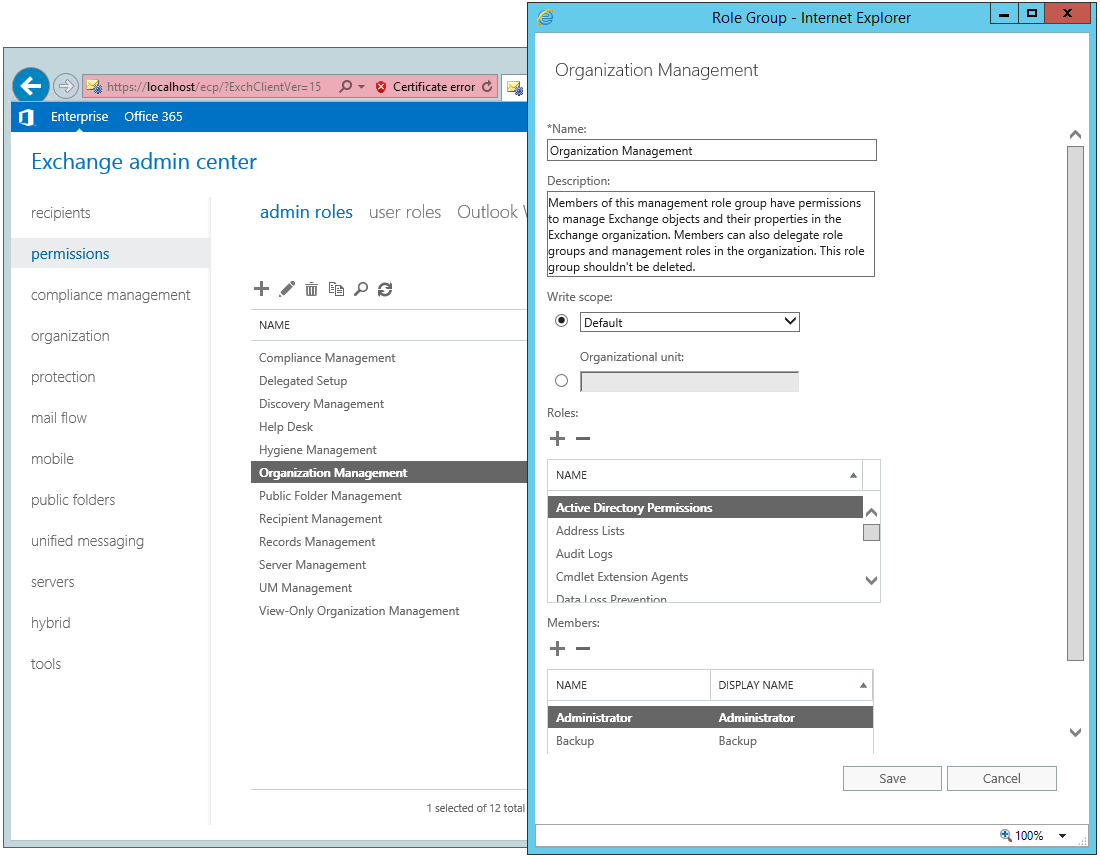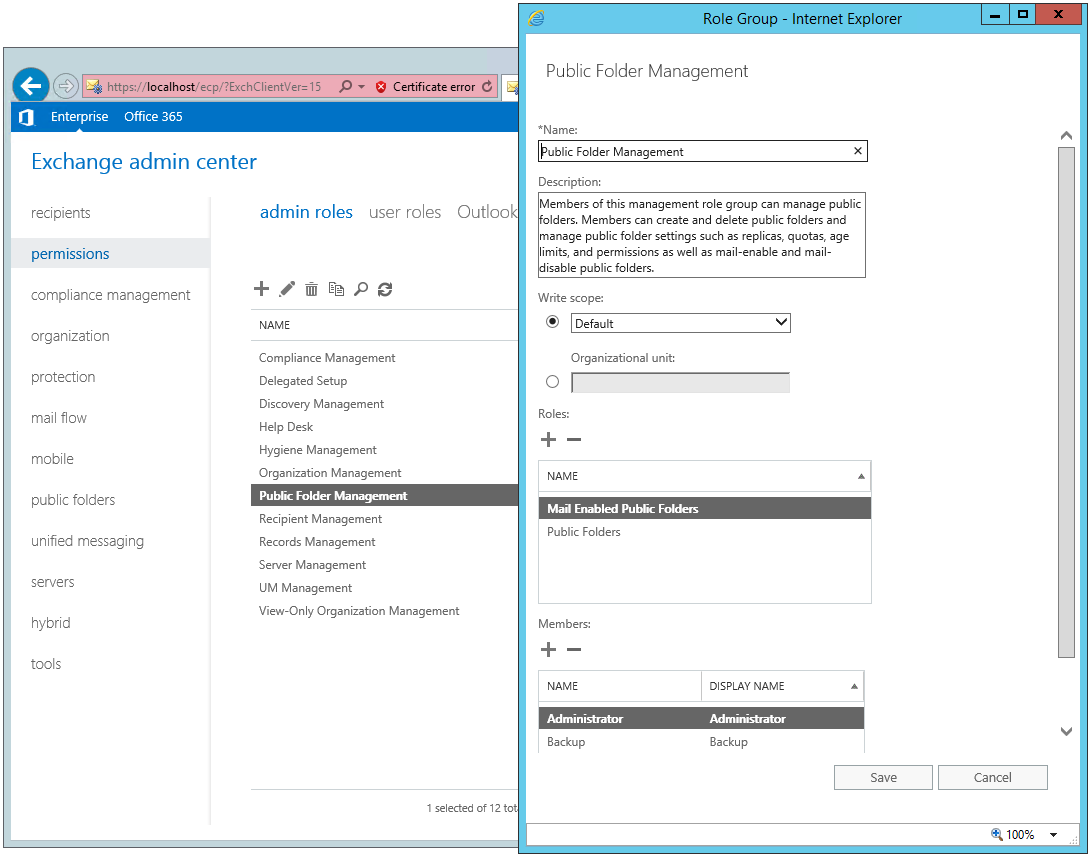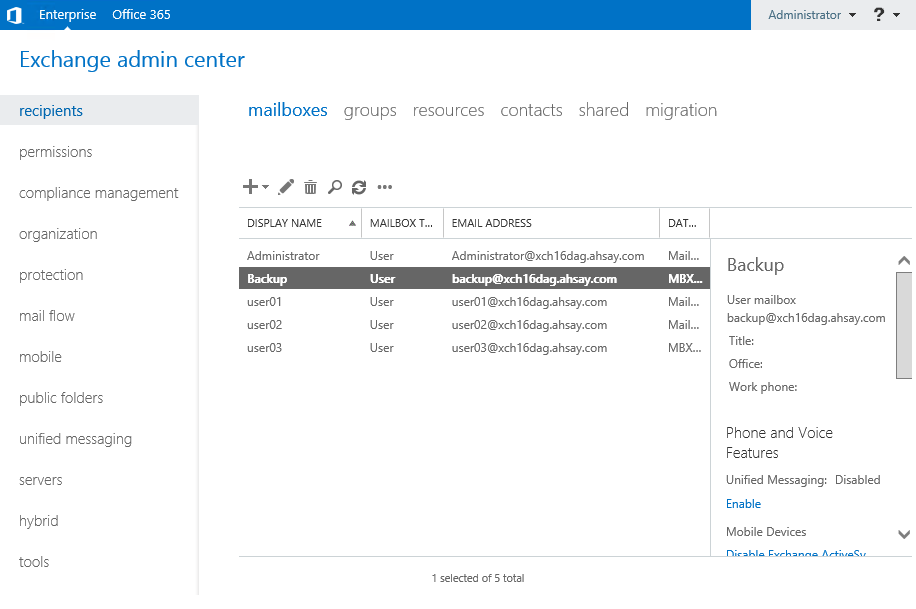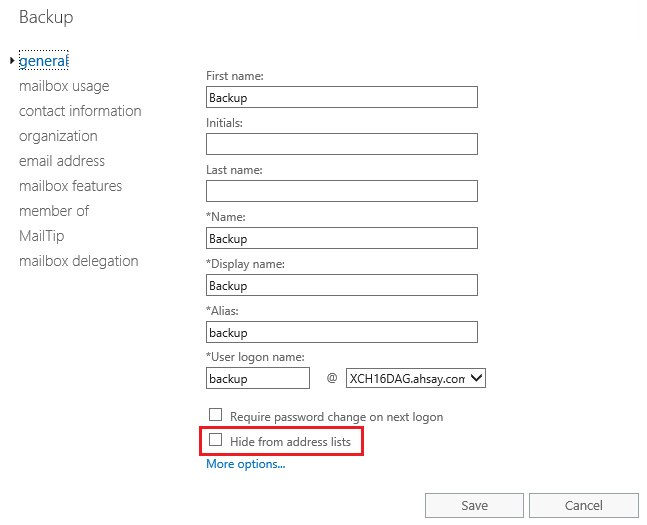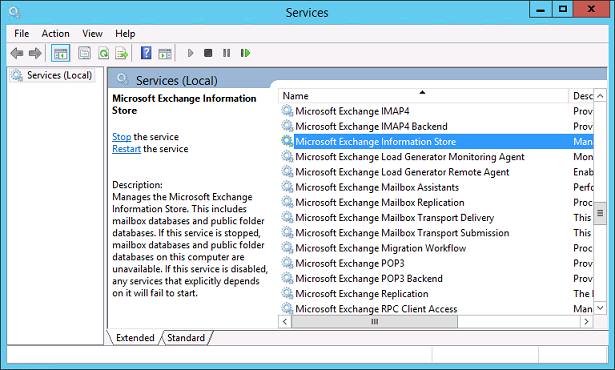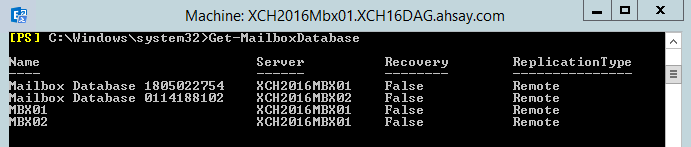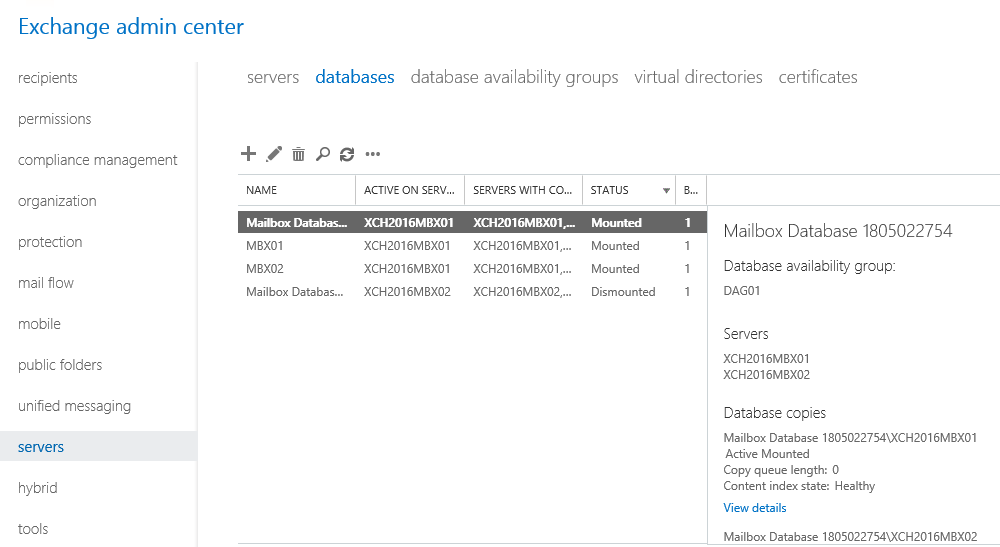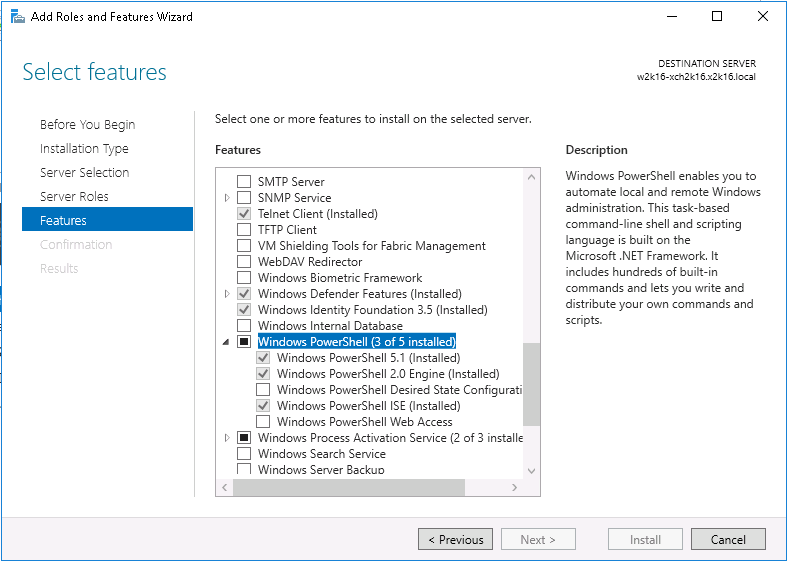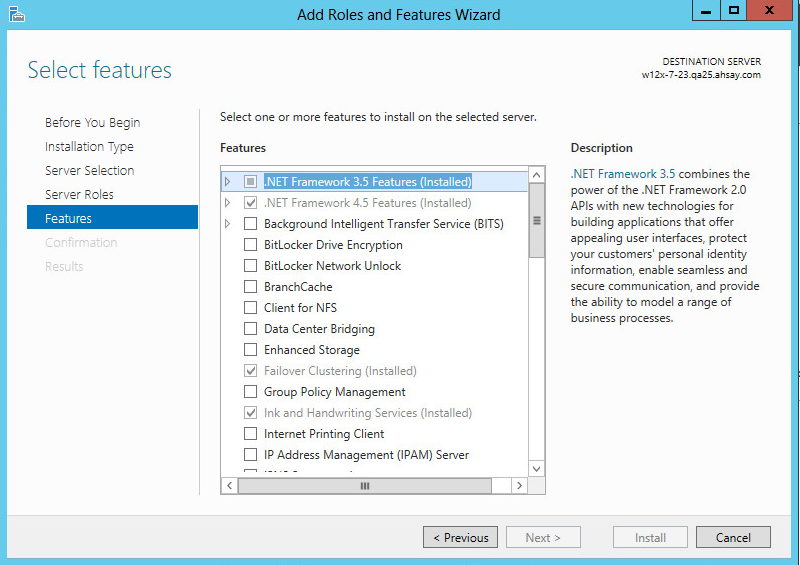Table of Contents
Requirements
You are strongly recommended to configure or check all the settings below to confirm all the requirements are met before you proceed with the Exchange Mail Level backup and restoration.
CloudBacko Pro Installation
Latest CloudBacko Pro must be installed either on the Exchange Server 2016 hosting the database or on the remote backup machine.
Microsoft Exchange Add-On Module
One Microsoft Exchange Add-on Module is required for the backup of all user mailboxes. No license is required for public folder.
Java Heap Size
The default Java heap size setting on CloudBacko Pro is 2048MB. For Exchange 2016 mail level backup, it is highly recommended to increase the Java heap size setting to be at least 4096MB to improve backup and restore performance. The actual heap size is dependent on amount of free memory available on your Exchange 2016 server.
Temporary Directory Folder
Temporary Directory folder is used by CloudBacko Pro for storing backup set index files and any incremental or differential delta files generated during a backup job. To ensure optimal backup/restoration performance, it is recommended that the temporary directory folder is located on a local drive with sufficient free disk space.
Scheduled Backup for Exchange Server in Data Availability Group (DAG)
Scheduled backup is required if you choose to back up in DAG option on Exchange server as CloudBacko Pro on all DAG members will base on the scheduled backup time to start backup on all the individual DAG member at the same time.
- A DAG backup cycle is considered complete only when scheduled backup on all DAG members have been carried out. An email report will be generated when a complete DAG backup cycle has taken place.
- Please keep in mind that manual backup will only be considered as individual Mail Level backup, and therefore will not be counted as part of the DAG backup cycle. However, for backup and restore on a remote backup machine, as the operation for single node can be done either manually or automatically, a scheduled backup is not required.
Mailbox Role
Ensure all nodes have mailbox role. This can be checked by accessing the Exchange admin center (EAC).
Operating System
- For CloudBacko Pro installed on the Exchange Server 2016, the operating system must be Windows Server 2012/ 2012 R2/ 2016 or above.
- For CloudBacko Pro installed on the remote backup machine, the operating system must be Windows 7/ 8/ 8.1/ 10 or Windows Server 2008/ 2008 R2/ 2012/ 2012 R2/ 2016 or above.
Supported Exchange Server 2016 Version
MS Exchange Server 2016 Cumulative Update 4 (CU4) or above is supported.
Windows User Account Permission
The Windows user account used for the backup must be a member of the following security groups.
Discovery Management (including ApplicationImpersonation and Mailbox Search)
Organization Management
==== Public Folder Management
Login to the Exchange admin center, under permissions, admin roles. Assign the user to be running the backup as member of the following admin roles:
- Discovery Management (including the following Roles):
- ApplicationImpersonation
- Mailbox Search
- Organization Management
- Public Folder Management
Enabling Mailbox
The Windows user account must have an Exchange Server mailbox. Refer to the URL below for more information.
Refer to the following article from Microsoft for more details on how to check if an account is mailbox enabled and how to enable it: https://docs.microsoft.com/en-us/Exchange/recipients/create-user-mailboxes?view=exchserver-2019
Backup Source Requirement
Ensure that the “Hide from address lists” option is unchecked for all mailboxes to be selected for backup. Mailbox hidden from the address list will not be shown in the backup source selection menu.
Port Configuration
As Exchange 2016 mail level backup and restore is implemented using Microsoft EWS API (Exchange Web Services), which enables CloudBacko Pro to access mailbox items such as email message, meetings, notes, calendar, contact, etc, without any additional installation or complicated setup required on the Exchange 2016 Server or remote backup machine, only port 443 must be configured to allow communication between CloudBacko Pro and Exchange server.
Exchange related Windows Services
Ensure all MS Exchange related services have been started, particularly the MS Exchange Information Store.
To verify this setting, launch the Services menu by clicking Start then typing “Services” in the search box. All Exchange related services should be started by default, in case it is not, turn it on by right clicking the item and then select Start.
MS Exchange Databases
Ensure the MS Exchange Mailbox and Public Folder databases are mounted. This can be verified by Exchange Management Shell or Exchange Admin Center (EAC).
Windows PowerShell 5.1 Engine
Ensure that Windows PowerShell 5.1 Engine is installed. To install the feature:
- Navigate to Server Manager > Manage, then select Add Roles and Features.
- On the Select installation type screen, select Role-based or feature-based installation.
- Select the target server.
.Net Framework 4.6.2 Features
Ensure .Net Framework 4.6.2 Features is installed. Please refer to the following URL for detailed information: https://docs.microsoft.com/en-us/Exchange/plan-and-deploy/system-requirements?view=exchserver-2016
This feature can be enabled by accessing Server Manager > Dashboard > Manage > Add Roles and Features Wizard > Feature Page.