Restore data from Users
Users can be sorted alphabetically or by User Group. Select the user to be restored.

Select the item(s) you would like to restore.
- If the checkbox beside Outlook is ticked, then all the items under Outlook will be restored.
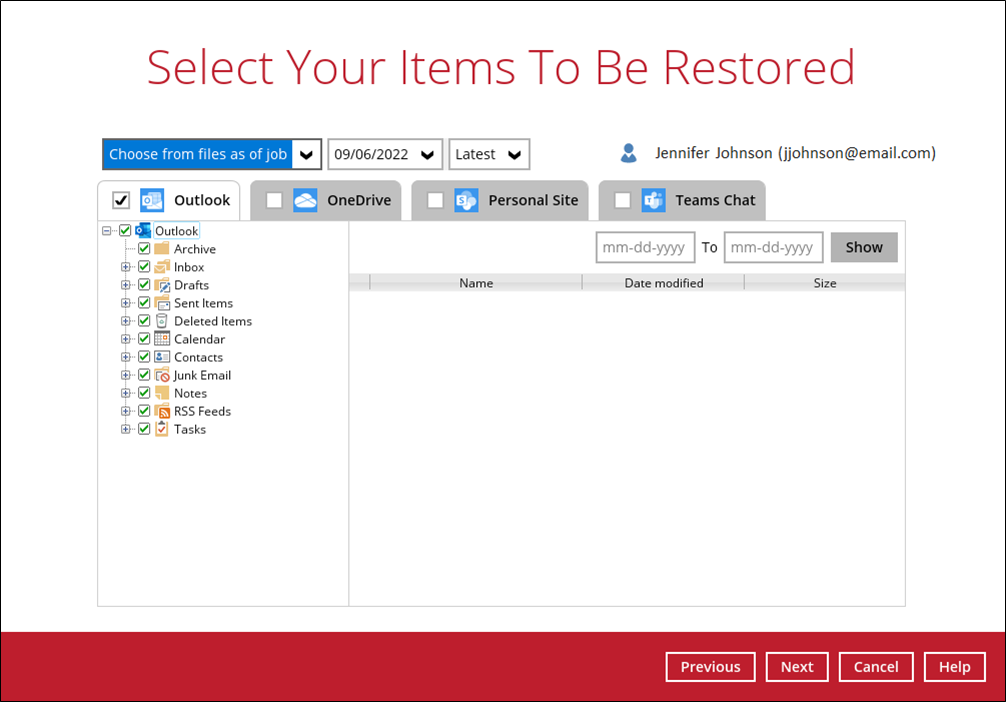
Items can be filtered according to received date. Set the From and To dates of the items then click the Show button.
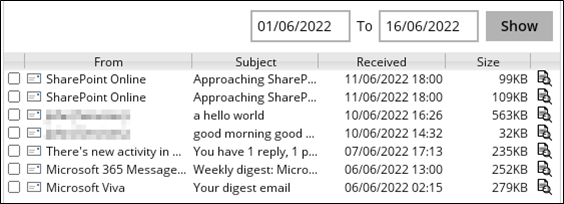
Specific items can be selected to be restored. There is a preview function that allows you to view the content so you can check if you want to restore it.
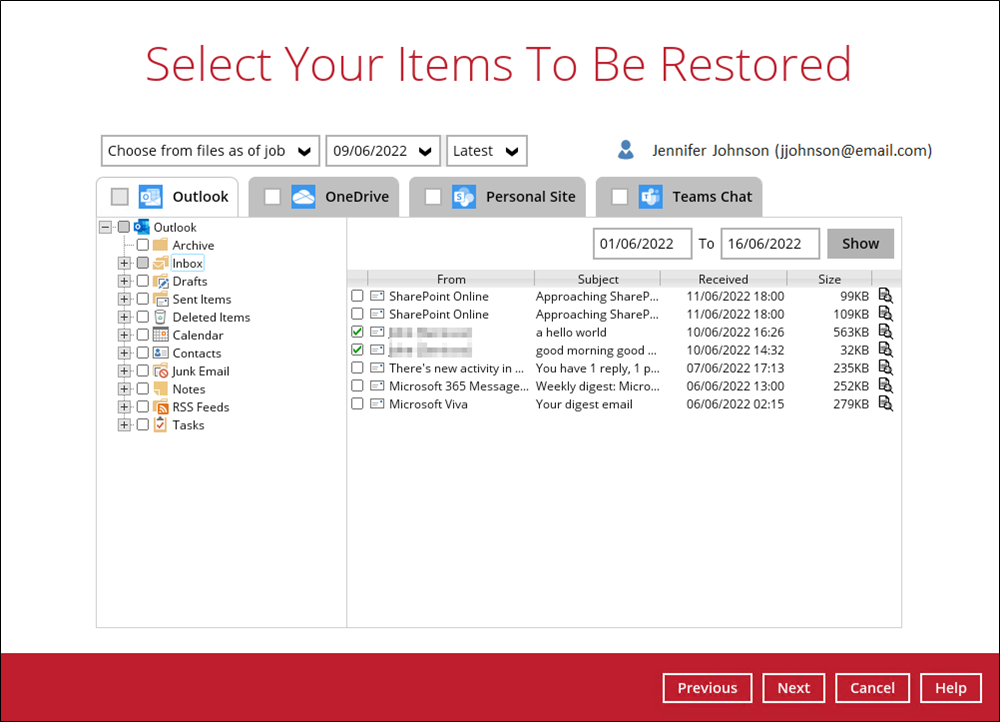
To do this click the button. In the Preview Email window you can restore and download the email by clicking Quick Download.
button. In the Preview Email window you can restore and download the email by clicking Quick Download.
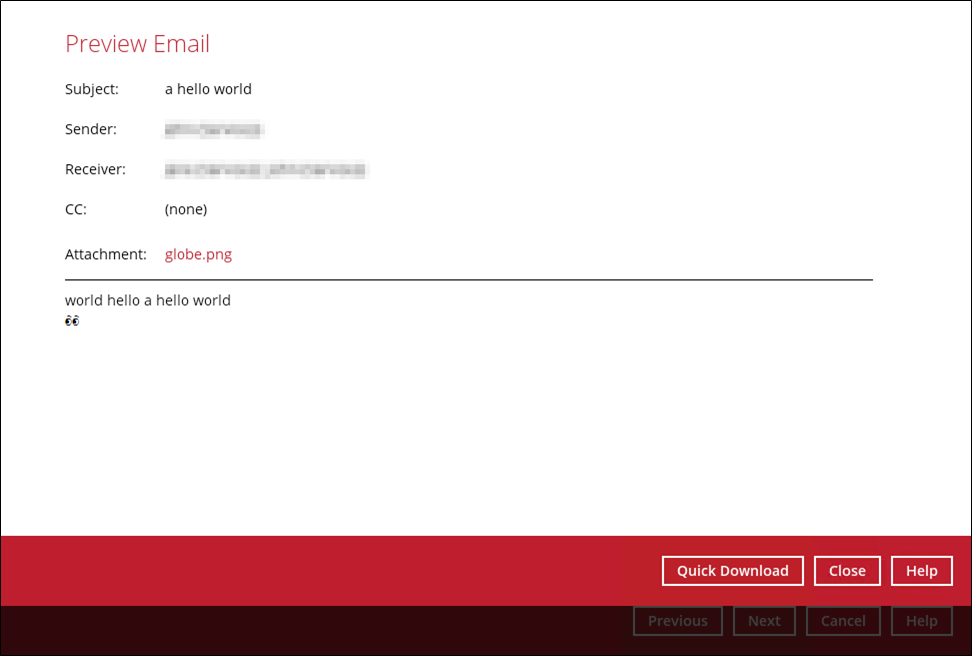
Click Browse to select the path where the email will be restored.
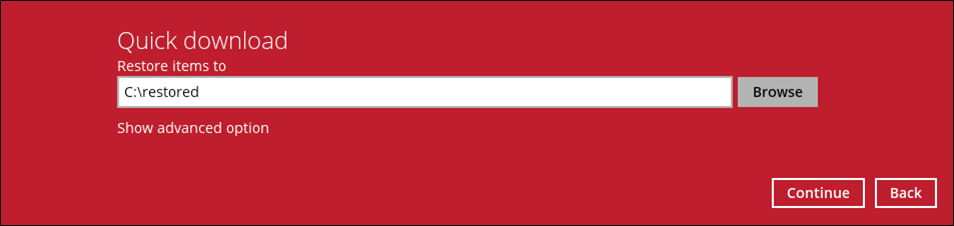
Click Show advanced option if you want to change the path of the temporary directory. Click Continue to proceed. Click Close once done.
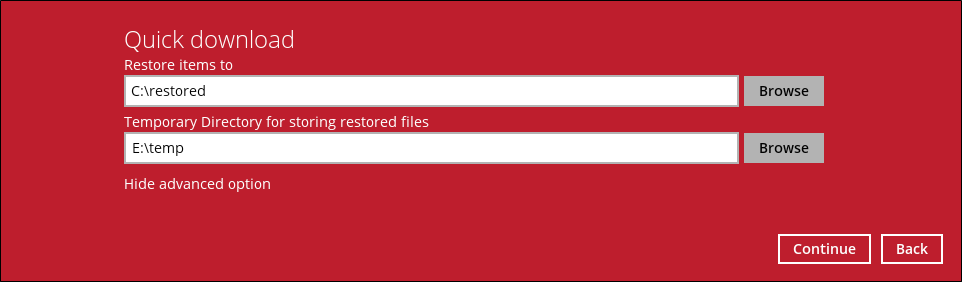
You can also download just the attachment by clicking on the attachment itself.
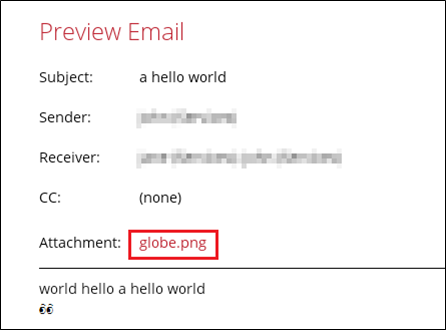
Click Browse to select the path where the attachment will be restored. Click Show advanced option if you want to change the path of the temporary directory. Click Continue to proceed.
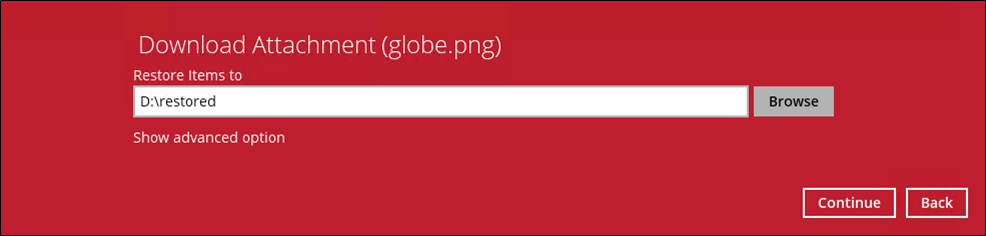
Click Close once done.
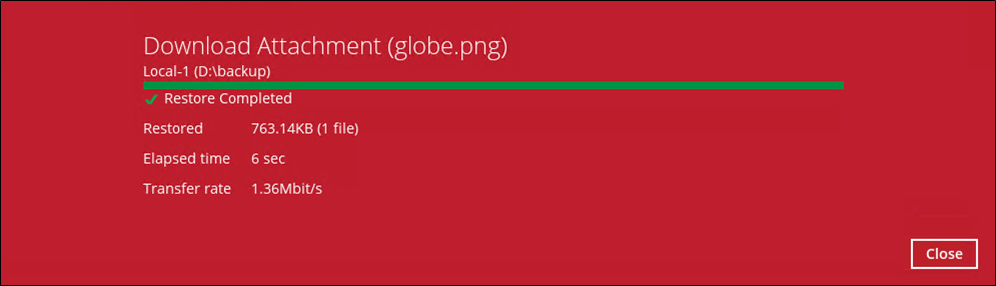
- If the checkbox beside OneDrive is ticked, then all the items under OneDrive will be restored.
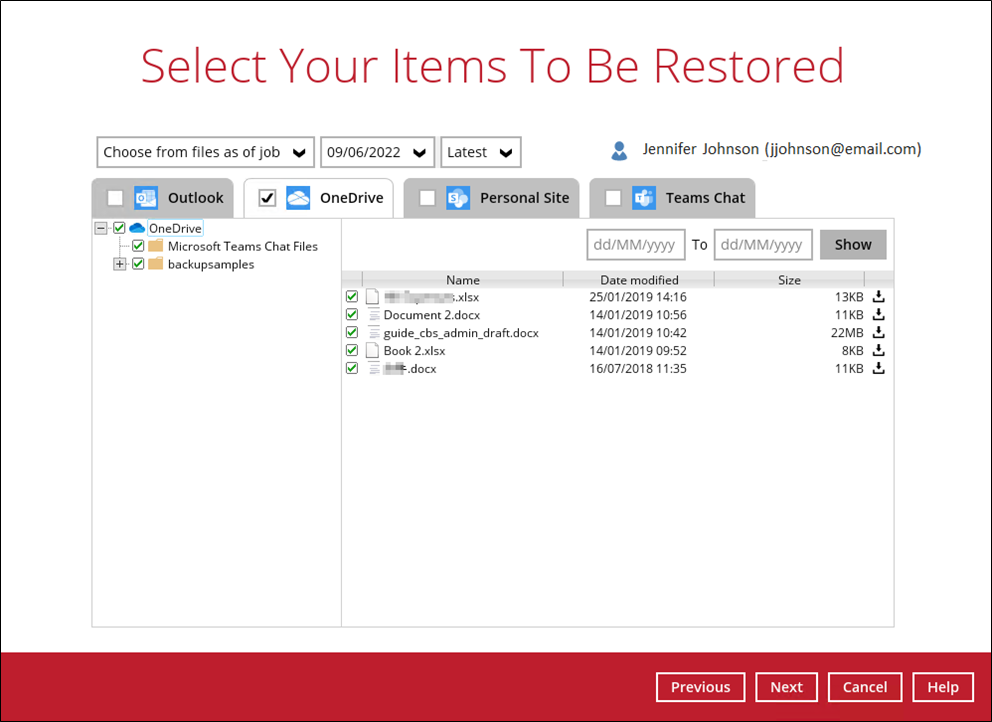
Specific items can be selected. There is a download function that will let you download the item directly.
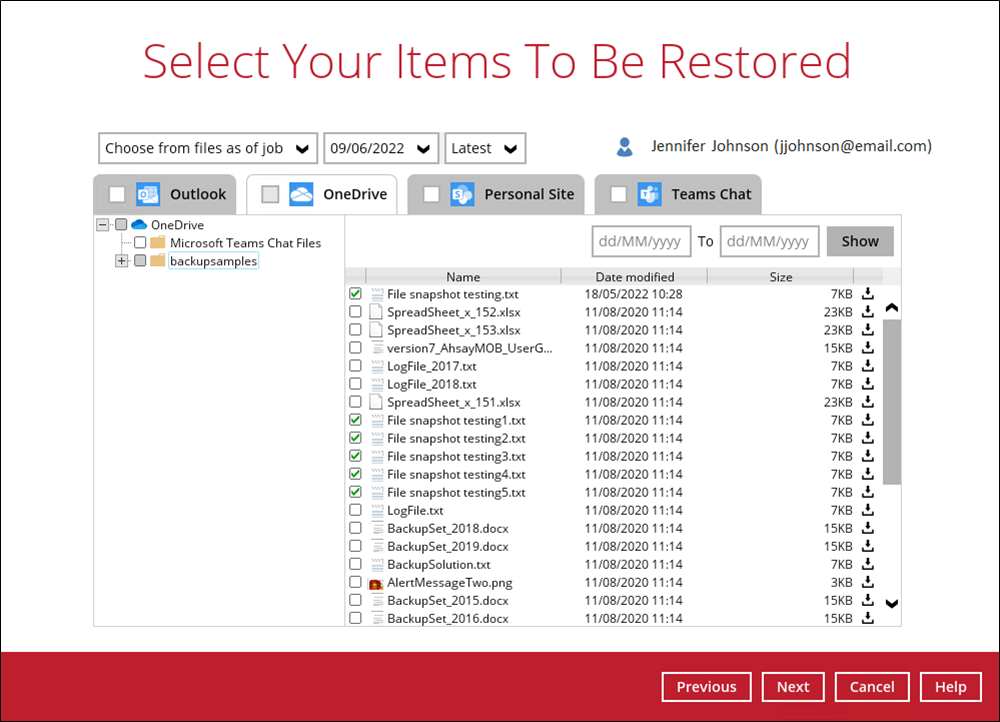
Click the button to download the item. Click Continue to start the download and restore. Click Close once done.
button to download the item. Click Continue to start the download and restore. Click Close once done.
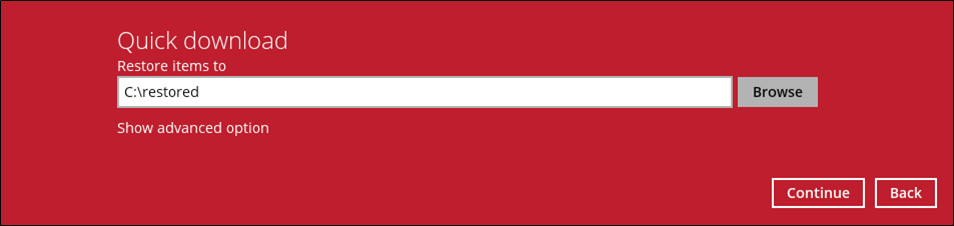
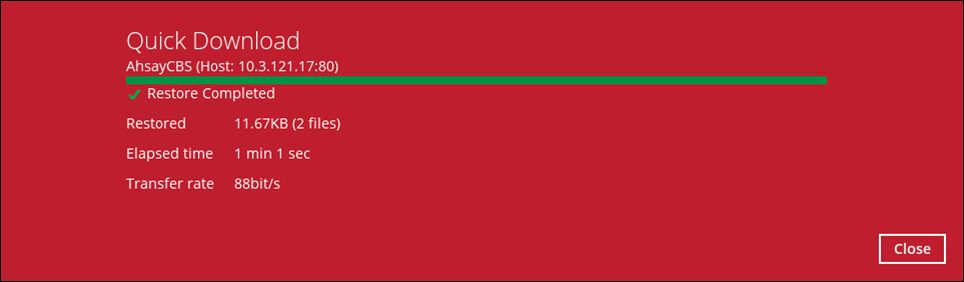
- If the checkbox beside Personal Site is ticked, then all the items under Personal Site will be restored.
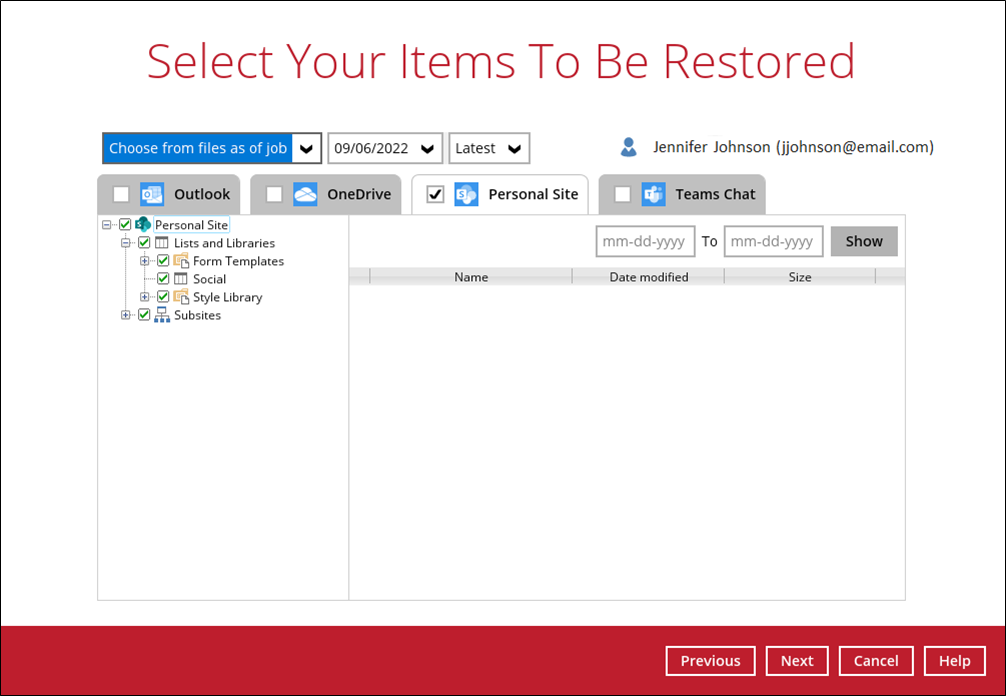
Specific items can also be selected to be restored. There is a preview function that will let you see the content so you can check if you want to restore the item. For instructions on how to use the preview function please refer to the instructions discussed above.
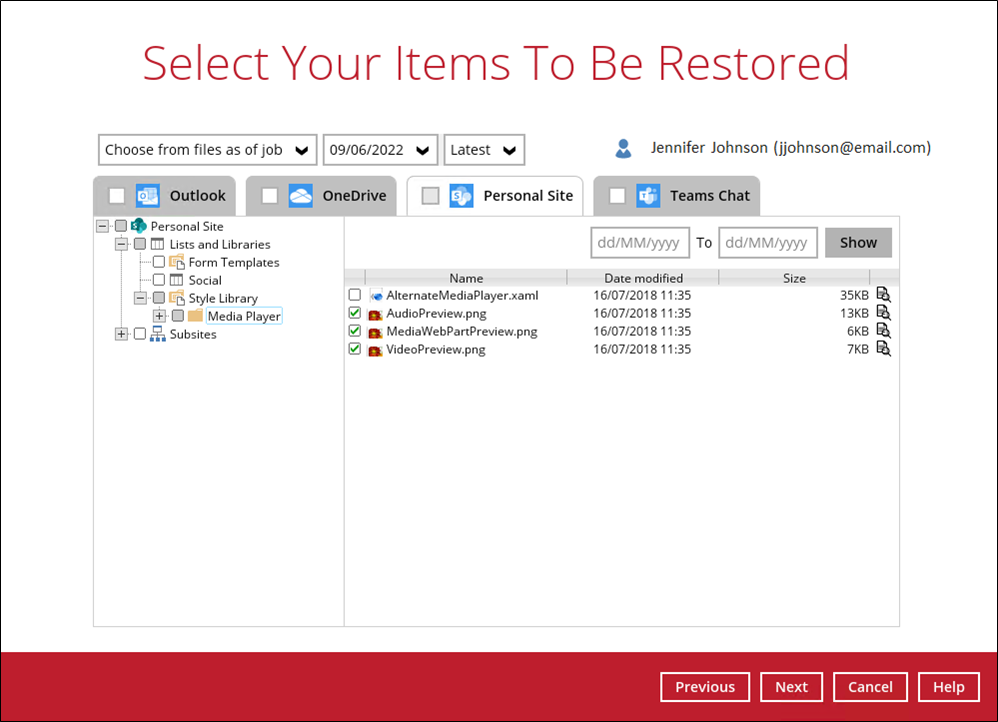
- If the checkbox beside Teams Chat is ticked, then all the items under Teams Chat will be restored.
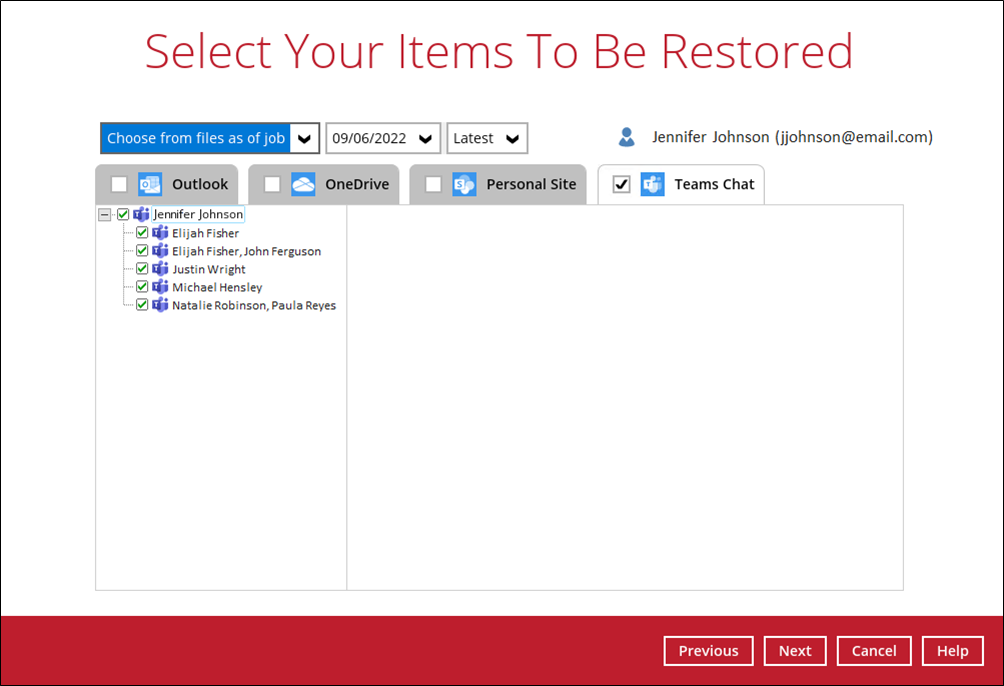
Specific items can also be selected to be restored. There is a download function that will let you download the item directly. Click the link.
link.
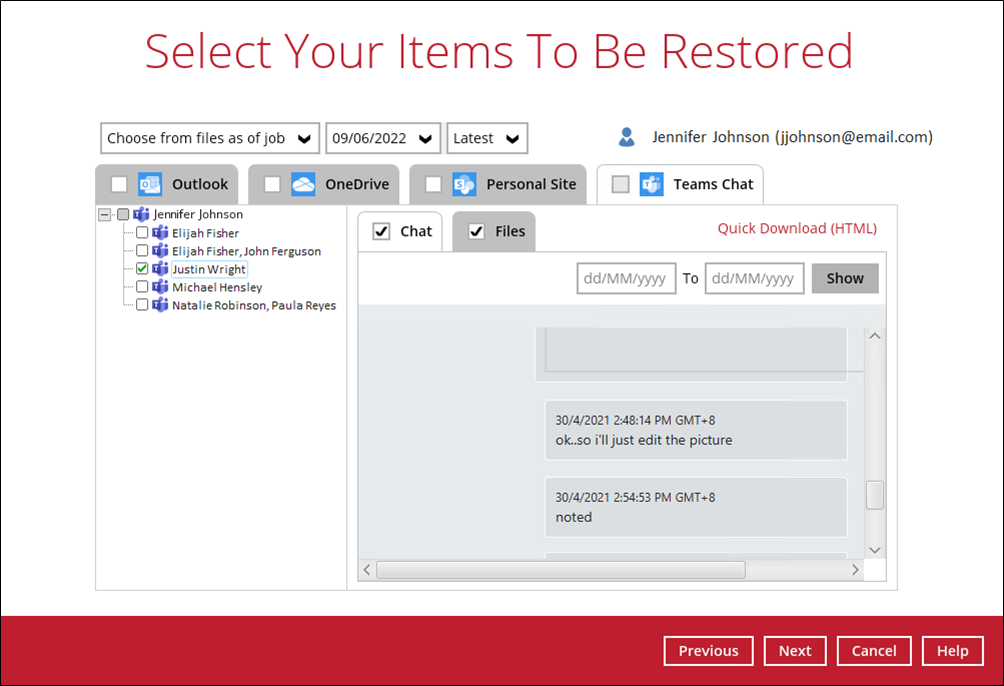
Note: Teams Chat will not be restored to the original thread. Instead it will only be restored as data export in HTML format stored in the local machine or OneDrive.
Click Continue to start the download and restore. Click Close once done.
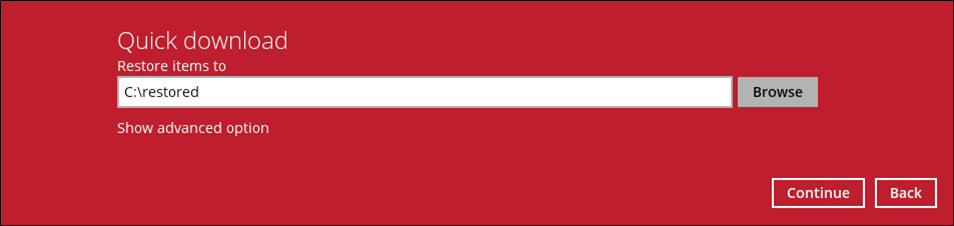
Click Next to proceed when you are done with the selection.