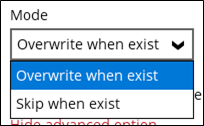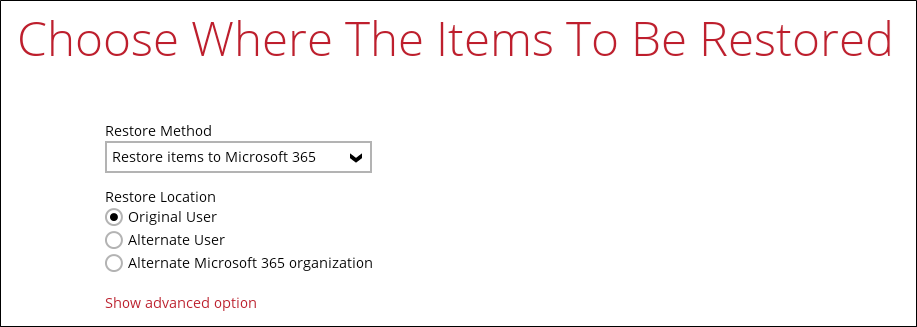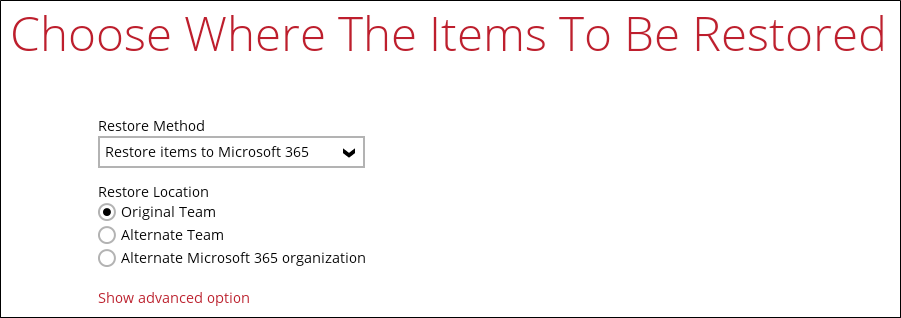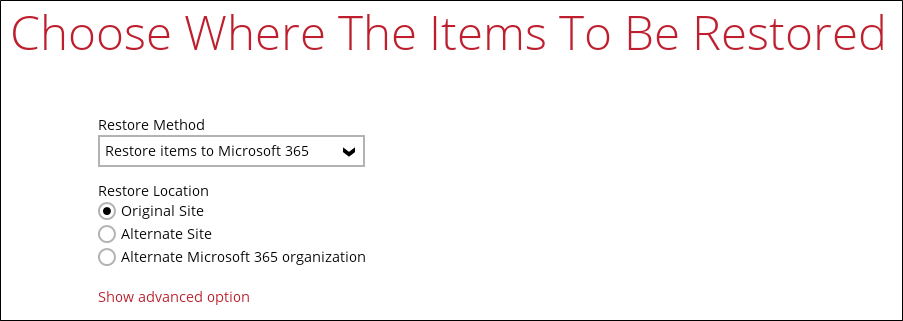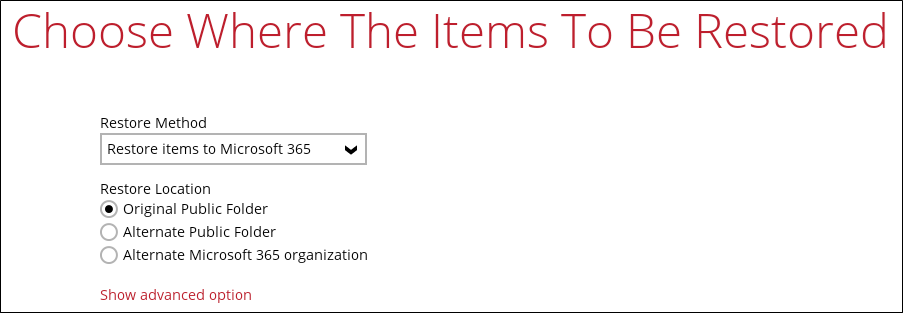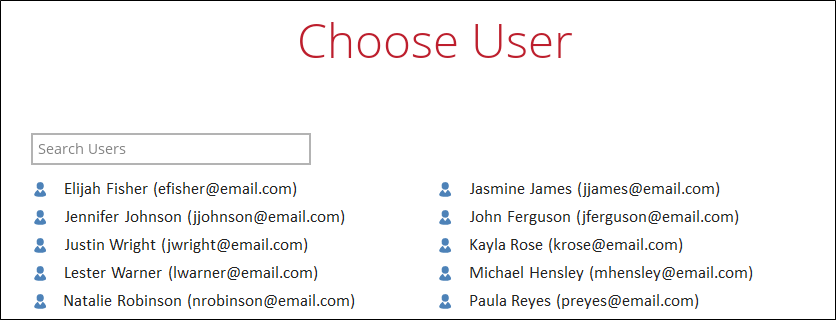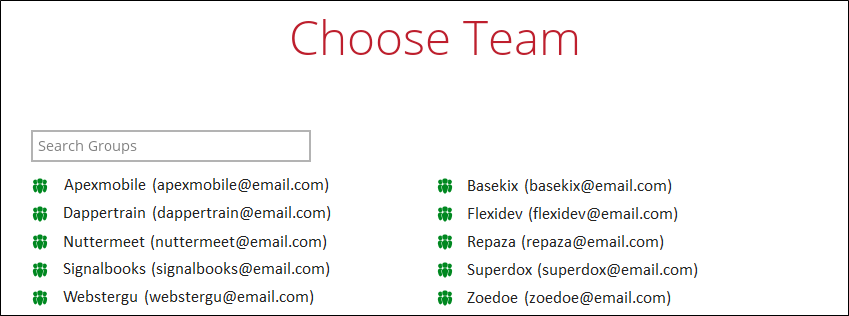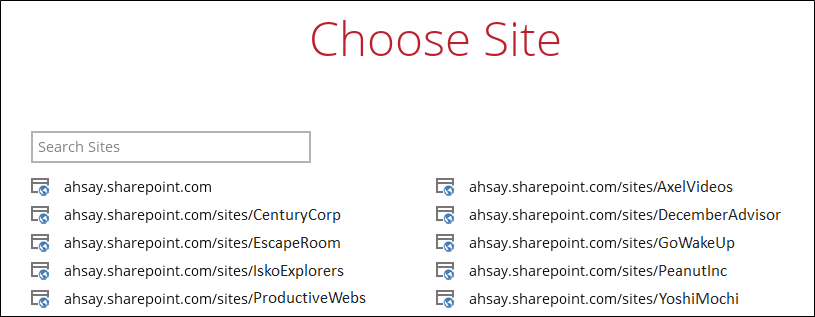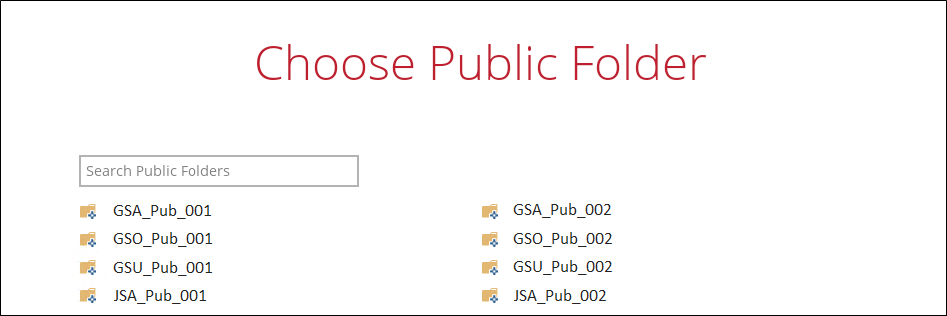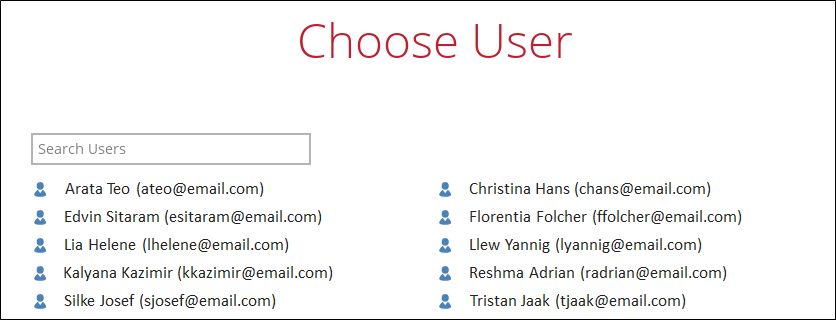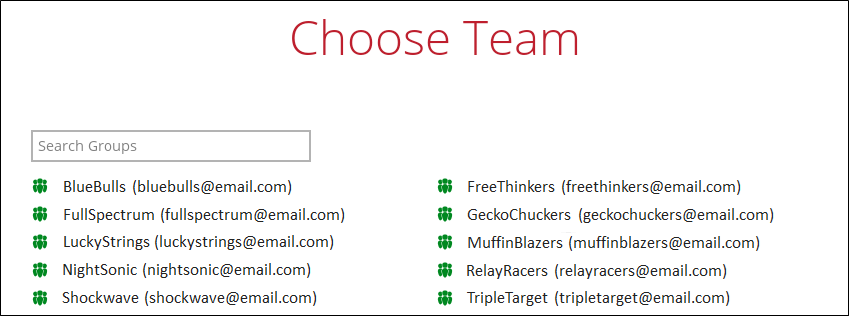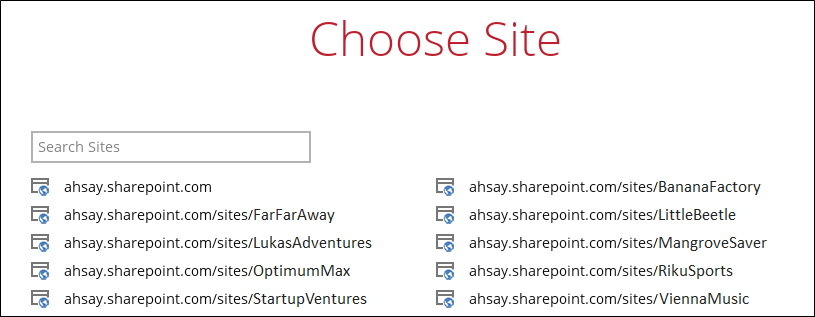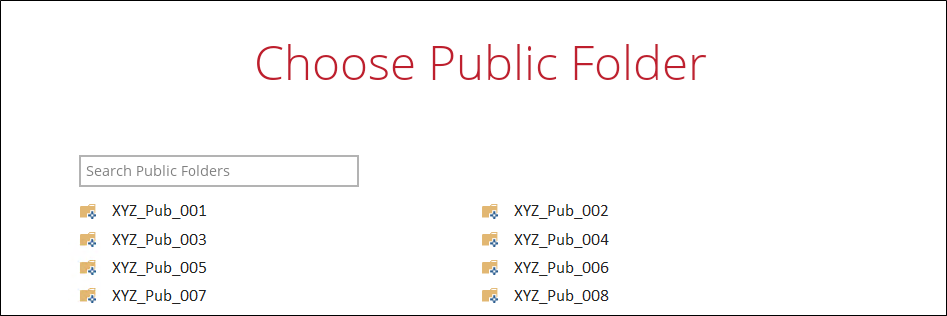Table of Contents
If Restore items to Microsoft 365 is selected, there are three options for the restore location:
Original
To restore to Original, select Original.
Click Show advanced option to configure other restore settings.
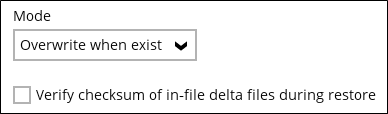
-
- Overwrite when exist
If the data that you will restore is already available in the Microsoft 365 account, then you have a choice to overwrite the existing data.
- Skip when exist
If the data that you will restore is already available in the Microsoft 365 account, then you have a choice to skip and move to the next one.
- Verify checksum of in-file delta files during restore
By enabling this option, the checksum of in-file delta files will be verified during the restore process. This will check the data for errors during the restore process and create a data summary of the in-file delta files which will be included in the report.
Click Next to proceed.
Here are examples for the different data types:
Alternate
To restore to alternate user/team/site/public folder, select Alternate.
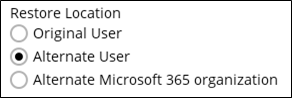
To configure other restore settings please refer to the instructions discussed above.
Click Next to proceed.
Select the alternate user/team/site/public folder.
Here are examples for the different data types:
Alternate Microsoft 365 organization
To restore to an alternate Microsoft 365 organization, select Alternate Microsoft 365 organization.
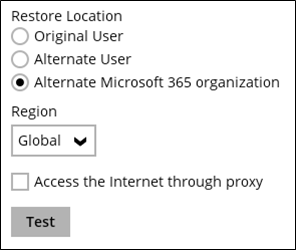
To configure other restore settings please refer to the instructions discussed above.
Click Test.
Login to your Microsoft 365 account then copy and paste the authorization code then click OK.
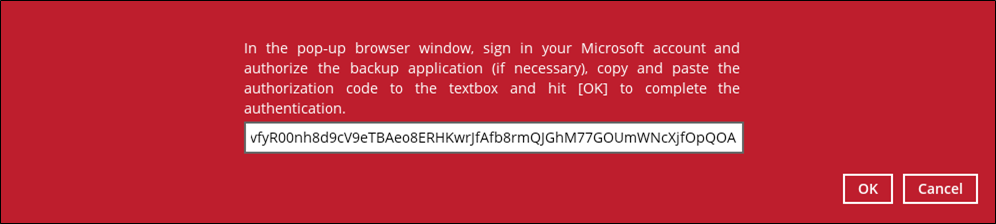
Click Next to proceed.
Select the alternate user/team/site/public folder.
Here are examples for the different data types: