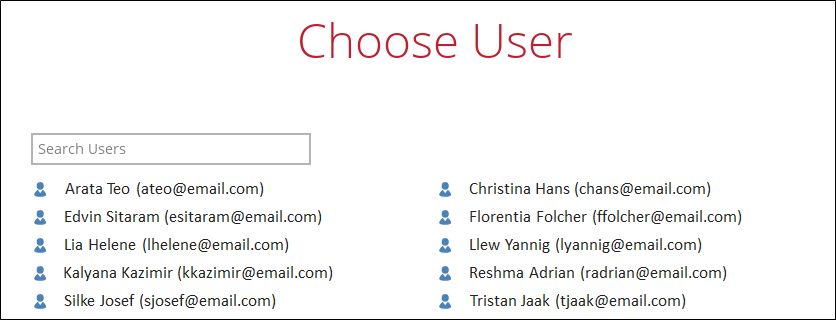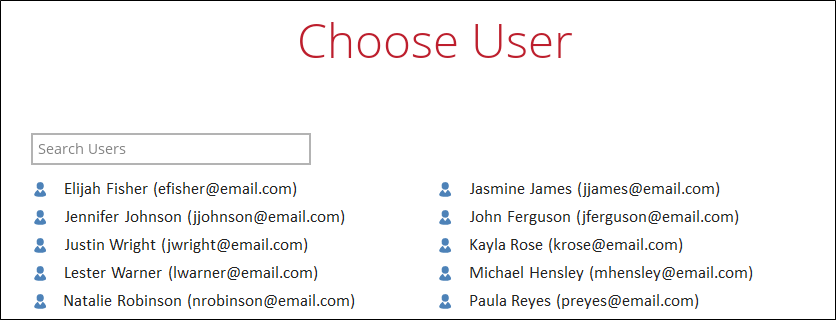Table of Contents
If Save archive files to a destination is selected, there are three options for the restore location:
Local
Restore to Local is available for all data types. To restore to Local, select Local.
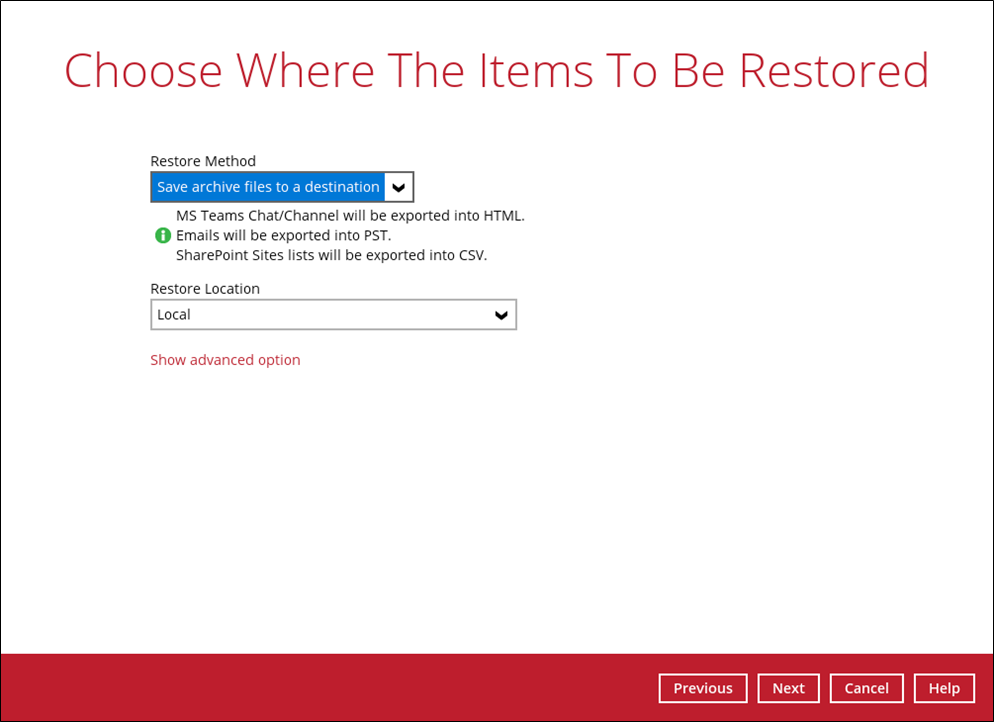
Click Show advanced option to configure other restore settings.

Verify checksum of in-file delta files during restore
By enabling this option, the checksum of in-file delta files will be verified during the restore process. This will check the data for errors during the restore process and create a data summary of the in-file delta files which will be included in the report.
Click Next to proceed.
OneDrive of Original Microsoft 365 organization
Restore to OneDrive of original Microsoft 365 organization is only available for the following data types: Users and Teams.
Select OneDrive of Original Microsoft 365 organization from the dropdown menu.
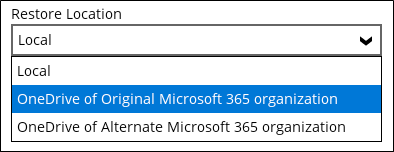
Users can be notified if an item is restored to their OneDrive. You can opt to send the notification message by email and/or to Teams Chat.

If you prefer to send the notification by email, provide the email address where it will be sent. You can provide several email address(es) by separating it with a comma.

Here is a sample of the email notification that will be sent.
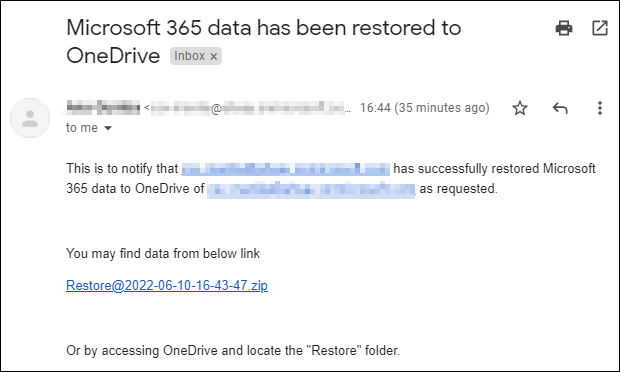
To configure other restore settings please refer to the instructions discussed above.
Click Next to proceed.
OneDrive of Alternate Microsoft 365 organization
Restore to OneDrive of alternate Microsoft 365 organization is only available for the following data types: Users and Teams.
Select OneDrive of Alternate Microsoft 365 organization from the dropdown menu.
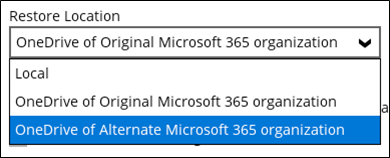
To configure other restore settings please refer to the instructions discussed above.
Click Test.
Login to your Microsoft 365 account then copy and paste the authorization code then click OK.
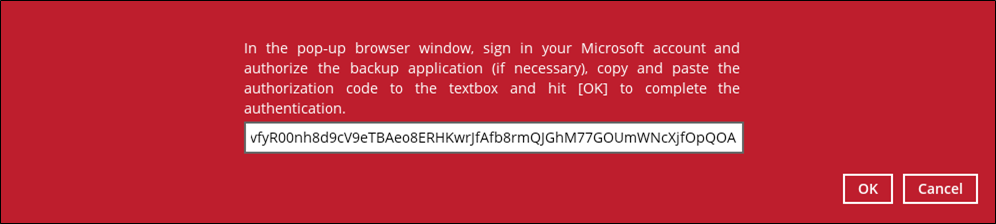
Click Next to proceed.
Select the user from the alternate Microsoft 365 organization.