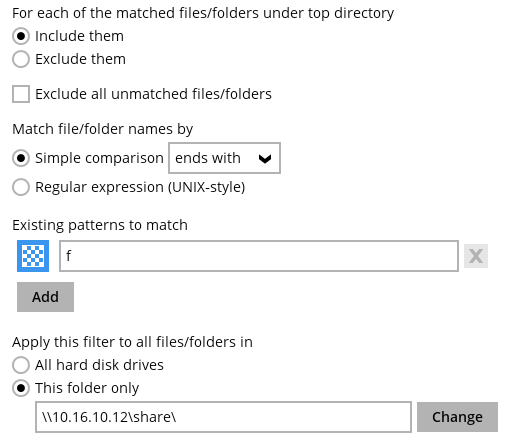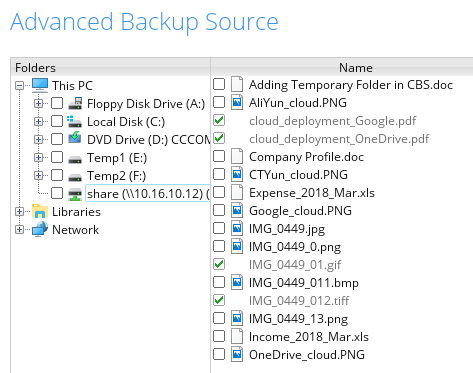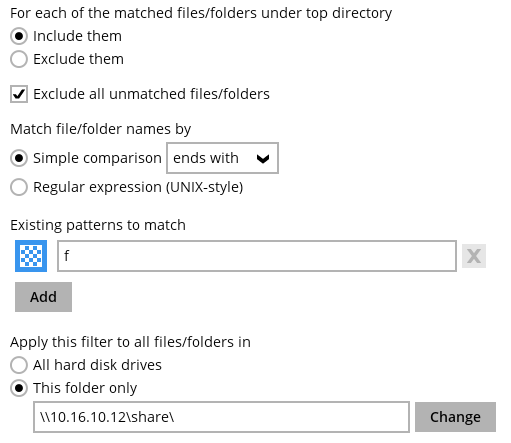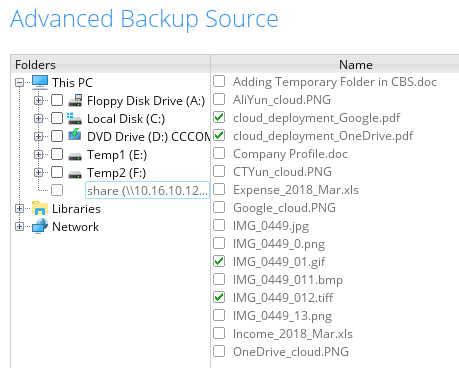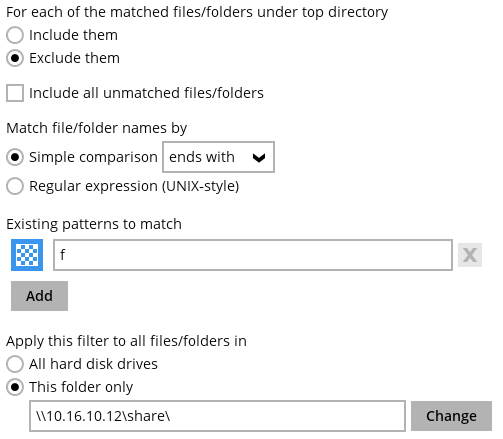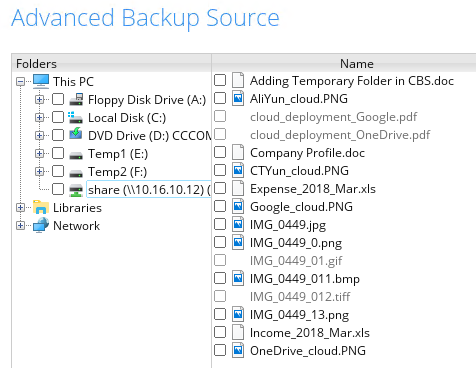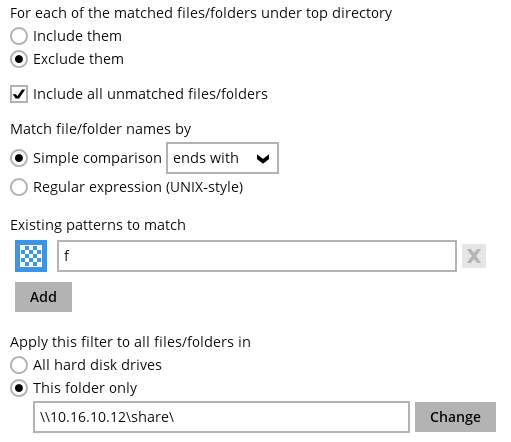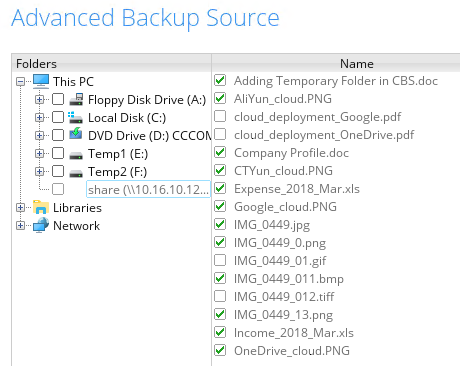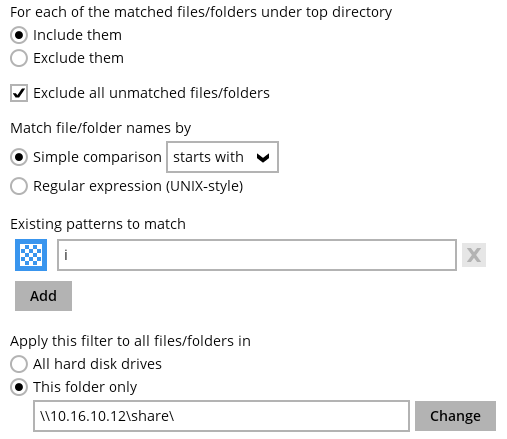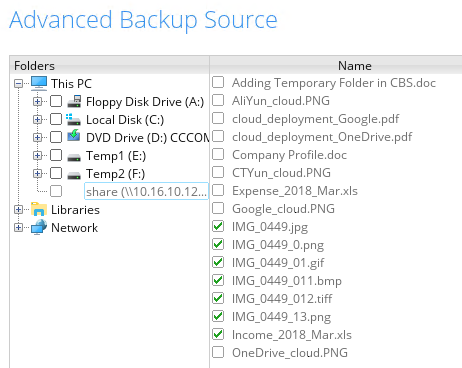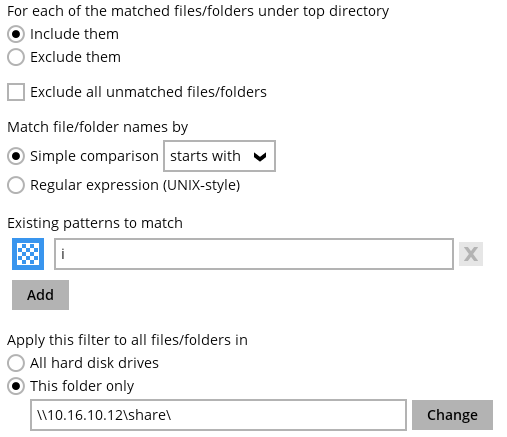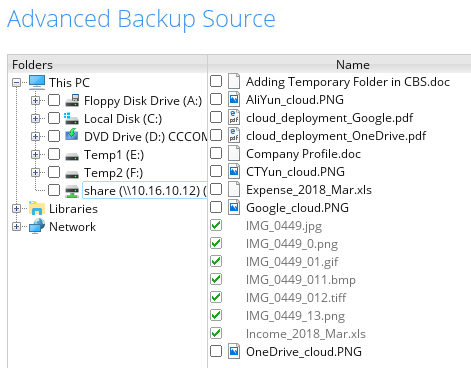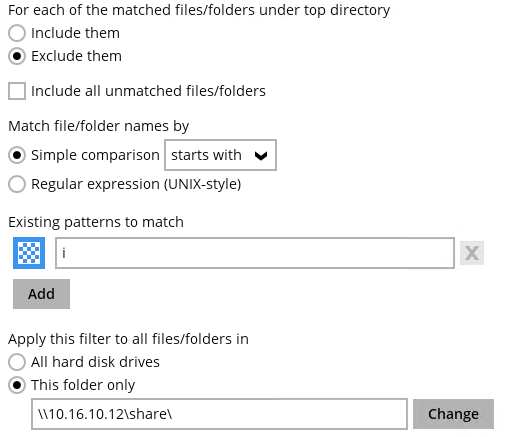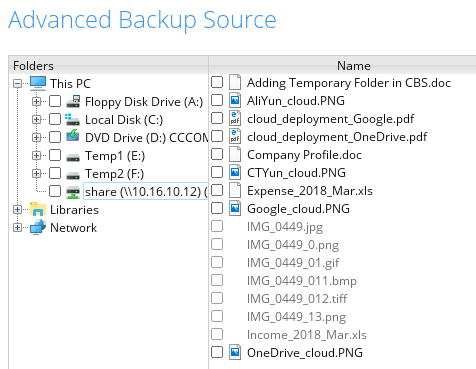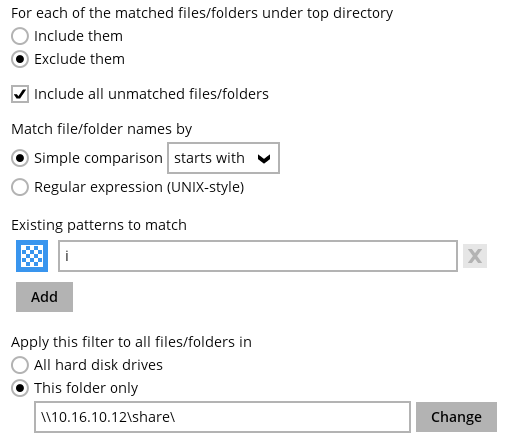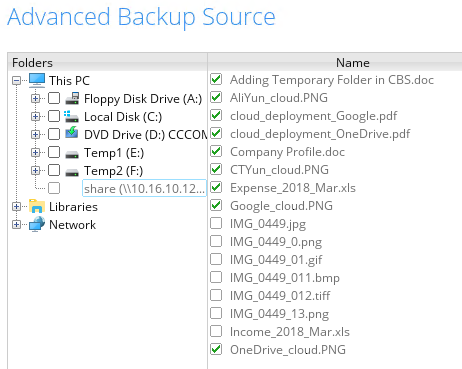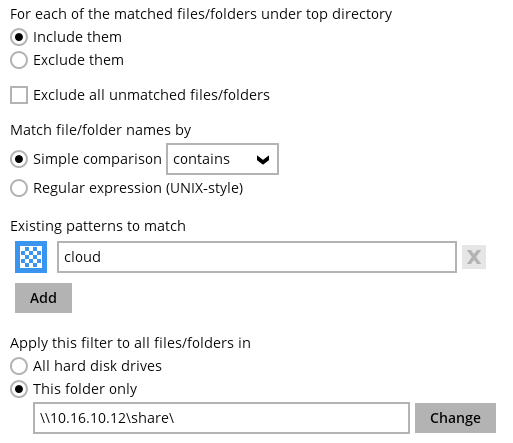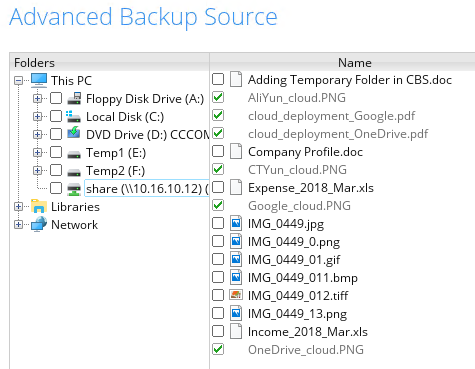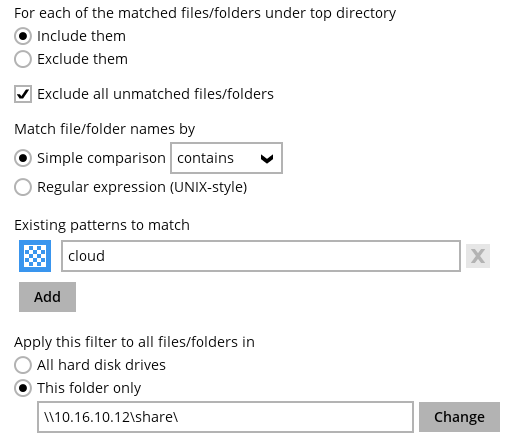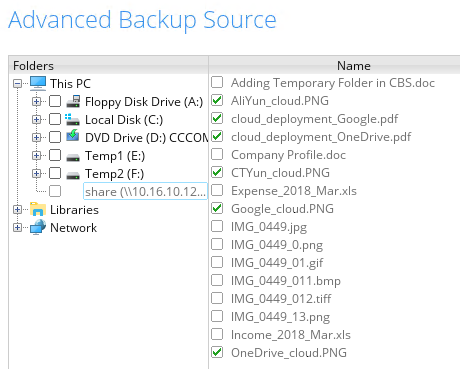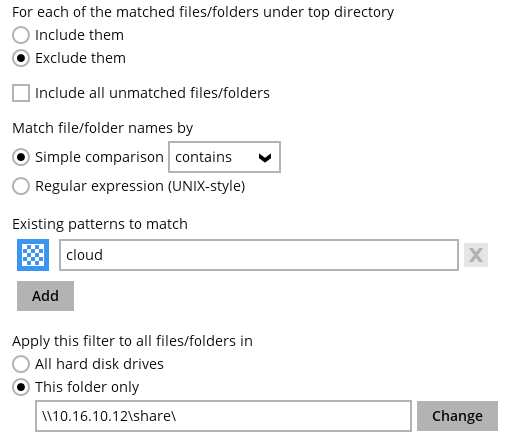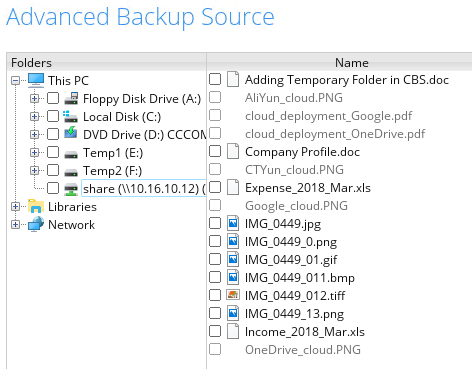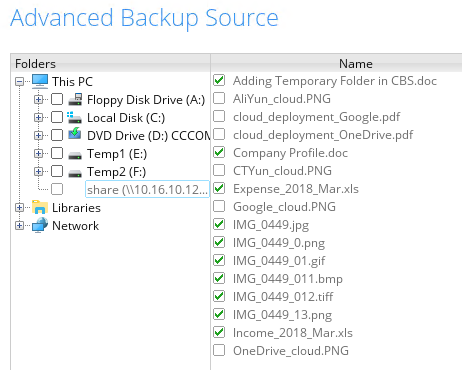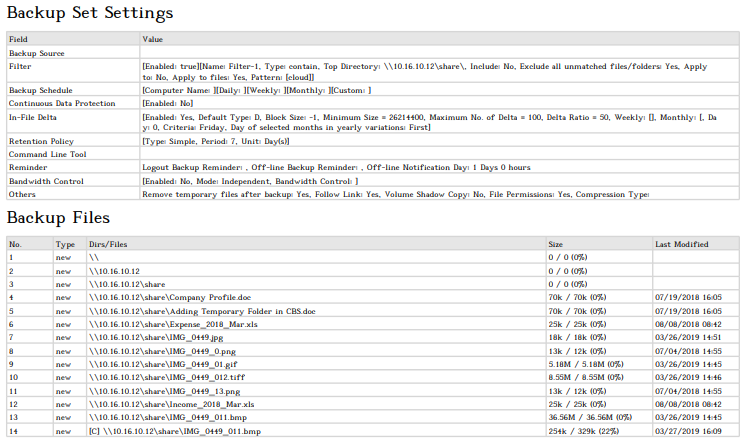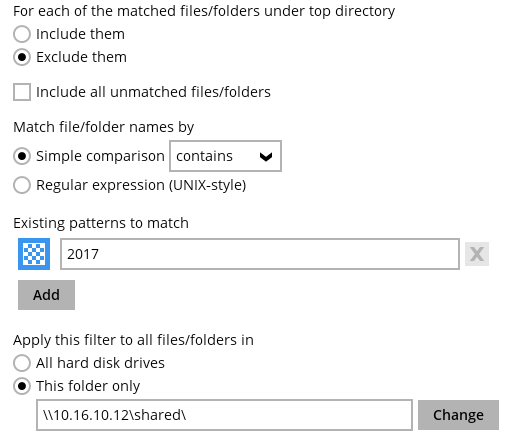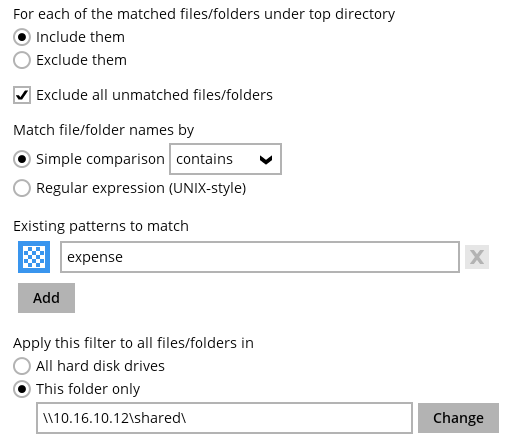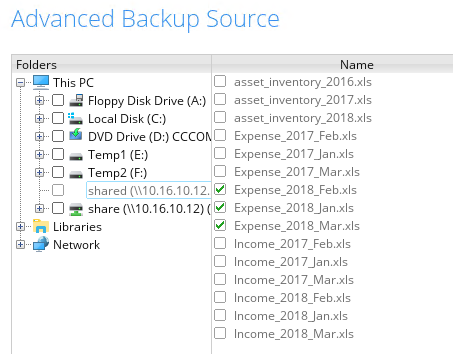Table of Contents
Appendix C - Filtering in network drives on Windows OS
1. Filter files that ends with f
a. Include them but with Exclude all unmatched files/folders left unchecked
The result is:
Explanation: Only files that end with the letter f will be included in the backup. As you can see in the screenshot the greyed our files will be included since they are pdf, gif and tiff files. Since the Exclude all unmatched files/folders was left unchecked all other files that does not end with the letter f will still not be included but it does not satisfy the filter criteria which is why it is not greyed out.
b. Include them but with Exclude all unmatched files/folders checked
The result is:
Explanation: Only files that end with the letter f will be included in the backup. Since the Exclude all unmatched files/folders was checked they will not be included in the backup but they are greyed out since they match the filter criteria.
c. Exclude them with Include all unmatched files/folders unchecked
The result is:
Explanation: No files will be included in the backup since the criteria is to exclude all files that end with the letter f. Since the Include all unmatched files/folders was left unchecked the other files will also not be included in the backup.
d. Exclude them with Include all unmatched files/folders checked
The result is:
Explanation: All files ending with the letter f will not be included in the backup. Since the Include all unmatched files/folders was checked all the other files that does not end with the letter f will be included in the backup.
2. Filter all files that start with i
a. Include them with Exclude all unmatched files/folders checked
The result is:
Explanation: All files that start with the letter i will be included in the backup. While the rest of the files will not be included in the backup but since they satisfy the filter criteria they are also greyed out.
b. Include them with Exclude all unmatched files/folders unchecked
The result is:
Explanation: All the files that start with the letter i will be included in the backup. Since the Exclude all unmatched files/folders was not checked, all the other files does not match the criteria so they are not greyed out.
c. Exclude them with Include all unmatched files/folders unchecked
The result is:
Explanation: All the files that start with letter i will not be included in the backup since the filter criteria is to exclude them. And since the Include all unmatched files/folders was left unchecked the rest of the files will also not be included in the backup and since it does not match the criteria it will not be greyed out.
d. Exclude them with Include all unmatched files/folders checked
The result is:
Explanation: All the files that start with the letter i will not be included in the backup. Since the Include all unmatched files/folders was checked, the rest of the files will be included in the backup.
3. Filter files that contains ‘cloud’
a. Include them with Exclude all unmatched files/folders unchecked
The result is:
Explanation: All files that contains the word cloud is included in the backup. Since the Exclude all unmatched files/folders was not checked then the rest of the files is not greyed out and will also not be included in the backup.
b. Include them with Exclude all unmatched files/folders checked
The result is:
Explanation: All files that contain the word cloud will be included in the backup. Since the Exclude all unmatched files/folders was checked, the rest of the files will not be included in the backup but they will be greyed out since they match the filter criteria.
c. Exclude them with Include all unmatched files/folders unchecked
The result is:
Explanation: All the files that contain the word cloud will not be included in the backup. Since the Include all unmatched files/folders is left unchecked, the rest of the files will also not be included in the backup and they will not be greyed out since they do not match the criteria.
d. Exclude them with Include all unmatched files/folders checked
The result is:
Explanation: All the files that contain the word cloud will not be included in the backup. Since the Include all unmatched files/folders is checked, the rest of the files will be included in the backup.
4. Filter all expense files for 2018. You need to create two filters to get the desired result. First create a filter that will exclude the year 2017.
Then create a filter that will include the pattern expense but exclude everything else.
The result is:
If you are using a network drive do not choose to apply the filter in all hard disk drives because filtering will take a long time and it might not stop.
Explanation: Only expense files for 2018 will be included in the backup.